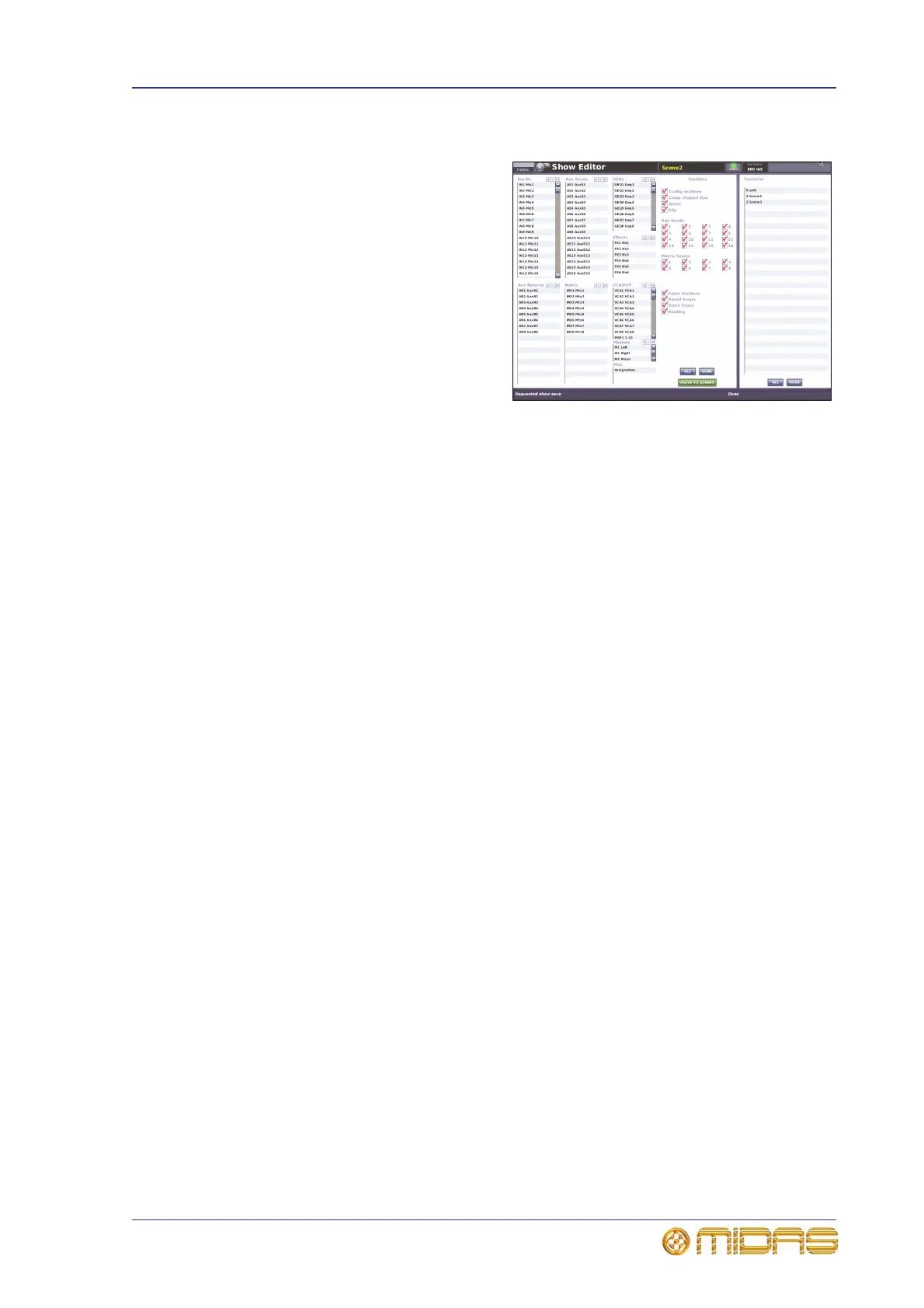Configuring the inputs and outputs 83
PRO1 Live Audio System
Operator Manual
Show editor
The show editor is a GUI-only function
that allows you to very easily copy and
paste settings through scenes. This is
done via the Show Editor screen.
The Scenelist on the right of the
screen is a cue list of the current show.
Source lists (channels, GEQs, effects
and groups) are to the left of the
screen, from which you can copy the
settings, and in the middle (Sections)
are the areas you can copy.
>> To open the Show Editor screen
Do one of the following:
• From the GUI menu, choose home
AutomationShow Editor.
• At the Automation screen, click SHOW EDITOR.
>> To copy and paste sections to a scene(s)
1 In the Show Editor screen, choose from the sources (far left) that contain the
settings you want to copy from the lists. You can choose any combination.
2 Under the Sections heading, choose the sections that you want to copy. Ticked
options will be copied. You can use the buttons underneath to help you, as
follows:
• Click ALL to select all of the sections.
• Click NONE to deselect all selected sections.
3 In the Scenelist, click the scene(s) in which you want to paste the settings. You
can use the buttons underneath the list to help you, as follows:
• Click ALL to select all of the scenes in the list.
• Click NONE to deselect all selected scenes.
4 Click PASTE TO SCENES.
Configuring the inputs and outputs
Similarly to the VCA/POPulation groups, you can change the name and colour of each of
the inputs and outputs. This is done via the GUI at the Naming Sheet screen. For
configuration details, see “Using VCA/POPulation groups” on page 72.
>> To open the Naming Sheet screen
Do one of the following:
• At the GUI, choose home
Input ChannelsNaming Sheet. Alternatively,
choose home
Mix & OutputsNaming Sheet.
• In the navigation zone, press the inputs/outputs screen access button once to
open the Input Sheet screen or twice to open the Output Sheet screen.
