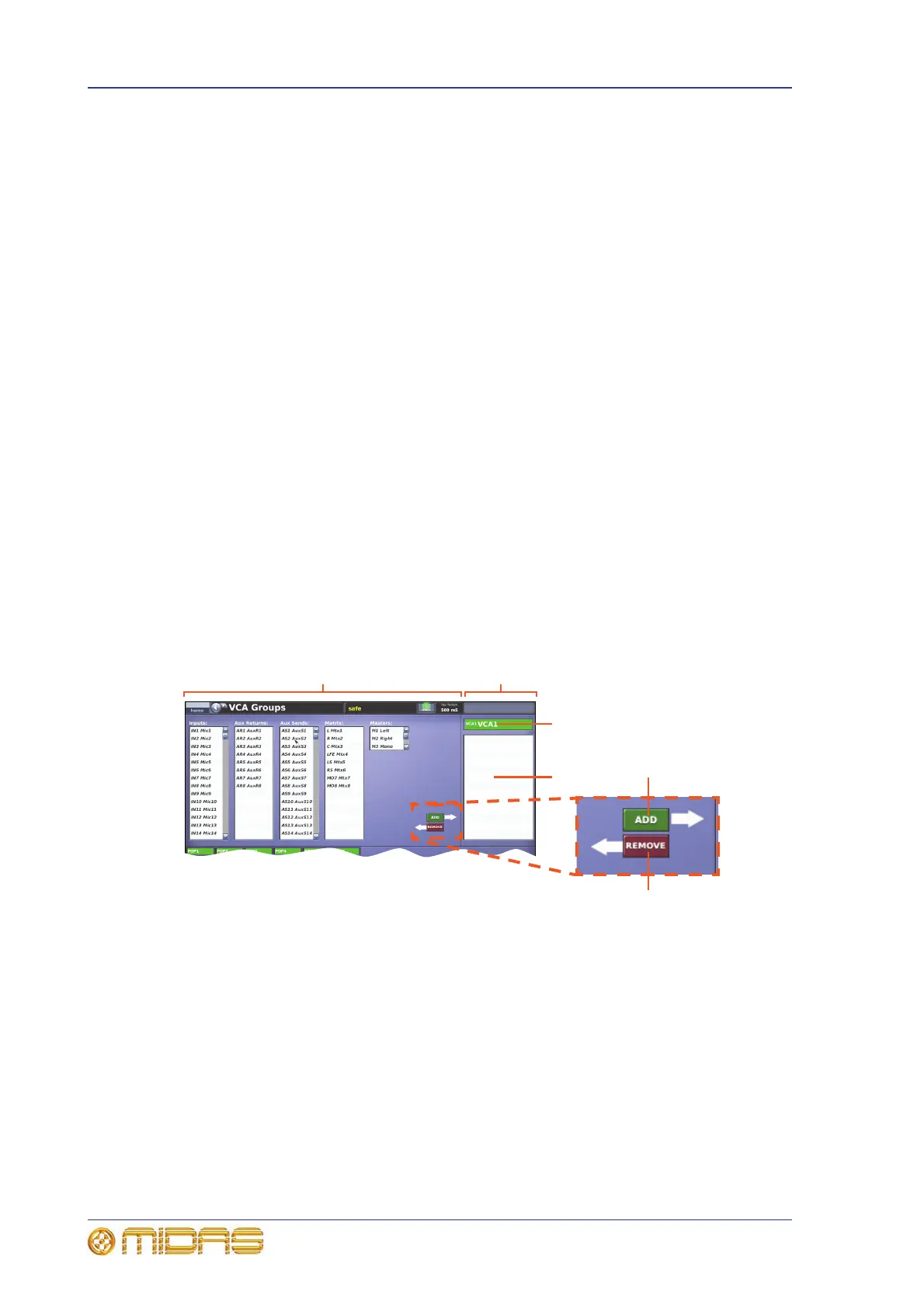164 Chapter 17: Control Groups
PRO1 Live Audio System
Operator Manual
>> To open the Mute Groups screen
At the GUI, choose home
Control GroupsMute Groups.
>> To program mute group at the control surface
1 In the auto mute groups section (master bay), press and hold the SELECT
button of your chosen auto-mute group.
2 Do one of the following:
• To add inputs to the group, press the LCD select button of each input channel
you want in the group. If necessary navigate the input channels you want to
the control surface.
• To add outputs to the group, press the quick access button (bottom of each
output fast strip) of each output you want in the group. If necessary navigate
the output channels you want to the control surface.
About the control group screens
The control group screens each have two main areas. The management section at the
top allows you to choose the group members, and is common to all control group types.
While the bottom section contains the controls and sections specific to each type, which
are described later on in this chapter.
Management section
The group management section of each control group screen has two main panels that,
with the aid of the ADD and REMOVE buttons, let you choose group members.
Typical management section of control group screen
