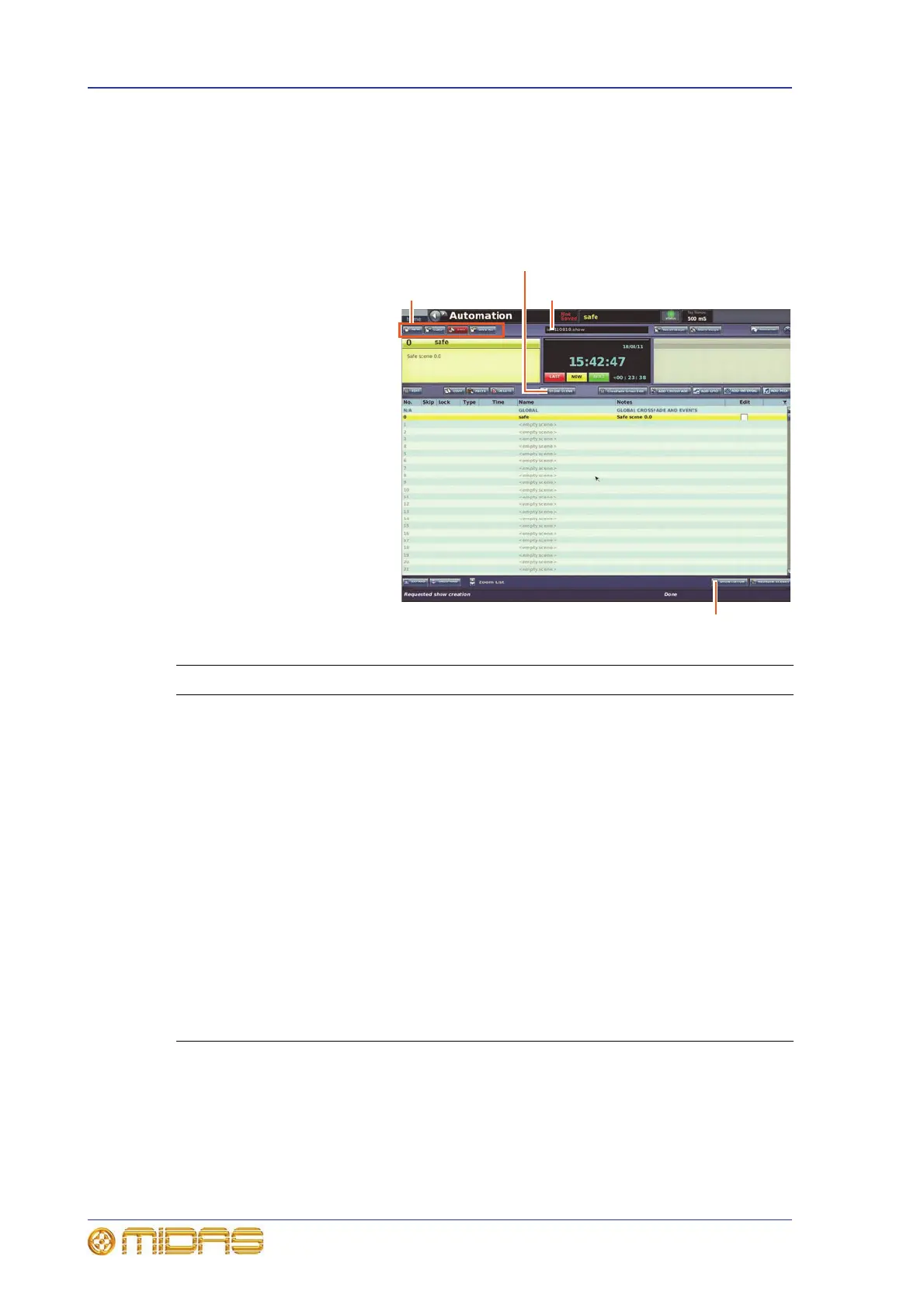188 Chapter 20: Scenes And Shows (Automation)
PRO1 Live Audio System
Operator Manual
Show files
Show files are only handled via the GUI, using the Automation and Files screens of
the GUI menu.
Managing show files
The Automation screen lets
you create new shows, load
existing ones and update the
current show file with the
latest settings.
For details of how to use the
show function buttons to
create a new show, save a
show, create a new show
from the current settings and
load a show, see “Managing
show files” on page 188.
The following table gives a
description of each function
button on the Automation
screen that is used for the
show files.
Legend Description
NEW For creating a new show (see “To create a new show” on
page 79).
LOAD For loading a stored show by restoring all stored snapshots
and associated automation data from the selected show file
(see “To load a show” on page 80).
SAVE For backing up all stored snapshots and associated
automation data to the selected/current show file (see “To
save a show or create a new one from the current settings”
on page 80). This button changes to red to show that there
are show settings to be saved. We recommend that you
save your show at regular intervals.
SAVE AS Create a new show using the settings of the current one
(see “To save a show or create a new one from the current
settings” on page 80).
STORE SCENE For details, see “To create a new scene using the current
settings” on page 81.
SHOW EDITOR For details, see “Show editor” on page 83.
Show title
Show management
function buttons
Store scene button
Show editor
button
