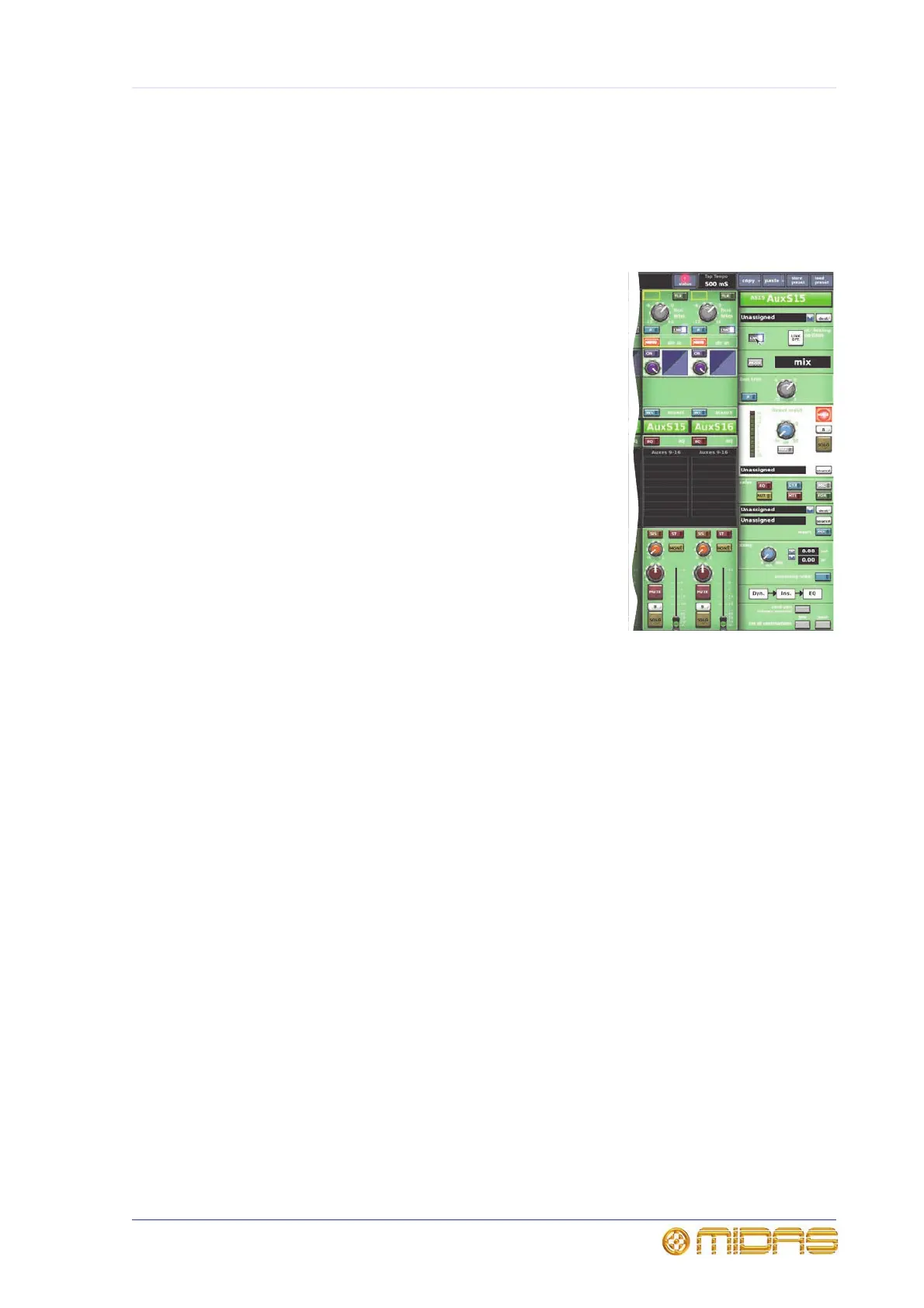93
PRO1 Live Audio System
Operator Manual
Chapter 10: Stereo Linking
This chapter describes stereo linking, or channel pairing,
which lets you configure two adjacent channels as stereo.
Linking is a GUI-only function, as there are no link buttons
on the control surface. The diagram right gives an
example of two linked channels (auxes 15 and 16).
Any two adjacent input channels can be linked together,
but each odd numbered output channel can only be linked
with its adjacent even numbered channel to the right (for
example, you can link aux send channel 7 with aux send
channel 8, but you cannot link aux send channel 8 with
aux send channel 9). So, although each output channel
has a link button, the ones on the even numbered
channels don’t work.
By default, all channels of the PRO1 — except the master
left and right channels, which are always stereo linked —
are unpaired (mono). When paired, the controls for each
signal path act simultaneously on both the left and right
signal paths. Individual trims (for example, adjusting the
mic amp gains to balance stereo mix inputs) can be
applied to the left and right audio paths individually. The
channels are not truly mono at this time and any settings
necessary to preserve the audio prior to trimming, such
as dynamics side chain linking, are maintained.
When linking previously unlinked channels, some normalisation of the prospective left
and right control settings — which may be quite different — is required. The PRO1 does
this by automatically copying the control settings of the left (odd-numbered) channel to
the right channel, with the exception of the pan controls. The pan controls, depending
on whether they are in the left or right audio paths, should be manually set to hard left
or hard right, respectively.
>> To stereo link two channels
1 If necessary, navigate the desired channels to the channel faders.
2 In the GUI fast strip of the desired channel, click LNK. Alternatively, you can
click the LNK button in the GUI channel strip if the desired channel and its
appropriate processing area are selected.
3 In the channels you have just linked, set the pan control knob in the left channel
fully anti-clockwise and set the one in the right channel fully clockwise. For more
information on panning, see Chapter 10 "Stereo Linking" on page 93.
Changing the linking options
You can choose which control options will be linked across the channel pair. There are
two ways to do this: globally and per pair. The per pair settings always override the
global ones. For details of the linked parameters for each section, see Appendix
J "Parameters Affected By Stereo Linking" on page 467.
