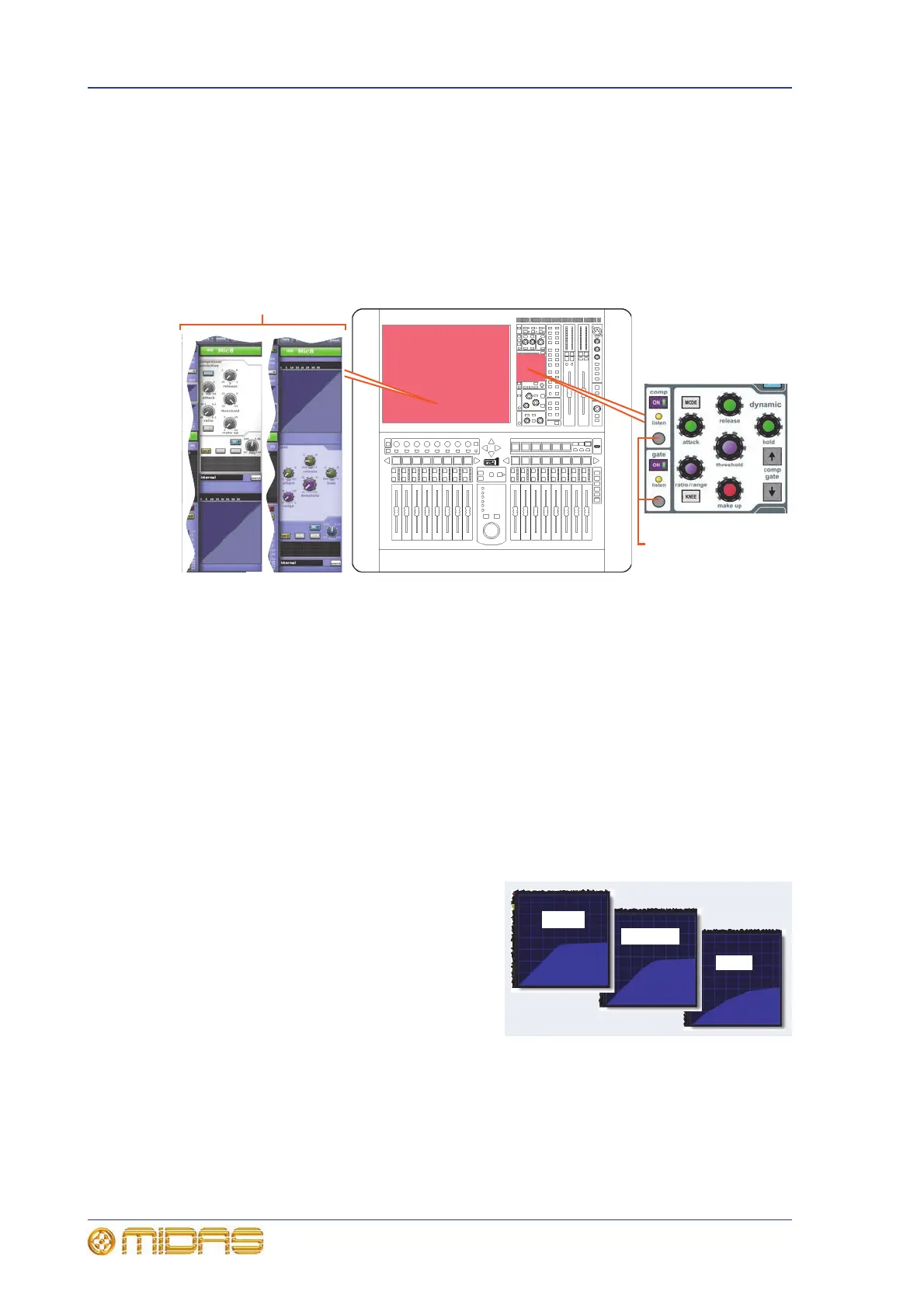70 Chapter 9: Basic Operation
PRO1 Live Audio System
Operator Manual
Input dynamics processing (D zone)
This section deals with assigning compressor and gate dynamics processors using the
controls in the input channel strip’s D zone. There are four compressors available —
corrective, adaptive, creative and vintage — each with the option of hard knee, medium
knee and soft knee (see Appendix A "Application Notes" on page 299). Visual feedback
for both compressor and gate is provided by meters in each input fast strip, the
dashboard screen and just above/below the graph, which gives a representation of the
compressor/gate action.
Figure 4: Compressor and gate channel strips
>> To set up a compressor/limiter
1 Select the desired input channel.
2 In the channel strip, press the quick access button in the comp section (see
Figure 4 “Compressor and gate channel strips” above) to select the input
channel’s compressor processing area.
3 Press ON in the comp section to switch the compressor in.
4 Operate the attack, ratio/range (ratio), release, threshold and make up
control knobs (hold has no effect) to apply processing. See “Compressor” on
page 260. You can set up a limiter by using a high threshold and a steep ratio
(greater than 5:1).
5 Press KNEE to audition the different
algorithms (hard knee, medium knee
and soft knee). The effects on the
signal are shown right.
Quick access
buttons
Channel strip
comp
GUI channel strips
gate
