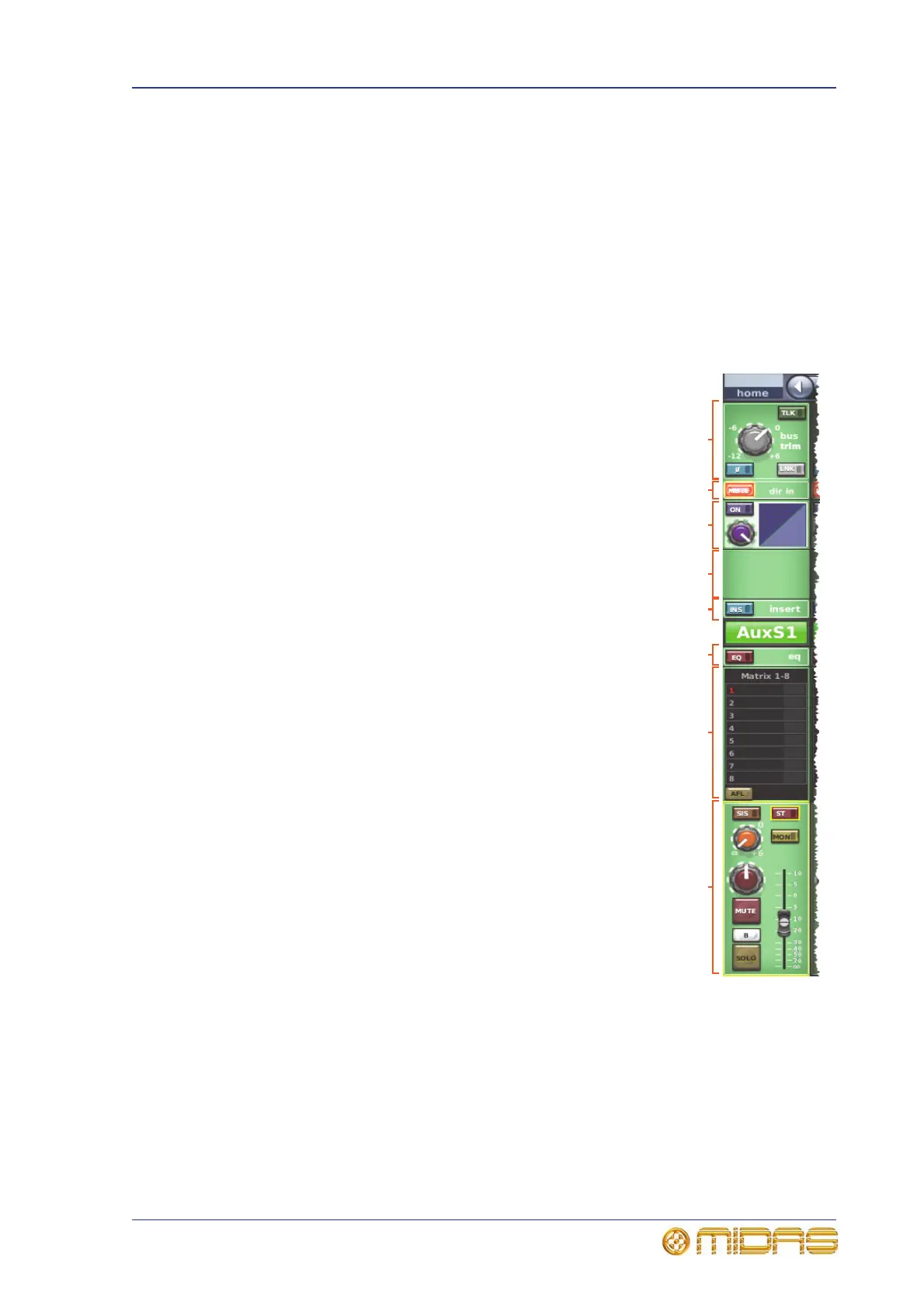Outputs on the GUI 277
PRO1 Live Audio System
Operator Manual
Outputs on the GUI
The outputs are represented on the GUI in a similar way to the inputs, although each
has a different coloured background. Each output channel has a GUI fast strip and
these are displayed in banks of eight (except for the three masters). When a channel is
selected, its overview is displayed in the GUI channel strip; selecting a non-control
area in an overview section will open its associated processing area. This will be
detailed more fully later on in this chapter.
All of the outputs are shown in on the Console Overview screen of the GUI and each
has its own meter. For more information, see “Input metering” on page 251.
GUI output fast strips
The output fast strips on the GUI (a typical example
is shown right) give an overview of their equivalent
versions on the control surface. These show the
gain, bus controls, pan control knob and fader.
Some processing areas are configuration
dependent, such as the bus sends (depends on
surround configuration) and console gain/digital
trim.
GUI channel strips
When a channel is selected, its ‘overview’ appears in the channel strip. For diagrams
showing the ‘overview’ of each output and all their processing areas, see Figure 25,
Figure 26 and Figure 27.
As with the input channels, the output overview provides a limited set of controls and
status information (see “Inputs on the GUI” on page 249).
Console gain/
digital trim
Direct out
Compressor
Gate
EQ
Bus sends
Fader
Insert
