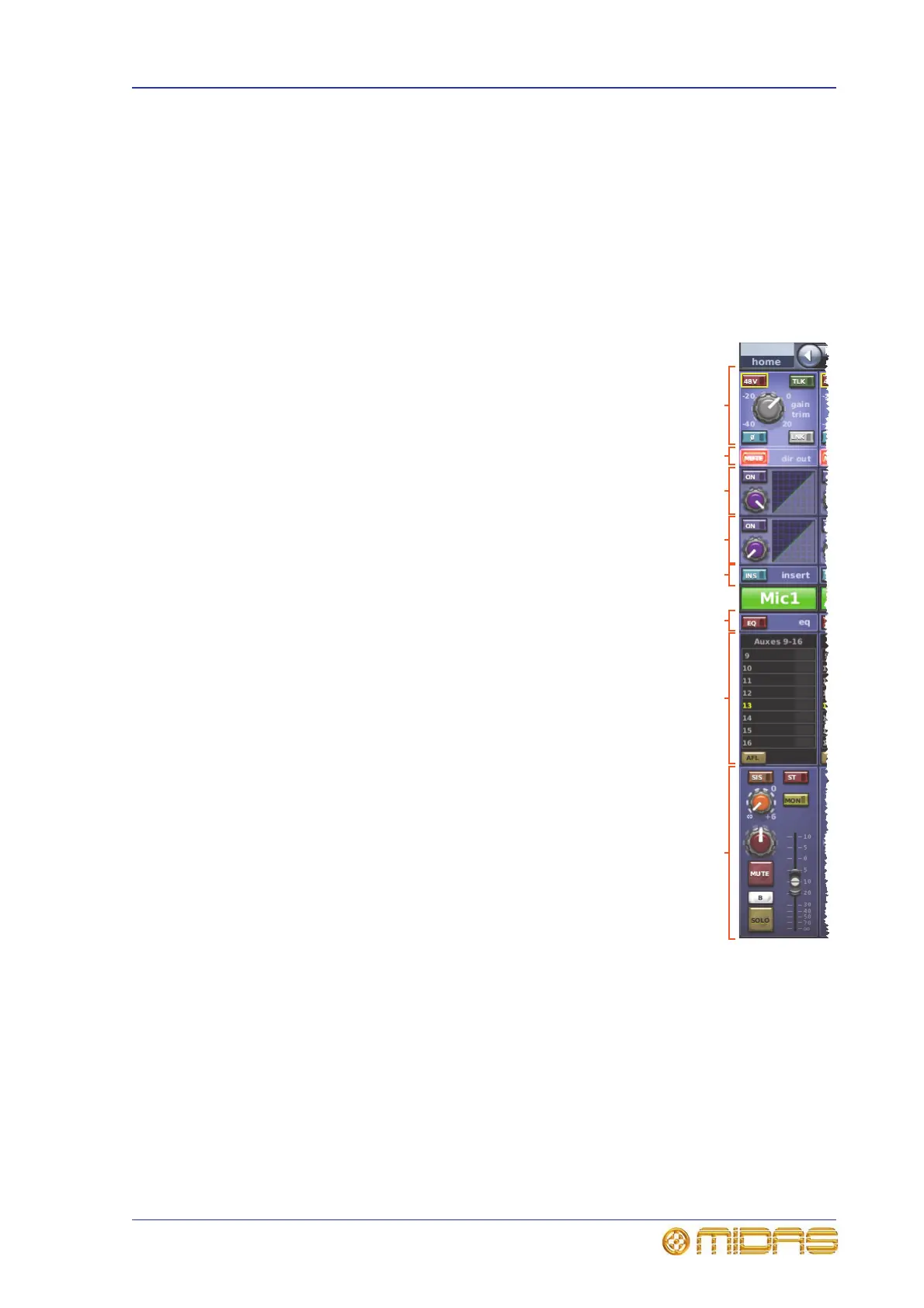Inputs on the GUI 249
PRO1 Live Audio System
Operator Manual
Inputs on the GUI
The GUI replicates the channel faders by displaying the eight channels currently
assigned to them. When an input channel is selected the GUI’s channel strip displays
the channel’s input channel overview. From this display, you can access processing
areas by clicking within specific sections (avoiding any controls).
For details of how to operate the GUI, see Chapter 6 “Working With The PRO1 Control
Centre”.
GUI input fast strips
The input fast strips on the GUI (a typical example is
shown right) give an overview of their equivalent
versions on the control surface.
The gain trim section changes its appearance to suit
the type of control that has been ‘swapped’ to it (see
“Using gain swap” on page 257).
Some processing areas are configuration dependent,
such as the bus sends (depends on surround
configuration) and console gain/digital trim.
The appearance of the console gain/digital trim section
(also for channel processing area, see “GUI channel
strips” on page 249) depends on whether or not a
signal source is patched to the input channel and the
nature of that source, and the current status of the Gain
Swap parameter.
Due to the free-routing nature of the console's
architecture, it is possible that any given input to a
signal chain can be sourced from a variety of devices
that have various remote-controlled mic amps.
However, the GUI will offer the correct controls
according to the source that has been routed.
GUI channel strips
When an input channel is selected, its overview appears
in the channel strip. This is called the “input channel
overview” (see Figure 22, “Processing areas available
from the input channel overview display. A. Depends on
what device is connected (for example, DL251 Audio
System I/O or DL451 Modular I/O). B. The display in
this area depends on surround configuration.,” on
page 250) and provides limited controls and status
information. Clicking a non-control area within a
specific section will open that section’s processing area,
which contains the full set of controls. The following
processing areas are available, which are shown in Figure 22 “Processing areas
available from the input channel overview display. A. Depends on what device is
connected (for example, DL251 Audio System I/O or DL451 Modular I/O). B. The
display in this area depends on surround configuration.” on page 250:
• Configuration (direct out, safes and gain trim - channel ID, channel source, filters,
linking, swap, delay and processing order)
• Compressor
•Gate
•EQ
•Inserts
Console gain/
digital trim
Direct out
Compressor
Gate
EQ
Bus sends
Fader
Insert
