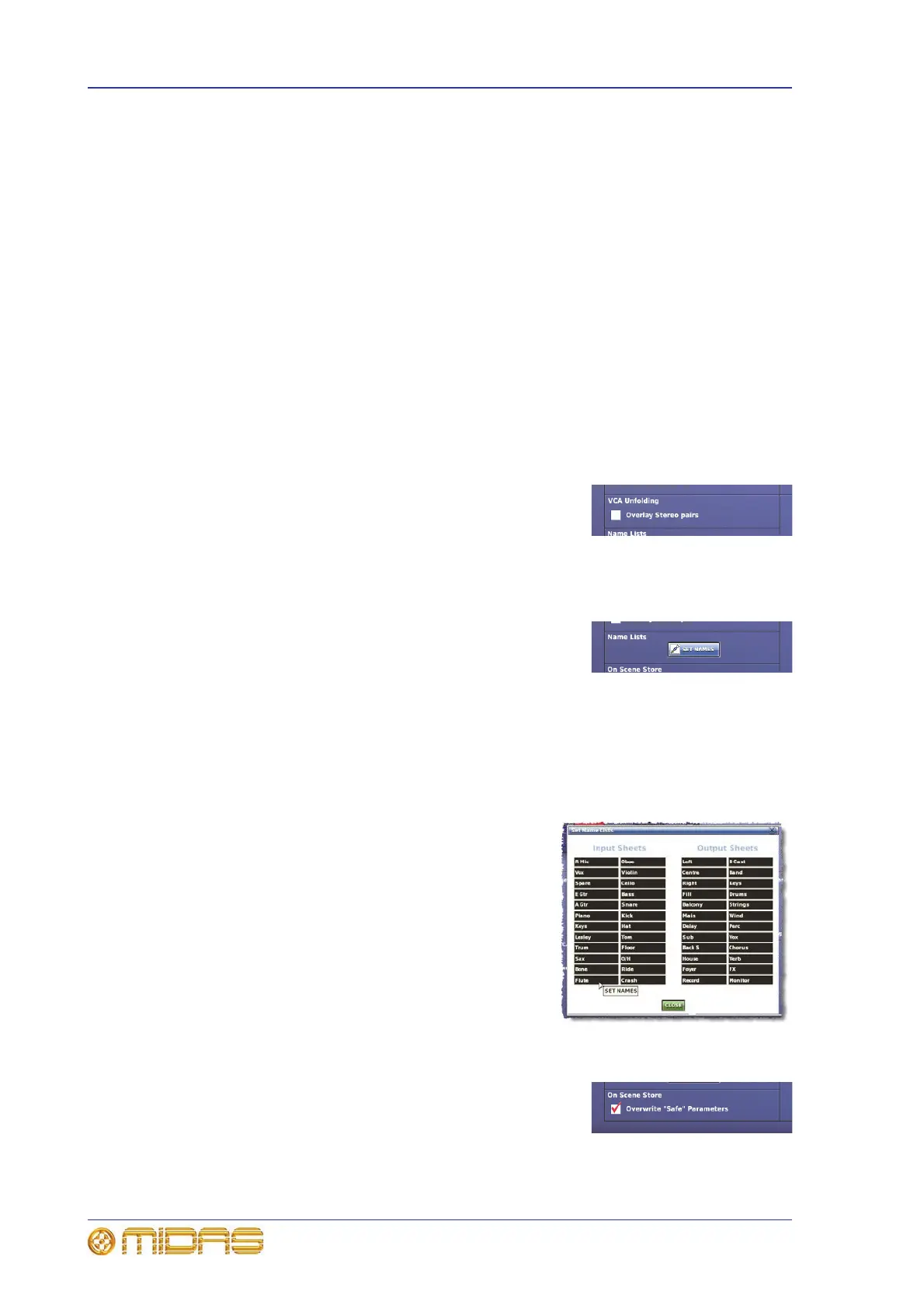226 Chapter 27: Changing The Preferences
PRO1 Live Audio System
Operator Manual
• Send Pan Follows Channel Pan — if a channel is contributing to a stereo mix bus
(for example, stereo aux channel), choosing this option will cause the pan for the
contribution to mirror that of the channel pan.
• Use Global Tap as Global Meters Pre — choose this option to change the function
of the TAP button in the global section (right of the advanced mix bay
navigation section) to operate as a global meters pre button (see Meter Attack in
“Setting the meter preferences” on page 223).
• Flash Global Tap Continuously — choose this option so that the TAP button in the
global section (right of the advanced mix bay navigation section) will flash to
reflect the current global tap tempo; this value is always displayed (in milliseconds)
in the tap tempo section at the top of the GUI screen.
• Collapsed Flip (Hide Unassigned Channels) — choose this option so that only
channels assigned to a mix bus will be visible when flipped to that bus. Fader bay
scrolling changes to banks of four. This affects solo, such that any AFL solo is
derived post- the aux send contribution level (and its pan if applicable).
VCA unfolding
The VCA Unfolding section of the User tab lets you select
Overlay Stereo Pairs to unfold only left channels of
channel pairs when a VCA group is selected. Use the
navigation buttons to display any desired right channel.
Changing the default input/output names
The Name Lists section of the User tab lets you change
the names that appear in the lists on the Input Sheet and
Output Sheet. These lists provide you with a number of
default names from which you can choose when naming
your inputs and outputs in the GUI menu.
>> To change the set names in the Input/Output Sheets
1 At the GUI, choose homePreferencesGeneral.
2 In the Names Lists section of User Interface Preferences, click SET NAMES.
3 In the Set Name Lists window (shown right),
click within the field containing the name you
want to change. Enter the new name (see “Text
editing” on page 42).
Repeat for any other names you want to
change.
4 Click CLOSE.
On-scene store
The On Scene Store section of the User tab lets you
choose whether or not parameters protected by a channel
safe will be written to a scene when the scene is stored
(see “Overriding store scope” on page 186).
