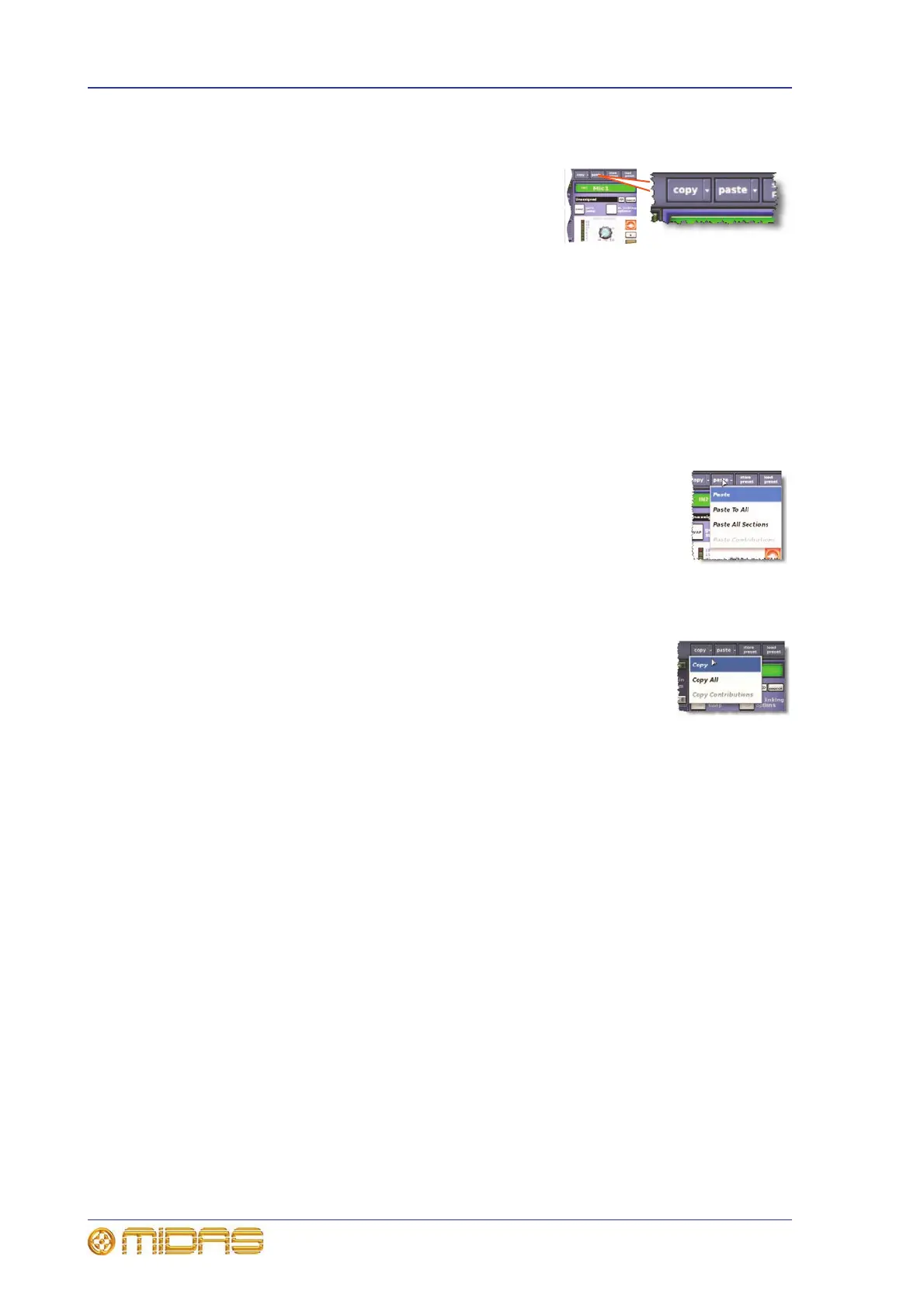84 Chapter 9: Basic Operation
PRO1 Live Audio System
Operator Manual
Using copy and paste
The copy and paste buttons (upper-right corner of
GUI) let you copy the parameters of a channel’s
processing area (EQ, compressor, gate etc.) or all of
its details areas, and paste them to another channel/
all channels of a similar type. Both buttons have a
right-click menu.
>> To copy a processing area to a channel/all channels
1 Navigate the processing area to its local channel strip.
2 Click copy.
3 Do one of the following:
• To copy the processing area to another channel, select the channel and then
click paste. As the copied parameters are still stored, you can paste to as
many channels as you want.
• To copy the processing area to all other channels, right-click
paste to open its menu and then choose Paste To All.
>> To copy all parameters to a channel/all channels
1 Select the channel from which you want to copy all parameters.
2 Right-click copy and then choose Copy All.
3 Do one of the following:
• To copy all the parameters to another channel, select the
channel and then click paste.
• To copy all the parameters to all other channels, right-click paste and then
choose Paste To All.
Copy and paste rules and restrictions
• You can only copy and paste similar functions. For example, you can’t copy the
input EQ from one channel to the output EQ of another, as they are different.
• You can only copy and paste across similar channel types. For example, you can’t
copy from an aux and paste to a matrix.
• Copying and pasting across inputs is restricted to the input bays only.
• Channel names are not copied.
• Compressor and gate side chain listen cannot be copied.
For details of the channel parameters that are copied across, see Appendix
I "Parameters Affected By Copy And Paste" on page 441.
