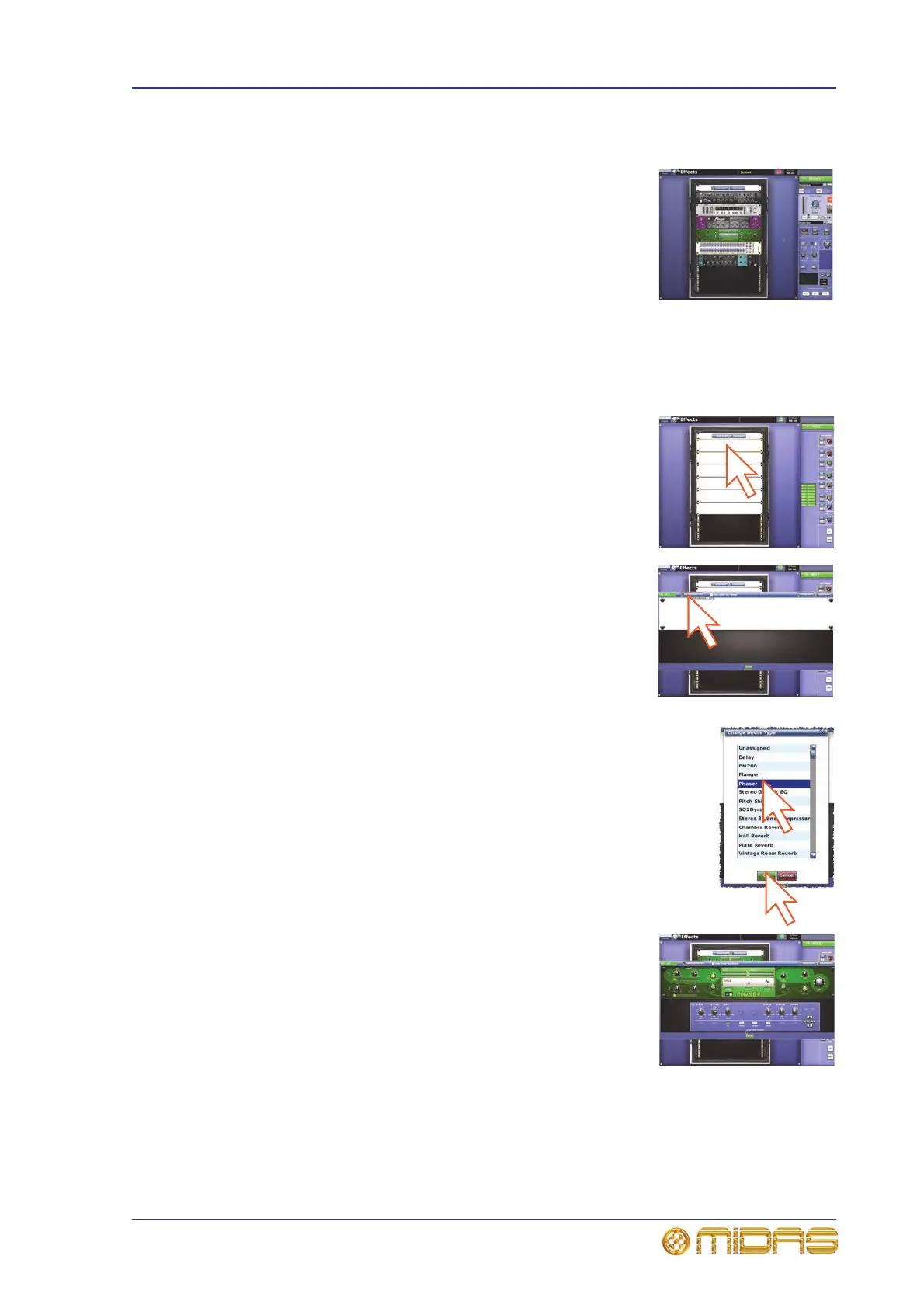Setting up the effects rack 77
PRO1 Live Audio System
Operator Manual
Setting up the effects rack
You can set up the effects rack in the GUI menu’s Effects
screen to contain any of the available effects listed in the
Change Device Type window (see Chapter 16 "Internal
Effects" on page 125) in any of the available rack positions.
The diagram right shows the rack populated with all
available effects.
The assignable controls panel (on control surface and
GUI) lets you control the parameters of the selected effect.
>> To add an effect to the effects rack
1 At the GUI screen, choose homeRack UnitsEffects. Alternatively, press the
effects / graphics screen access button in the navigation zone.
2 Choose the rack position and click within it.
3 In the effect’s window, click Change Device Type.
4 In the Change Device Type window, select the device type.
For example, “Phaser”.
5 Click OK.
6 Change the parameters of the new effect device as
necessary. For example, adjust control knobs, press
buttons etc. You can even change the effect’s name
by editing its name field (upper-left corner of effect).
You can do this via the GUI or from the I zone using
the output bay GUI (see “PRO1 control surface” on
page 18).
