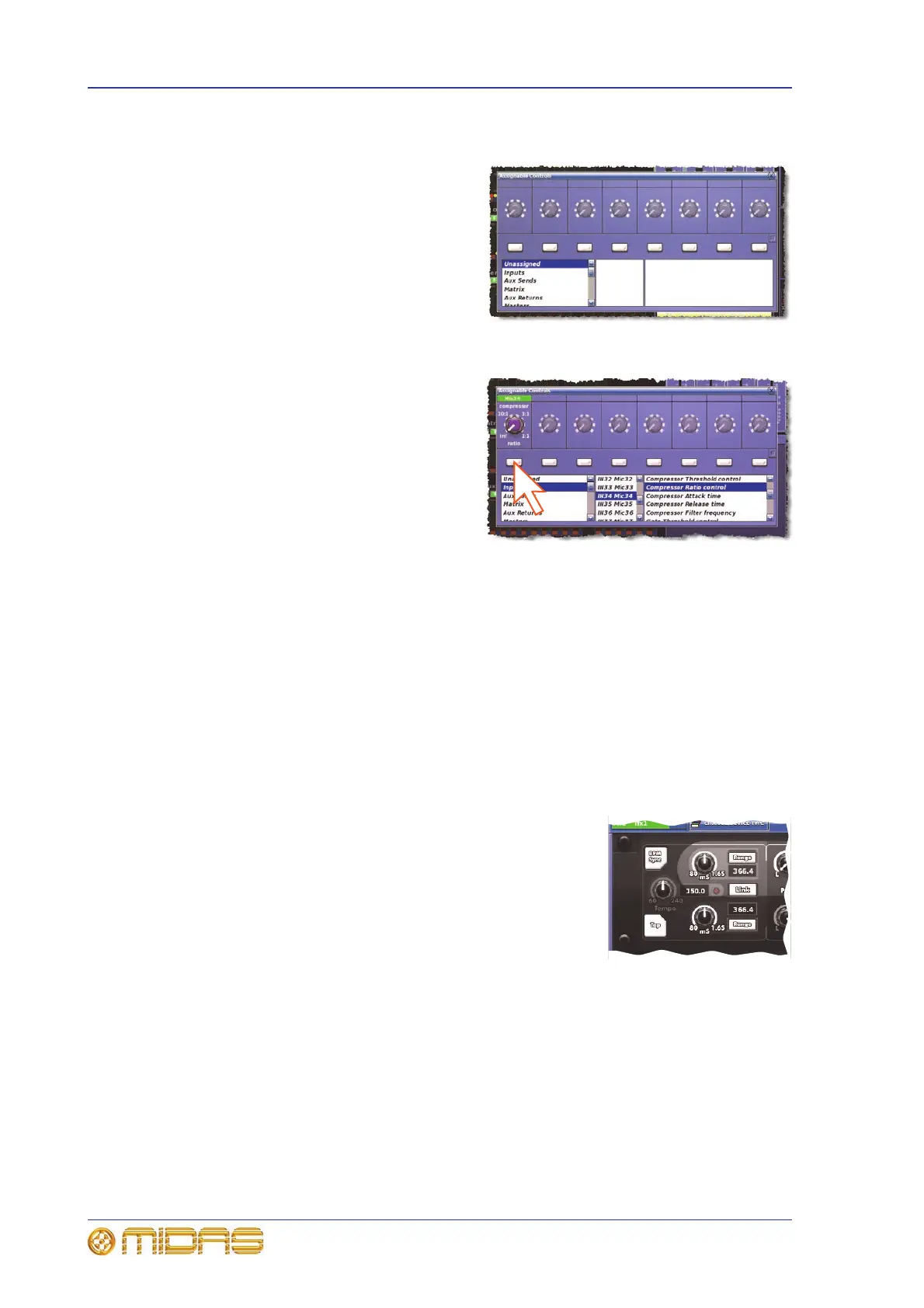172 Chapter 19: Assignable Controls
PRO1 Live Audio System
Operator Manual
>> To open the Assignable Controls window
Press the quick access button in the
assignable controls section (see “The
assignable controls section on the control
surface” on page 169). In the example
shown right no controls have been
assigned.
>> To assign a control to a set of assignable controls
Open the Assignable Controls window
and select the desired control using the
three panels at the bottom of the window
(see “About the assignable controls panel
on the GUI” on page 173). For example,
choose the compressor ratio control of
input channel 34. Then click one of the
overlying assignment buttons (as shown
right).
>> To unassign a control
1 In the Assignable Controls window on the GUI, click Unassigned in the far left
panel (bottom of window).
2 Click the desired assignment button.
>> To manually set the tap time of an effect
1 Assign the desired effect’s delay time parameter to the assignable controls
section. (Choose Effects in the left panel and then the desired channel and delay
time parameter from the other panels.)
2 Tap the assign/unassign button of the assigned control (just as you would the
Tap button of the effect) to achieve the desired tap time.
The PRO1 measures the interval between taps. It
uses the most recent taps to calculate the average
tap time, which is constantly updated according to
each subsequent tap. This value is displayed on the
effect’s front panel in the appropriate Range field
and is also indicated by the control knob immediately
left.
