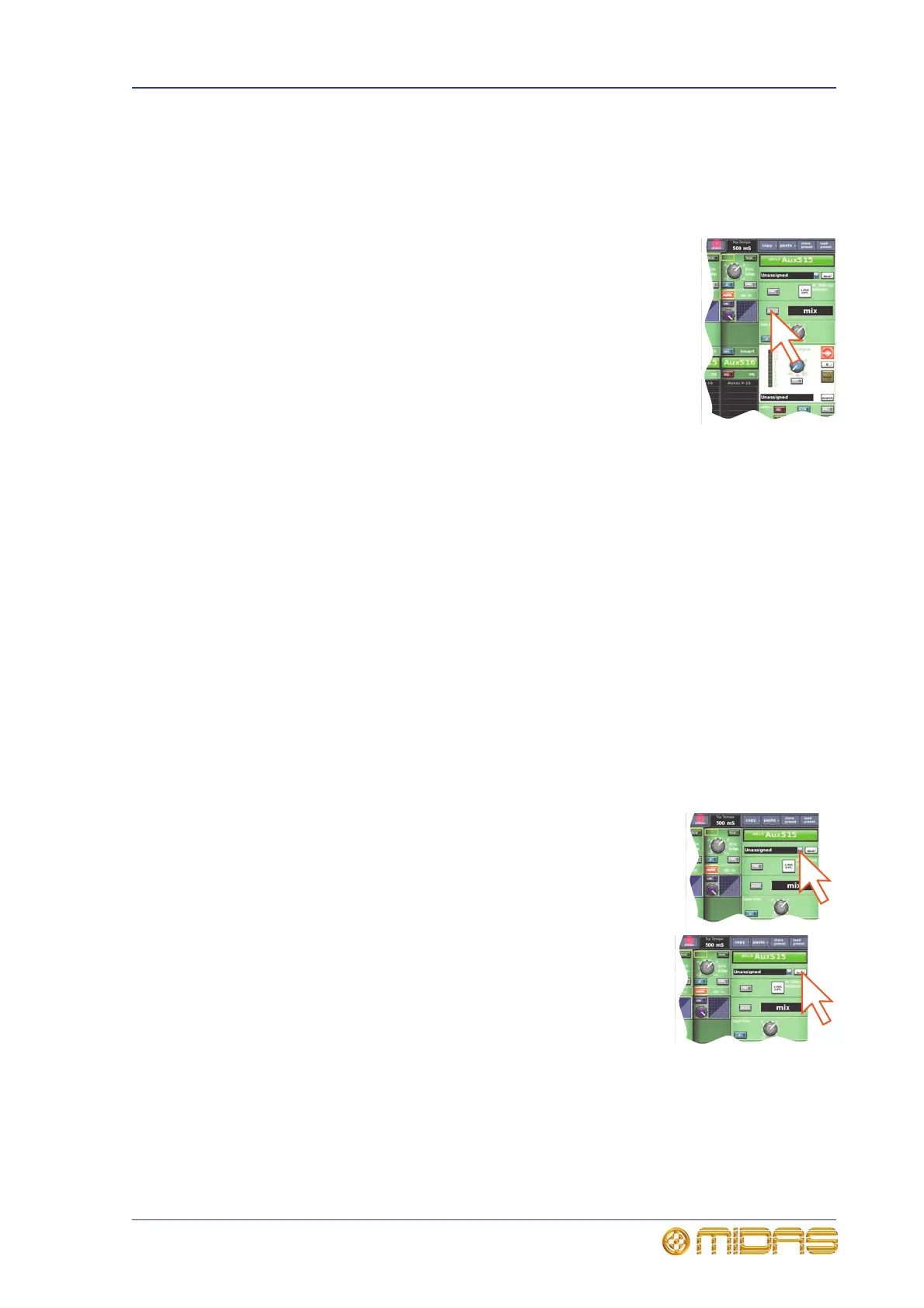Setting up a mix 75
PRO1 Live Audio System
Operator Manual
>> To select the mix bus mode
1 In the mix bay, select the desired aux channel.
2 In the channel strip, press the quick access button to select the aux’s
configuration processing area.
3 In the GUI channel strip, click MODE repeatedly to cycle
through the mix modes (mix, group and mix minus) to
choose the one you want. The currently selected mix mode is
shown to the right of the MODE button.
group mode is fader only with no pre-fader. In mix minus
mode all buses are initially routed — you have to switch a bus
routing switch on to take it out of the mix. For information
about stereo mix mode, see “Linking two mixes” on page 76.
>> To set up a mono aux
mix
1 Making sure that the mix bus is not linked (to ensure mix is mono), select the bus
mode as mix (see “To select the mix bus mode” above).
2 In the channel fader bay, select your desired input channel.
3 ‘Flip’ your desired mix send to the channel faders by pressing the appropriate aux
button in the mix sends section.
4 Use the channel faders and the assignable controls to create your desired mix.
For more information, see the PRO1 Quick Start Guide.
Mix bus routing
You can route an aux or matrix (or even master output) to an effect or output. This is
a GUI-only operation, which is done via the GUI channel strip or Patching screen (see
Chapter 8 "Patching" on page 45).
>> To route an aux or matrix to an effect or output
Do one of the following:
• In the GUI channel strip, select the required mix bus
destination from the drop-down list.
• In the GUI channel strip, click dest (shown right). This will
open the Patching screen and the appropriate tab.
•In the Patching screen, route the aux/matrix. For
information on patching, see Chapter 8 "Patching" on
page 45.