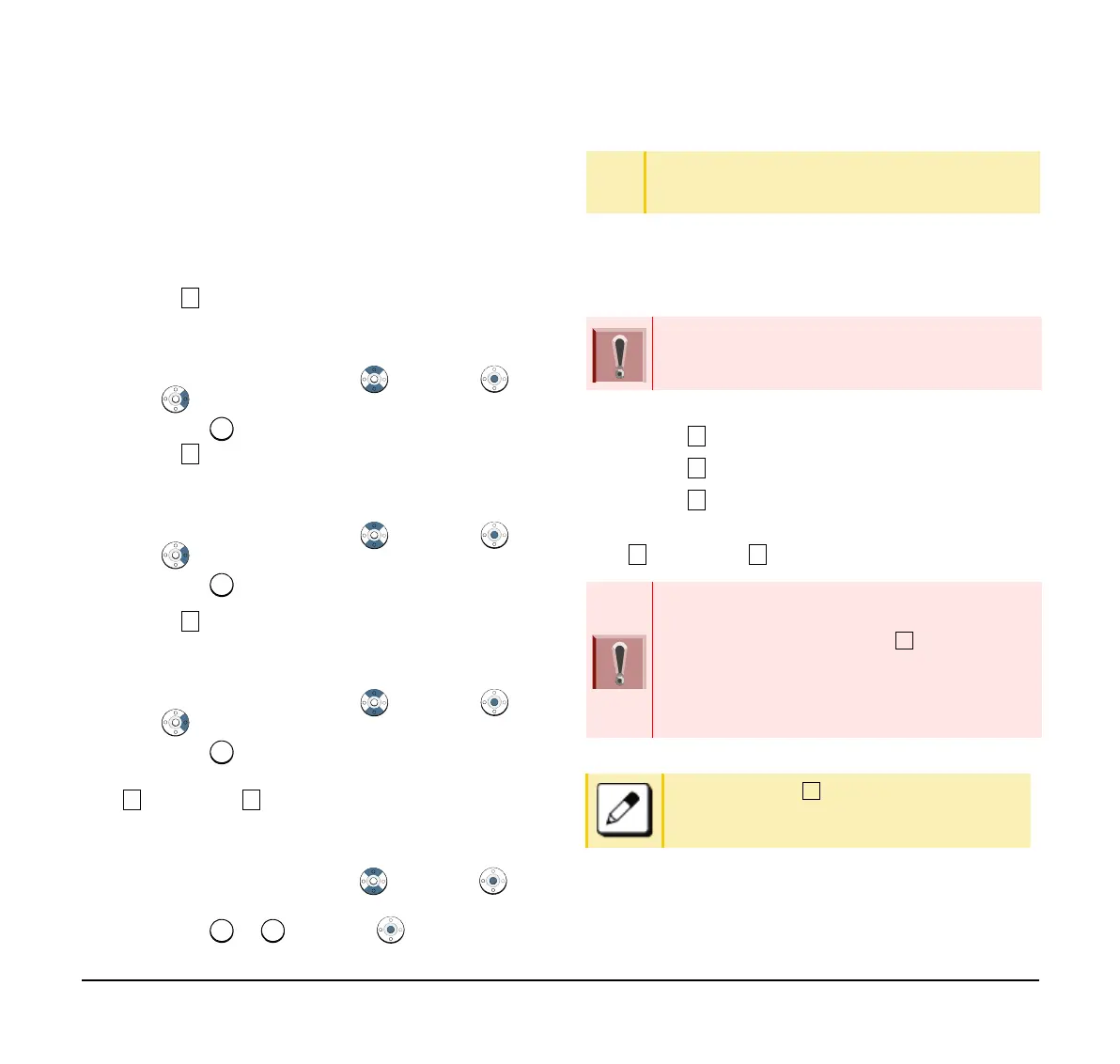90
Setup with Menu Key
Enable/Disable Off-Hook Ringing
The procedure below shows how to enable/disable Off-
hook ringing.
(1) Display the Menu screen, select Settings.
(2) Select User Settings.
Select an item by one of the following operations.
❍ Highlight an item by using , and press ,
or OK.
❍ Press .
(3) Select Incoming Call.
Select an item by one of the following operations.
❍ Highlight an item by using , and press ,
or OK.
❍ Press .
(4) Select Offhook Ring.
Select an item by one of the following operations.
❍ Highlight an item by using , and press ,
or OK.
❍ Press .
(5) To disable/enable the off-hook ringing, choose
Disable or Enable.
Select an item by one of the following operations.
❍ Highlight an item by using , and press or
OK.
❍ Press or , and press or OK.
To Set Ringing of Headset
The procedure below shows how to enable/disable the
ringing of headset.
(1) Display the Menu screen, select Settings.
(2) Select User Settings.
(3) Select Incoming Call.
(4) Select Headset Ring.
(5) To disable/enable the ringing of headset, choose
Disable or Enable.
TIP
Default setting is Enabled.
TIP
The enabled item is highlighted.
This feature is required for both terminals and
system settings during initial installation. For
details, contact the system administrator.
Tone Type 1 – Tone Type 8:
In the preview function, each ringer tone sounds
continuously. However, when “ Automatic” is
selected, each ringer pattern of internal and
external incoming calls is set by the initial system
settings. For details, contact the system
administrator.
When selecting “ Automatic”, the preview
function is not supported. Use the Feature key
to enable this function.