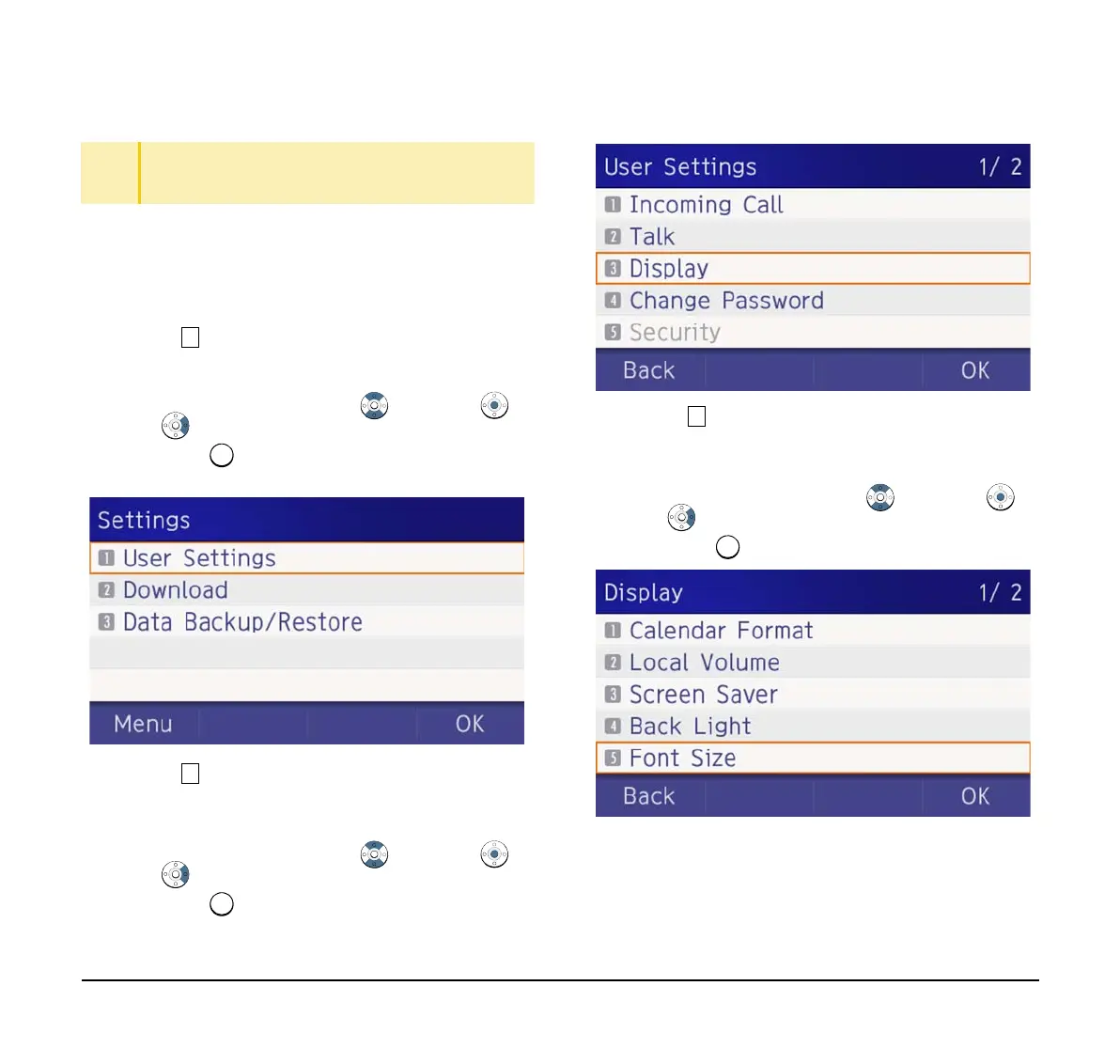49
Change Character Size
The following steps show how to change the displayed
character size on the LCD.
(1) Display the Menu screen, select Setting.
(2) Select User Setting.
Select an item by one of the following operations.
❍ Highlight an item by using , and press ,
or OK.
❍ Press .
(3) Select Display.
Select an item by one of the following operations.
❍ Highlight an item by using , and press ,
or OK.
❍ Press .
(4) Select Font Size.
Select an item by one of the following operations.
❍ Highlight an item by using , and press ,
or OK.
❍ Press .
TIP
Default setting is Level 3.
TIP
The enabled item is highlighted.