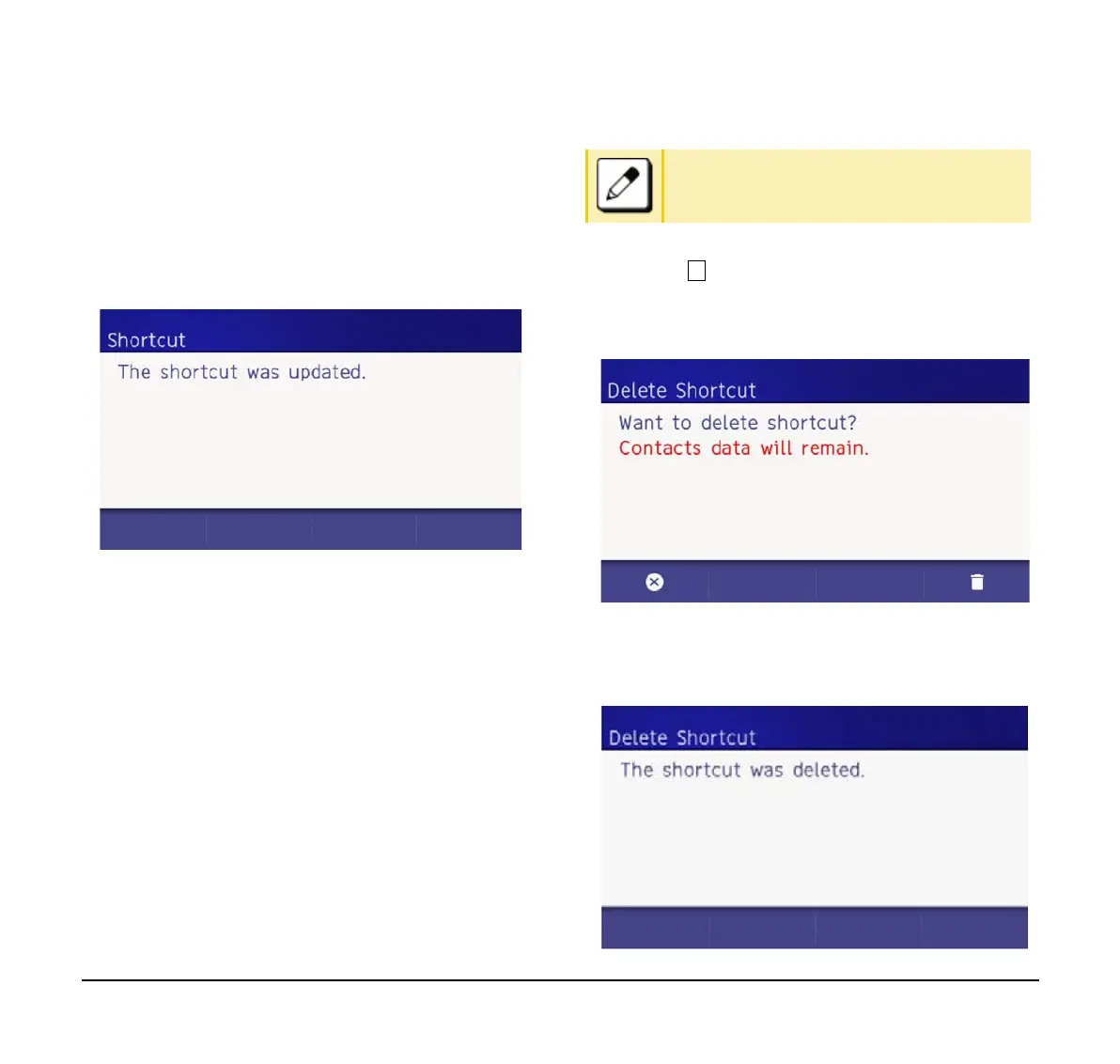134
(4) Edit the data.
Edit the registered information, and press Enter
or the local soft key 4.
(5) The information is refreshed.
If editing is completed, the following screen is
displayed, and the screen returns to the Favorite
screen after a second.
To Delete Shortcut
There are two ways to delete shortcuts. One is from a
registered favorite screen, the other is from user
settings. From the user menu, it is possible to delete
some shortcuts, or all shortcuts from user settings.
From a Registered Shortcut
The following explains how to delete shortcuts one by
one. For example, deletion of a SV9100 Internal
Extension List user shortcut or dial number shortcut is
shown below.
(1) Select a registered shortcut.
(2) Open the option menu.
(3) Select Delete Shortcut.
(4) Confirm the deletion.
Press Enter or local Soft key 4.
(5) Shortcut is deleted from favorite screen.
When shortcut deletion is completed, the
following is displayed.
Use the cursor keys to move the orange focus
to the desired shortcut and press the Enter
key.