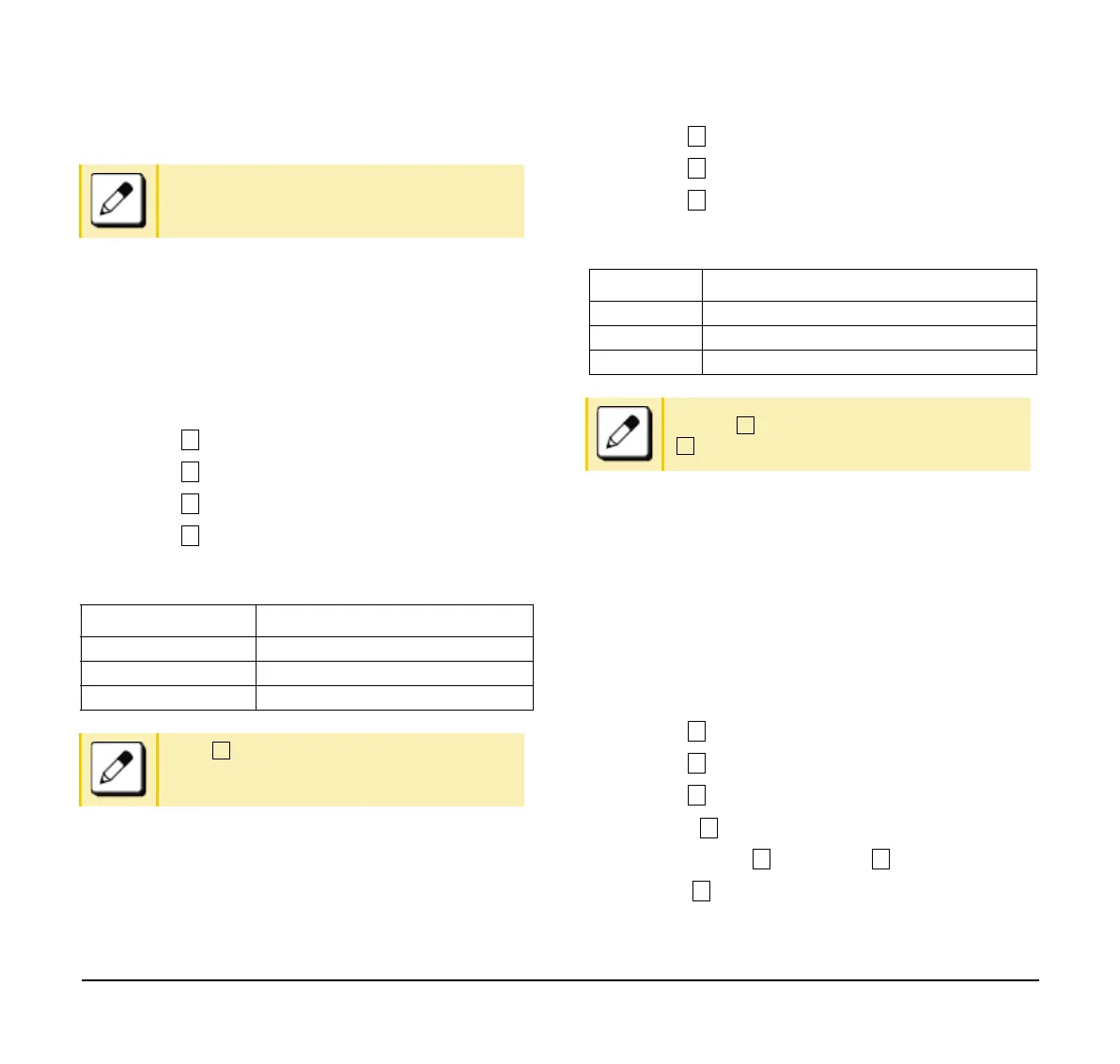94
To Set Time Format
Determines whether the time is displayed using a
12-hour or 24-hour clock format.
Note: This setting is available for Time Display only. Call
Log feature displays the time in 24-hour format regardless of
this setting.
(1) Display the Menu screen, select Settings.
(2) Select User Settings.
(3) Select Display.
(4) Select Calendar Format.
(5) Select Time Format.
(6) Make a selection from the following list.
To Enable/Disable Volume Level Display
Determines whether or not to display the following
volume levels: handset receiver volume, speaker
volume, ringer tone volume and LCD contrast.
(1) Display the Menu screen, select Settings.
(2) Select User Settings.
(3) Select Display.
(4) Select Local Volume.
(5) Make a selection from the following list.
To Set Screen Saver
Screen Saver works after the telephone is idle for a
certain period of time. The Screen Saver will be
displayed from XML server when the XML server is
available. If the Screen Saver cannot be downloaded
from the XML server, the default Screen Saver will be
displayed.
Note: For details on the XML service, contact the System
Administrator.
(1) Display the Menu screen, select Settings.
(2) Select User Settings.
(3) Select Display.
(4) Select Screen Saver.
(5) Choose Screen Saver Mode.
(6) Choose either Disable or Enable.
(7) Select Wait Time.
For the procedure to download a ringer tone
file, refer to “To Download a File”.
Menu Items Description
0 Automatic Follow the system settings.
1 12-hour indication 12-hour clock
2 24-hour indication 24-hour clock
If the Automatic is selected, this feature is
activated using the system data settings.
Contact the system administrator for details.
Menu Items Description
0 Automatic Each volume level is displayed on LCD.
1 Disable Each volume level is not displayed on LCD.
2 Enable Each volume level is displayed on LCD.
If set to Automatic, the default setting
Enable is applied.