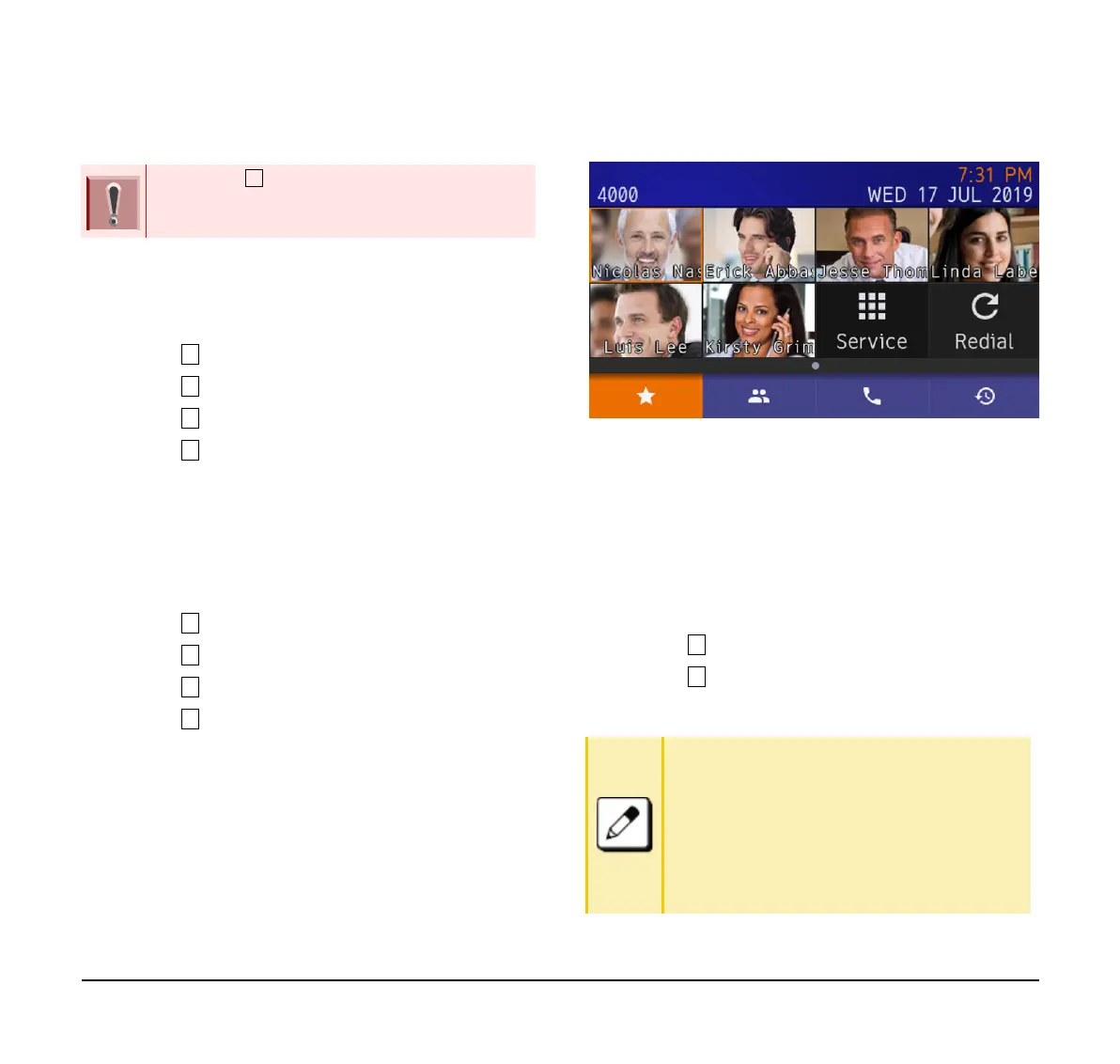97
Portal Mode
The following explains how to set the Portal Mode.
(1) Display the Menu screen, select Settings.
(2) Select User Settings.
(3) Select Display.
(4) Select Portal Mode.
(5) Select Delete Shortcut.
This will take the user to the main screen to select a
shortcut to be sent to the trash can.
To Change Theme
(1) Display the Menu screen, select Settings.
(2) Select User Settings.
(3) Select Display.
(4) Select Portal Mode Settings.
(5) Select Change Theme
Select either White Theme or Black Theme to change
the background in Portal Mode. White is default.
Example of display when theme is Black.
To Change Password
To change an existing password, follow the procedure
below. This password is used for the following
occasions.
❍ To lock/unlock the telephone.
❍ To reset the telephone settings.
(1) Display the Menu screen, select Settings.
(2) Select User Settings.
(3) Select Change Password.
(4) Enter the old password.
If selected, Automatic follows system
settings. For details, contact the system
administrator.
The initial password is “0000”. When changing
the password for the first time, enter “0000” as
the old password. In order to ensure the
security and avoid the unauthorized use, be
sure to change the password at the time of
initial use. The password should be difficult for
a third party to guess. Also, it should be
changed regularly to keep security level.