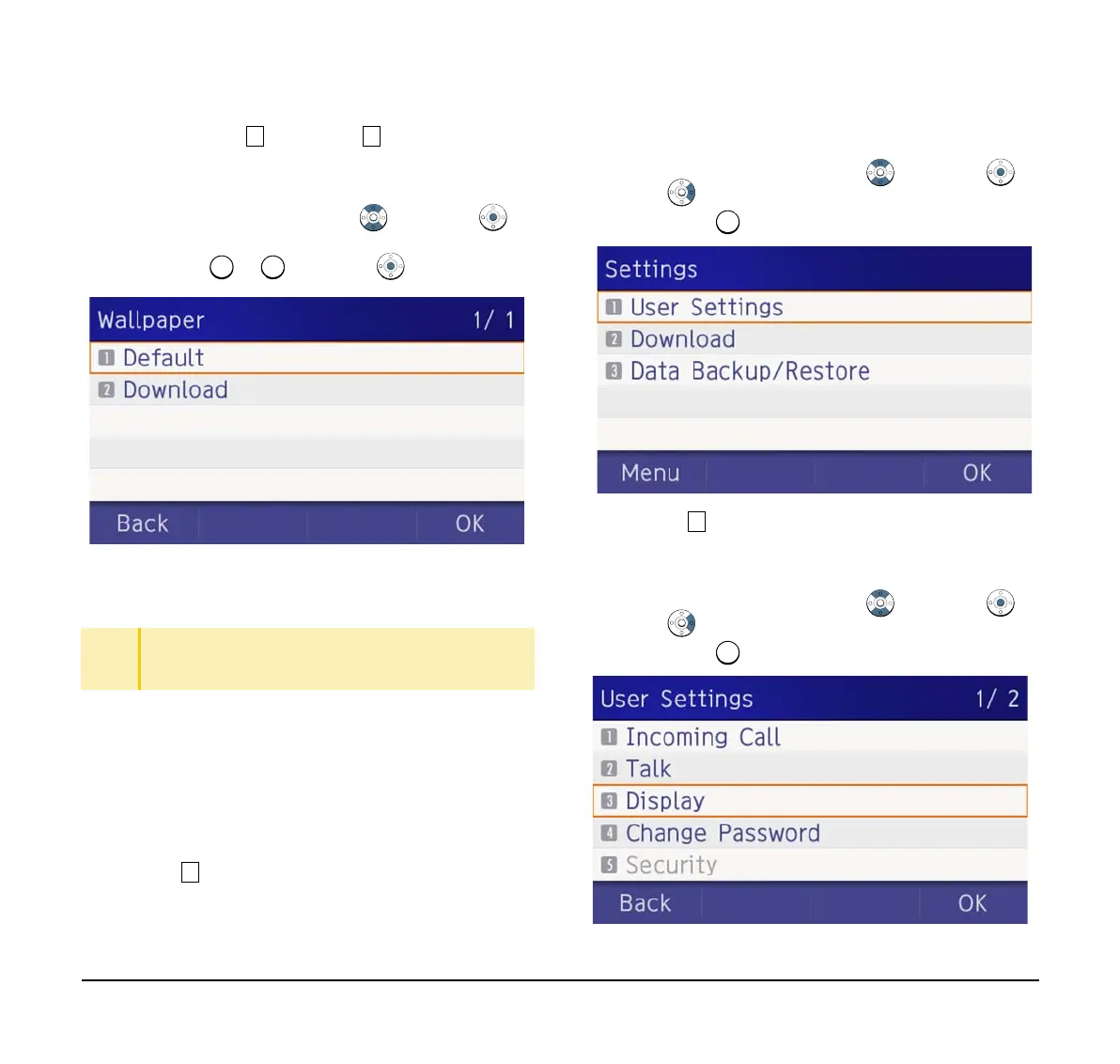53
(6) Choose either Default or Download.
Select an item by one of the following operations.
❍ Highlight an item by using , and press or
OK.
❍ Press or , and press or OK.
Note: When choosing Download, the wallpaper file
must be downloaded in advance. If there is no
downloaded file, the wallpaper is default.
Set Character Font Color
The following steps show how to set the displayed
character color on the LCD.
Note: Font characters are displayed in LCD 4-line display
area.
(1) Display the Menu screen, select Setting.
(2) Select User Setting.
Select an item by one of the following operations.
❍ Highlight an item by using , and press ,
or OK.
❍ Press .
(3) Select Display.
Select an item by one of the following operations.
❍ Highlight an item by using , and press ,
or OK.
❍ Press .
TIP
Default setting is Default.
TIP
The enabled item is highlighted.