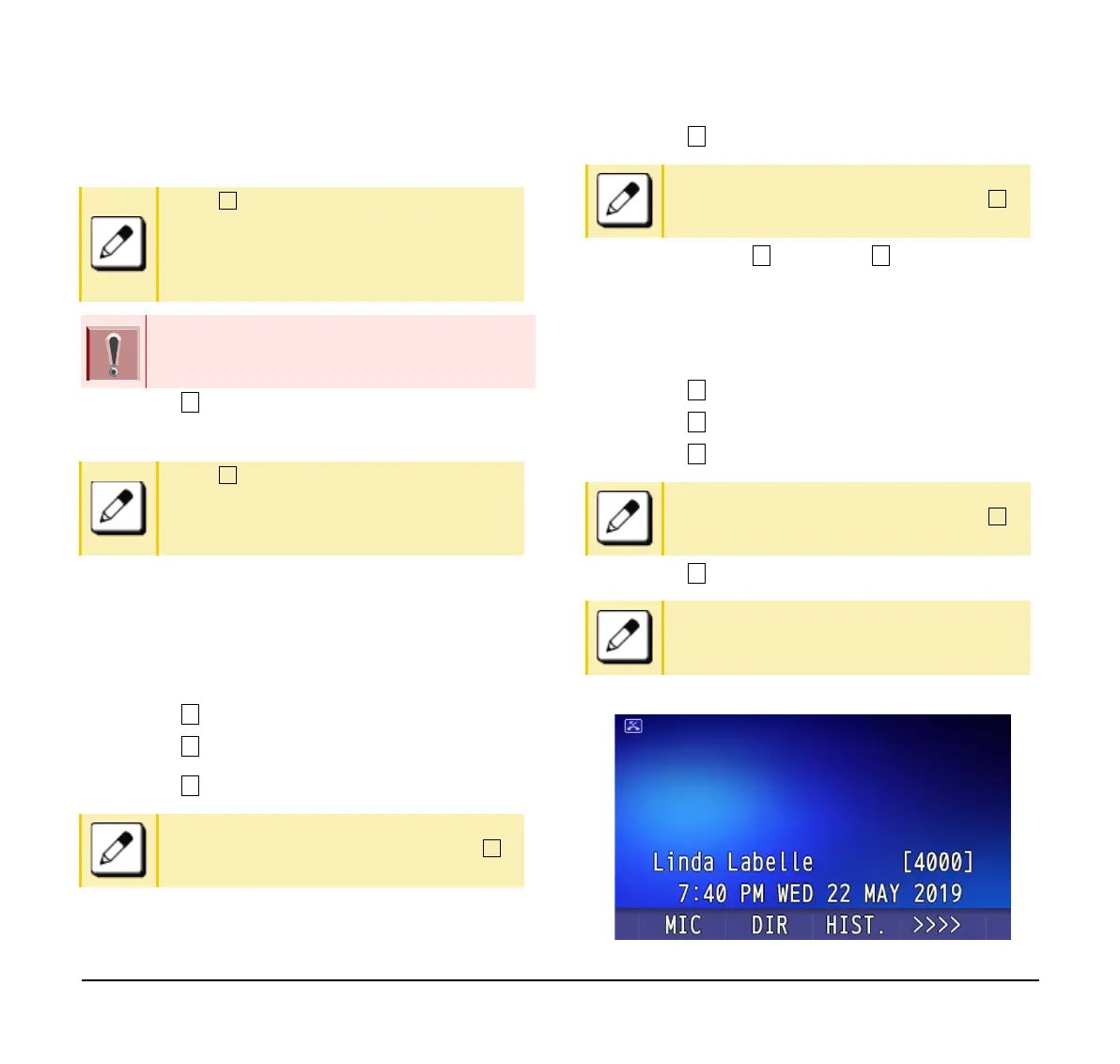96
(7) Select whether to launch Turn Off Display.
(8) Select Wait Time.
(9) Input the Wait Time (1-999 min) and press OK.
To Enable/Disable LCD Backlight Fade Control
The following explains how to set Backlight Fade
Control. When you set Backlight Fade Control as
Enable, you can turn on/off the LCD smoothly.
(1) Display the Menu screen, select Settings.
(2) Select User Setting.
(3) Select Display.
(4) Select Advanced.
(5) Select Backlight Fade Control.
(6) Choose either Disable or Enable.
To Change GUI Mode
The following explains how to change the GUI mode.
(1) Display the Menu screen, select Setting.
(2) Select User Setting.
(3) Select Display.
(4) Select Advanced.
(5) Select GUI Mode.
Example of GUI when in Classic Mode.
When App priority is selected, the Screen
Saver is set to an external application. When
the external application orders the LCD to turn
off while the Screen Saver activates, the
display will be turned off.
The Screen Saver can be set to use an external
application. For details, contact the system
administrator.
When App priority is selected for Turn Off
Display, if the external application does not
give instructions to turn off the display, the
Wait Time setting will be invalid.
When GUI mode is classic, enter number .
When GUI mode is classic, enter number .
When GUI mode is classic, enter number .
Menu number depends on terminal type.