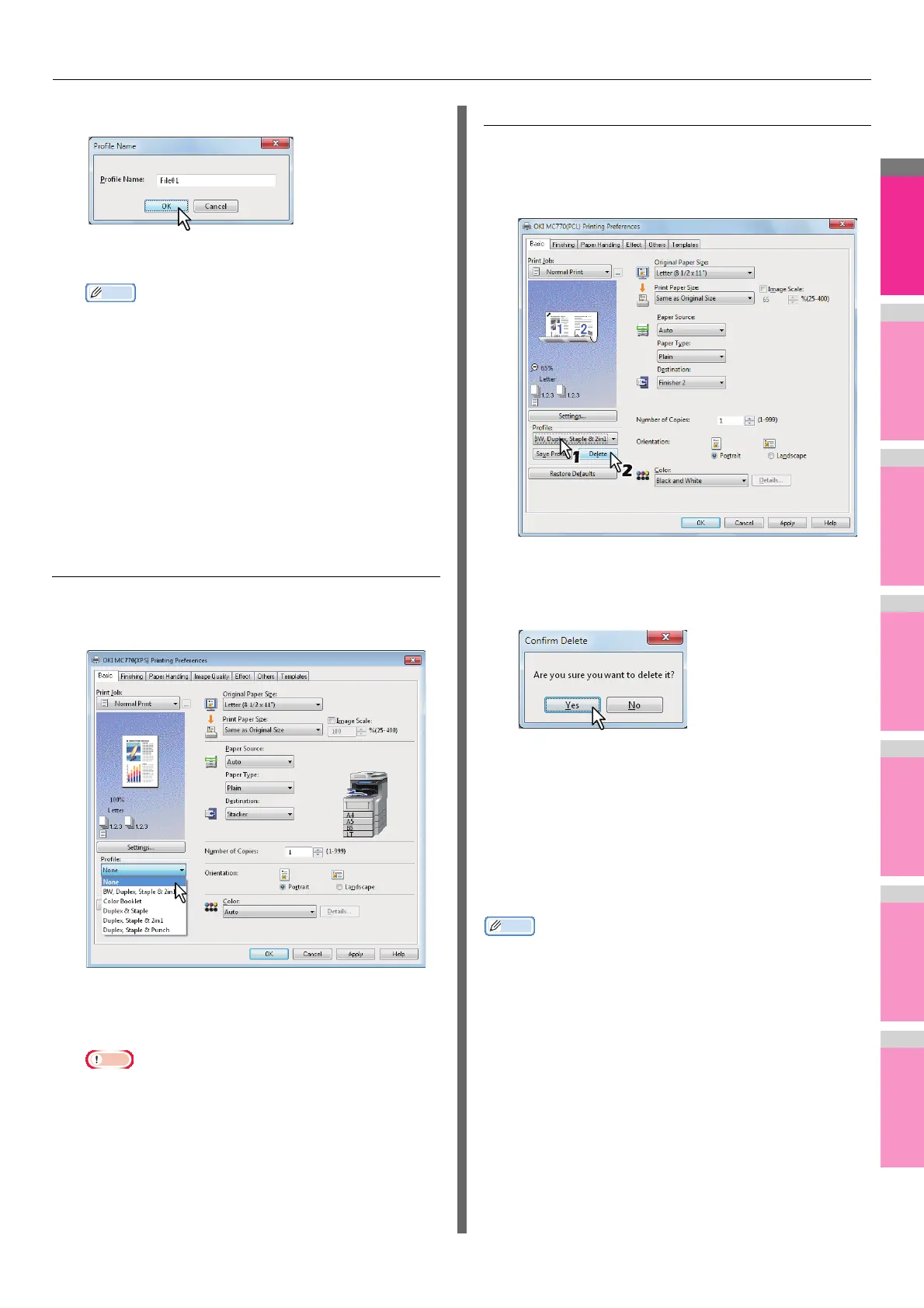PRINTING FROM WINDOWS
- 10 -
3
Enter the profile name and click [OK].
The file name must be up to 63 characters long.
• If you enter an existing profile name, you are prompted
to confirm whether you want to overwrite it. If you want,
click [OK].
• If you try to save more than 20 profiles, a dialog box
notifying you that no more can be saved appears, then
the 21st profile is saved as a temporary profile. If you
want to register this temporary profile, delete
unnecessary profiles first, and then select [Temporary
Profile] to recall this profile and click [Save Profile] to
save it.
• You cannot specify [None] for the profile name.
4
The profile is saved.
Loading profile
1
Select a profile in the [Profile] box.
The setting options in the profile are reflected on each
tab.
Note
• To restore the default settings after you select the
profile, click [Restore Defaults] on each tab. Selecting
[None] on the [Profile] box will not restore them. To
restore the default settings on any tab other than the
[Device Settings] tabs, click [Restore All Defaults] on
the [Others] tab.
Deleting profile
1
Select the profile that you want to delete in
the [Profile] box, and click [Delete].
The [Confirm Delete] dialog box appears.
2
Click [Yes] to delete the selected profile.
Setting up print options with Template
Buttons
Once you save a profile to a Template Button, the [Templates]
dialog box automatically appears upon printing, and you can
immediately apply the saved profile to a print job only by
selecting this Template Button.
Memo
• 5 factory default profiles are registered in a Template
Button.
- BW, Duplex, Staple & 2in1
- Color Booklet
- Duplex & Staple
- Duplex, Staple & 2in1
- Duplex, Staple & Punch
To use a Template Button, you must first save a profile to this
button. Also you must set a dialog box for selecting Template
Buttons to appear automatically upon printing.
