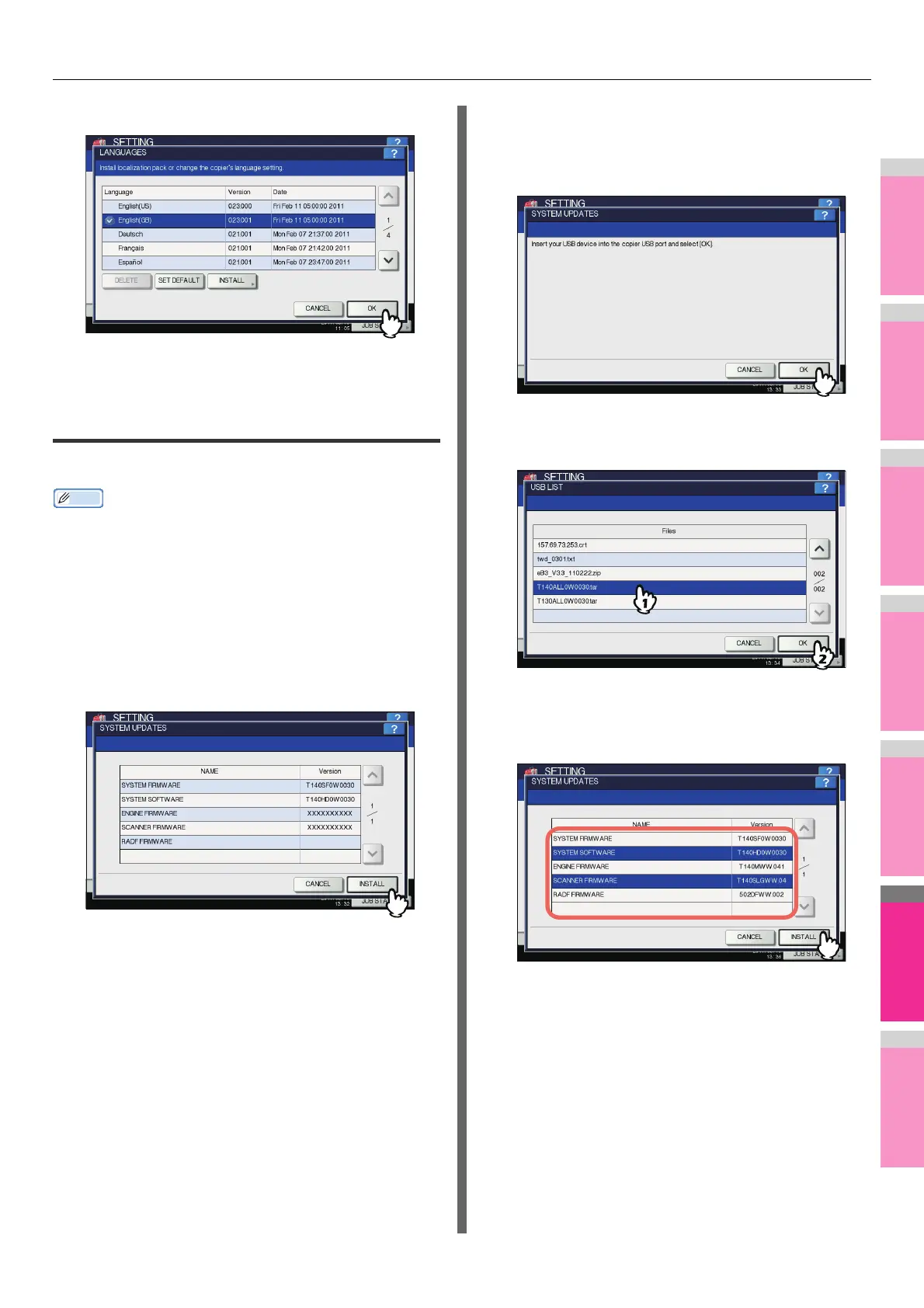SETTING ITEMS (ADMIN)
- 262 -
2
Press [OK].
The setting is completed, and you will be returned to the
previous screen.
Updating your system
You can install files for updating the system of your equipment.
• To obtain the updating files, contact your dealer.
• Before performing the operation, store the updating files in
the root directory of your USB storage device in advance.
1
Press [SYSTEM UPDATES] on the
GENERAL menu (2/2) screen.
The SYSTEM UPDATES screen is displayed, and you
can view the software currently installed and the
respective versions.
2
Press [INSTALL].
A message appears prompting you to insert the USB
storage device.
3
Connect your USB storage device in which
the files for updating the system are stored
to the USB port on the equipment, and
press [OK].
The USB LIST screen is displayed.
4
Select the file type, and press [OK].
The SYSTEM UPDATES screen is displayed.
5
Select the file that you want to install, and
press [INSTALL].
The installation confirmation screen is displayed.
