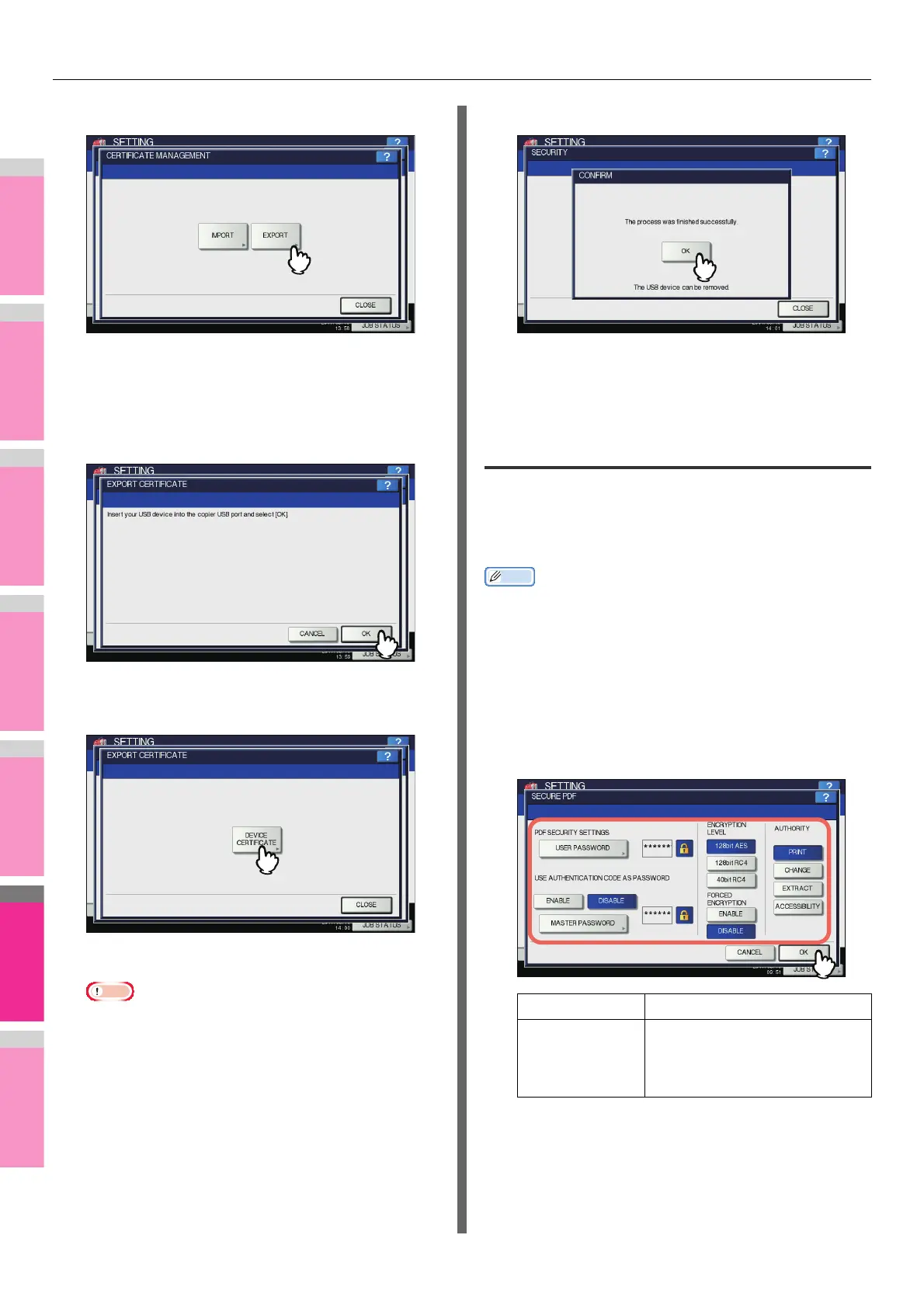SETTING ITEMS (ADMIN)
- 285 -
2
Press [EXPORT].
A message appears prompting you to insert the USB
storage device.
3
Connect your USB storage device to the
USB port on the equipment, and press
[OK].
The EXPORT CERTIFICATE screen is displayed.
4
Press [DEVICE CERTIFICATE].
Exporting the certificate begins.
• Do not remove the USB storage device until the data
transfer is complete. Removing the device while data
are being transferred could destroy them or cause a
malfunction of the equipment.
5
When exporting is complete, press [OK].
You will be returned to the SECURITY screen.
6
Remove the USB storage device from the
USB port on the equipment.
Setting secure PDF
You can set the default values for the encryption that will be
applied when generating a secure PDF file from data scanned
on this equipment. You can also enable or disable the forced
encryption mode.
Memo
• This security settings apply to “Scan to File or USB” and
“Scan to E-mail” jobs.
1
On the SECURITY screen, press [SECURE
PDF].
The SECURE PDF screen is displayed.
2
Specify the default values to apply when
generating a secure PDF as required, and
press [OK].
Item name Description
USER
PASSWORD
Press this button to enter the
password required to open a
secure PDF file. No user password
is initially set.
