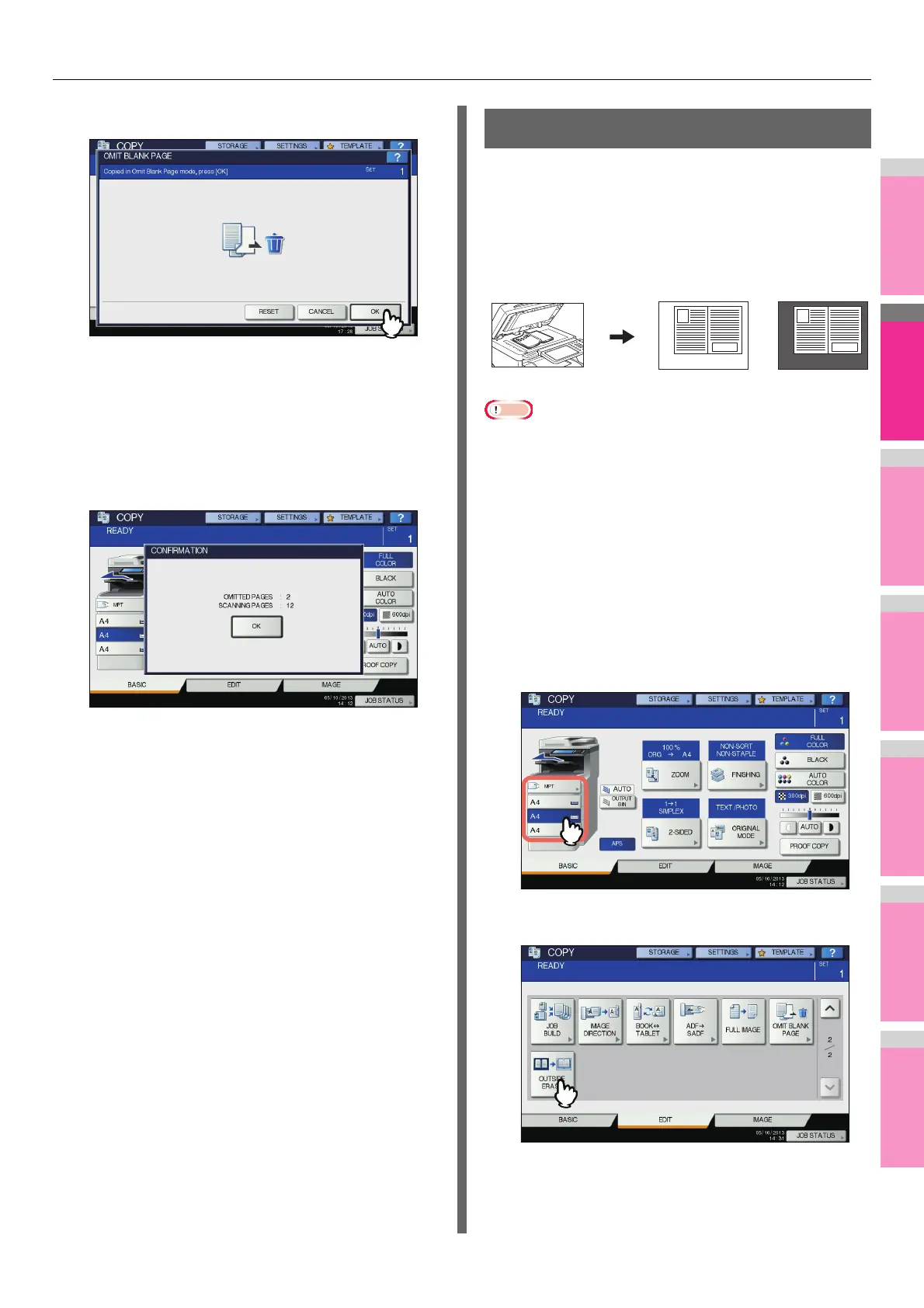EDITING FUNCTIONS
- 104 -
4
Press [OK].
Omit blank page is now set.
5
Select other copy modes as required, and
then press the [START] button on the
control panel.
Scanning and copying start. A message notifying you of
the number of the blank sheets appears for approx. 5
seconds.
Outside Erase
You can whiten a shadow-like dark part which has appeared
outside of the copied image; this has been caused by a gap
between the document glass and the platen sheet. This
function is called “outside erase”. It is useful when you place
thick originals such as booklets on the document glass.
• This function is disabled when you place originals on the
RADF or you place them on the document glass with the
RADF or the Original Cover closed fully.
• When this function is enabled, the automatic density
adjustment is disabled. Adjust the density level manually.
• Originals with an intricate outer shape (e.g. an original with
cut-out parts on its edge) may not be copied properly
because this function may not detect the border between
the original and areas not belonging to it.
1
Place paper in the tray(s).
When using bypass copying, be sure to set the paper
size.
2
Select the tray for the desired paper size.
3
Press [OUTSIDE ERASE] on the EDIT menu.
