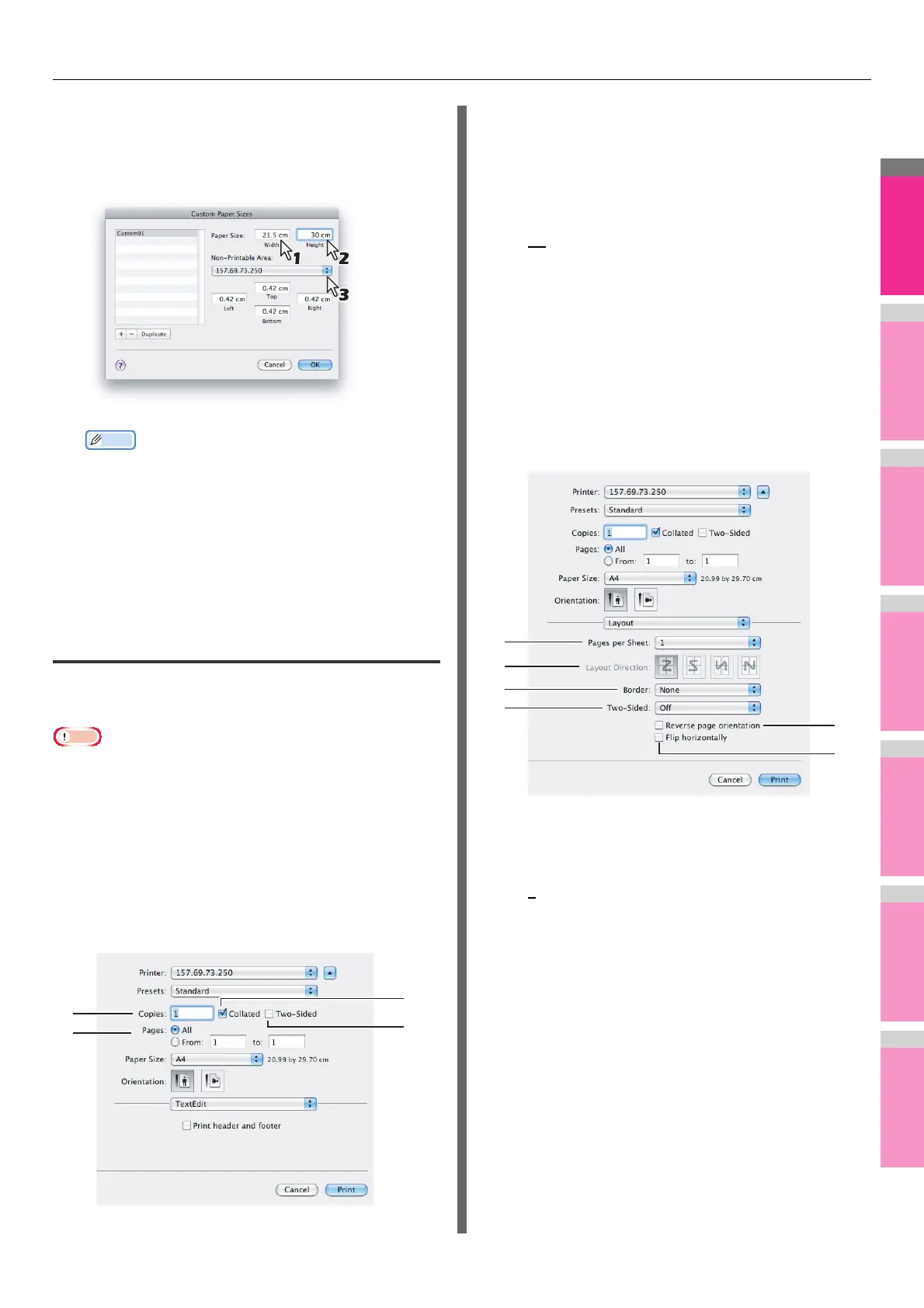PRINTING FROM Macintosh
- 58 -
4
Enter the width and height in the [Paper
Size] boxes, and select the machine name
of this equipment in the [Printer Margins]
box.
• Please use the margin settings that are automatically
entered by selecting the machine name in the [Printer
Margins] box.
• You can delete the created custom page size by
clicking [-].
5
Click [OK].
The Custom Page Size is saved and it can be selected in
the [Paper Size] box in the Page Attributes menu.
Print dialog
The [Print] dialog boxes can be displayed by selecting the
[Print] command from the [File] menu of the application.
• The [Page Setup] dialog boxes varies depending on
applications. In some applications, [Page Setup] may not be
included in the [File] menu, but in the [Print] dialog boxes.
• The layout of the setting items may vary depending on the
type of your Mac OS.
Copies & Pages
In the Copies & Pages menu, you can set general print options
such as the number of copies, and sort printing.
1) Copies
This sets the number of printed copies.
2) Collated
Select this check box for sort-printing (1, 2, 3... 1, 2, 3...)
3) Pages
This sets the range of pages to be printed.
- All
— Select this to print all pages.
- From/to — Select this to specify the pages to be
printed. Enter the page range in the From and to box.
4) Two-Sided
This sets two-sided printing. When you select this check
box, [Long-Edge binding] is automatically selected in the
[Two-Sided] box in the Layout menu.
Layout
In the Layout menu, you can set N-up printing (multiple pages
per sheet).
1) Pages per Sheet
This sets the number of multiple pages printed on one
sheet. The pages are reduced to fit the selected paper size
automatically and are printed.
- 1
— Select this if you do not wish to enable N-up
printing.
- 2 — Select this to print images from 2 pages arranged
on one sheet.
- 4 — Select this to print images from 4 pages arranged
on one sheet.
- 6 — Select this to print images from 6 pages arranged
on one sheet.
- 9 — Select this to print images from 9 pages arranged
on one sheet.
- 16 — Select this to print images from 16 pages
arranged on one sheet.
