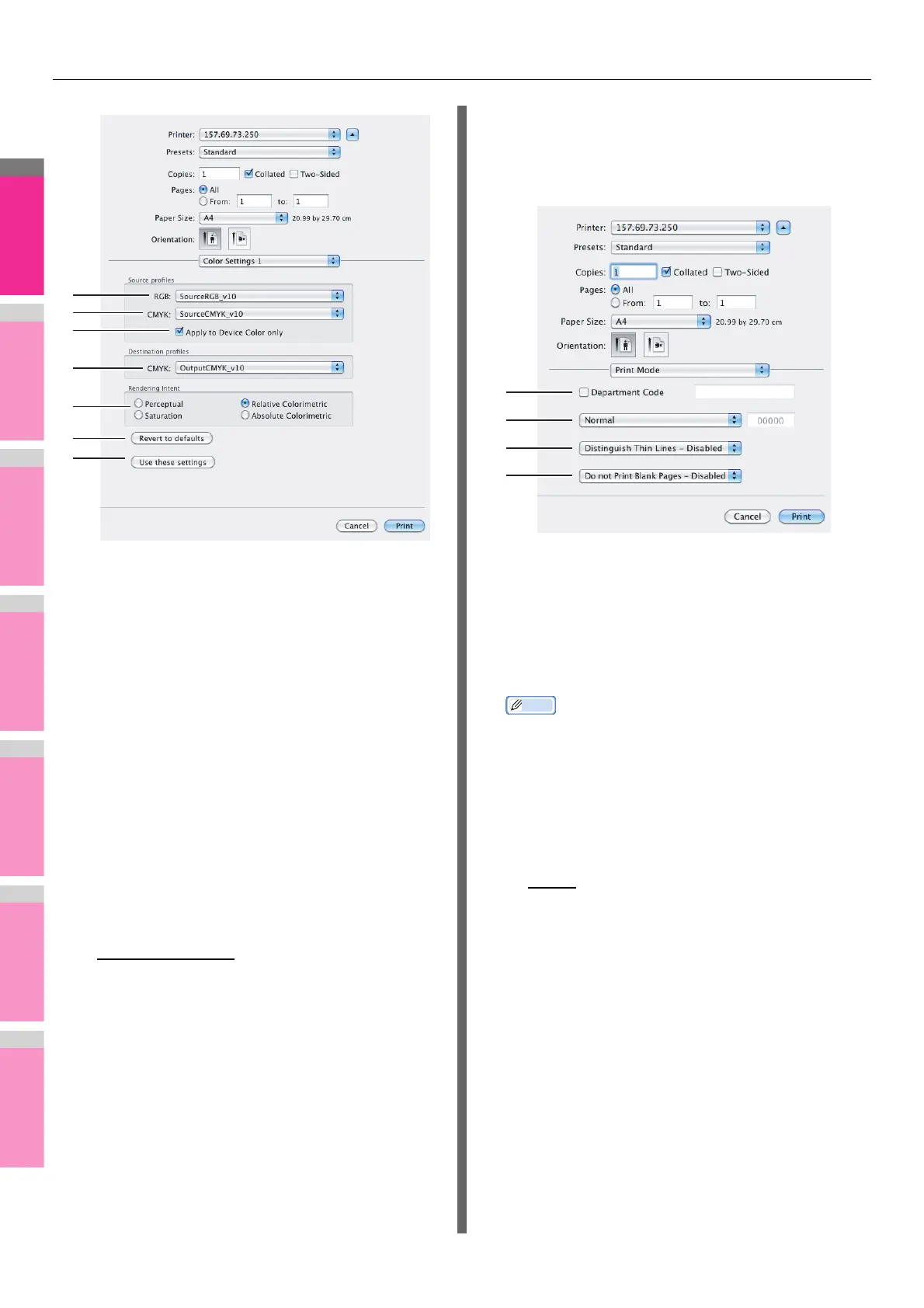PRINTING FROM Macintosh
- 63 -
1) RGB Source profiles
This selects RGB source profile. When you obtained color
profile data from this equipment, its RGB source profile
data appear.
2) CMYK Source profiles
This selects CMYK source profile. When you obtained color
profile data from this equipment, its CMYK source profile
data appear.
3) Apply to Device Color only
Select this check box when you give priority to color profiles
embedded in the image.
4) Destination profiles
This selects destination profile. When you obtained color
profile data from this equipment, its destination profile data
appear.
5) Rendering Intent
This selects an image processing method for color space
conversion when you print.
- Perceptual — This is recommended for photo images.
- Relative colorimetric
— More original colors can be
retained than those when you select [Perceptual].
- Saturation — This is recommended when the
vividness of colors is more important than their correct
reproduction. It is useful for graphic charts.
- Absolute colorimetric — Original colors can be
retained even on colored paper.
6) [Revert to defaults]
Click this to return the Advanced Color Settings to the
defaults.
7) [Use these settings]
Click this to save the color profile data set for this
equipment and return to the Color Settings 1 menu.
Print Mode
In the Print Mode menu, you can set the way this equipment
handles the print job. This menu allows you to enable various
job types such as Private Print, Proof Print and Hold Print.
1) Department Code
Select whether the entry of a department code is required
or not for printing. Select this check box to enable this
option if this equipment is managed under department
codes. When you do this, enter a department code in the
box on the right. For your department code, ask the
administrator.
• Specify a department code in 1 to 63-digit alphanumeric
characters.
• A department code must consist of one-byte characters
such as numbers from 0 to 9, letters of the alphabet from
A to Z (in both capital and small ones), a hyphen (-), an
underscore (_), and a period (.).
2) Print Mode
This sets the type of print job.
- Normal
— Select this to print a job normally.
- Proof — Select this to print the first copy of a multicopy
job and then wait for approval before printing the
remaining copies. If a print job is sent as a proof job,
one copy of the job is printed and the remaining copies
are saved in the proof job queue on this equipment,
which are not printed until you activate printing from the
touch panel display. This option allows you to check the
job’s output before printing the remaining copies and
thereby reduce paper waste.
- Private — Select this to print a private job. When this
is selected, specify the 5-digit password in the field next
to the box. The print job is saved in the private job
queue on this equipment, and not printed until you
activate printing from the touch panel display of this
equipment. This option is useful when you want to print
a confidential document secured with a password. The
user has to enter the password to print the private job
when activating printing from the touch panel display.
