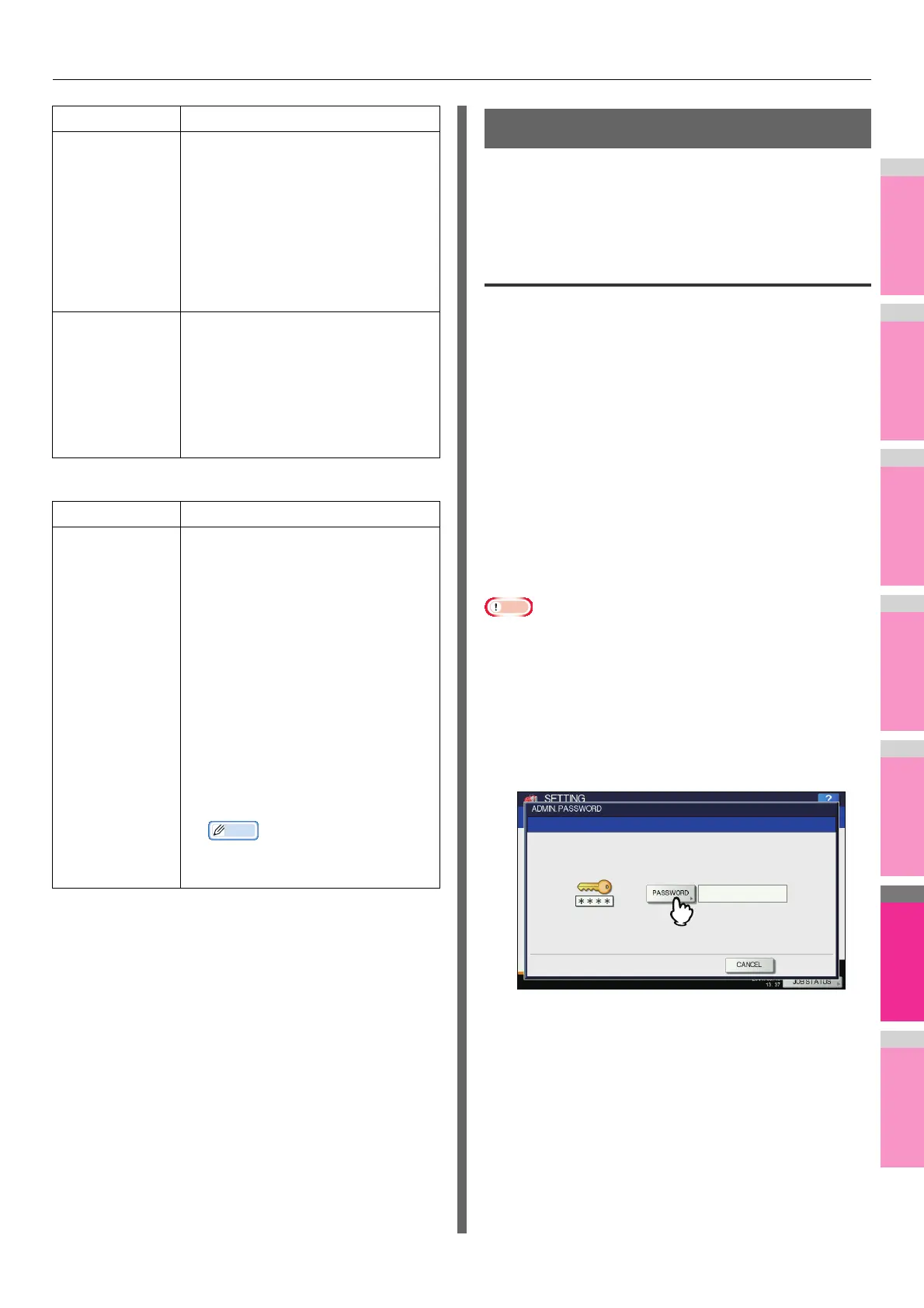SETTING ITEMS (ADMIN)
- 290 -
PRINTER / E-FILING screen (2/2)
WIRELESS SETTING
When the Wireless LAN Module is installed, [WIRELESS
SETTING] allows you to make settings for the Wireless LAN
Module.
This button is displayed only in some models.
Setting Up the Infrastructure Mode
The wireless settings can be operated from the Control Panel
of this equipment.
When setting up the equipment for the wireless network in the
Infrastructure Mode, follow the steps below.
1. Select the network type
P.290 "Select network type"
2. Specify the SSID
P.291 "Specify SSID"
3. Select the security mode
P.293 "Select security mode"
Select network type
First access the WIRELESS SETTING screen from the ADMIN
menu from the Touch Panel Display to select the network type
for the wireless network.
• If you are not sure what network type to select, see the
following section to determine the network type first.
1
Press [SETTING] button on the control
panel to enter the SETTING menu.
2
Press [ADMIN].
The ADMINISTRATOR PASSWORD screen is displayed.
3
Press [PASSWORD].
The input screen is displayed.
ENFORCEMENT
CONTINUE
(ILLEGAL
PAPER)
Select whether to change the output
tray automatically and continue printing
when paper whose size or type does not
allow it to exit is included in the second
or later page of a print job.
• ON — Press this button to continue
printing by automatically changing
the output tray.
• OFF — Press this button to stop
printing.
AUTO OUTPUT
BIN CHANGE
(CASCADE
PRINT)
• ON — Press this button to continue
printing by automatically changing
the face down/up stacker when the
original face down/up stacker
becomes full.
• OFF — Press this button to stop
printing when the face down/up
stacker becomes full.
Item name Description
AUTO RELEASE
PRIVATE/HOLD
PRINT
Select whether to automatically print
Private Print jobs and Hold Print jobs on
login to this equipment.
• ON — Press this button to
automatically print the user's Private
Print jobs and Hold Print jobs on
login to this equipment.
• OFF — Press this button to require
touch panel operation.
For details of Private Print jobs and Hold
Print jobs, refer to the following chapters
of this manual.
• PRINTING FROM WINDOWS
• PRINTING FROM Macintosh
• MANAGING PRINT JOBS FROM
THE CONTROL PANEL
• This option is available when the
user authentication is enabled.
Item name Description
