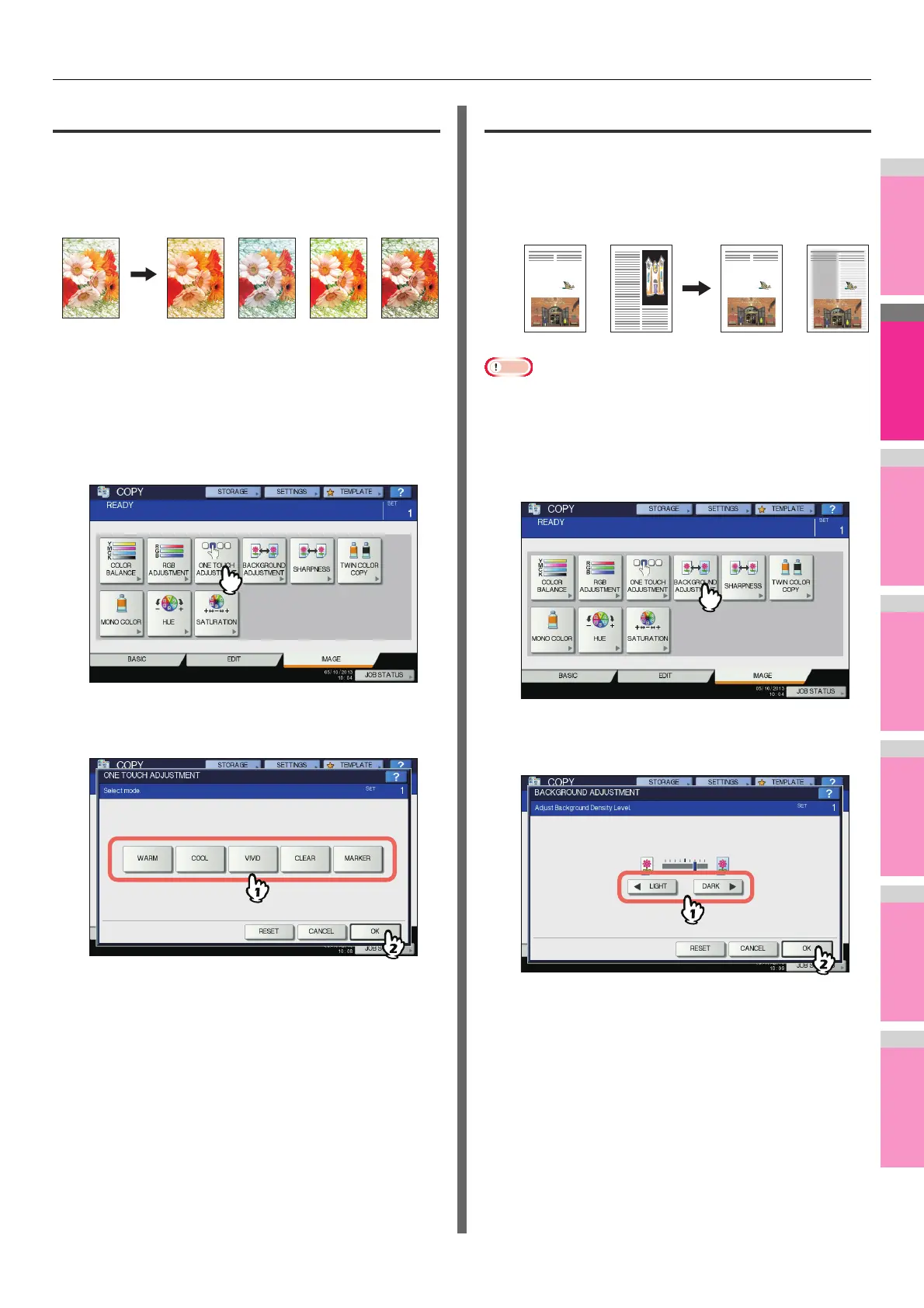IMAGE ADJUSTMENT
- 108 -
One-touch adjustment
This function allows you to obtain the image quality already
registered in this equipment. You can select the image quality
from “WARM”, “COOL”, “VIVID”, “CLEAR” and “MARKER”.
This function is available only in the full color mode.
When [MARKER] is selected
Multiple colors drawn with a highlight pen on the original can
be copied so as to be distinguished clearly; however, the color
shade may not be the same as that of the original depending
on the color of the highlight pen.
1
Press [ONE TOUCH ADJUSTMENT] in the
IMAGE menu.
2
Select the image quality, and then press
[OK].
Canceling one-touch adjustment
Press [RESET].
Background adjustment
This function allows you to adjust the density of the original’s
background. It avoids the back side of a 2-sided original
becoming visible on its front side.
• This mode cannot be used with the automatic density
adjustment function.
Basic Guide
1
Press [BACKGROUND ADJUSTMENT] in
the IMAGE menu.
2
Press [LIGHT] or [DARK] to adjust the
density, and then press [OK].
Canceling background adjustment
• Move the indicator to the middle, and then press [OK].
• Press [RESET] and then [OK].
Front Back
Not adjusted
Adjusted to have
a lightened
background
