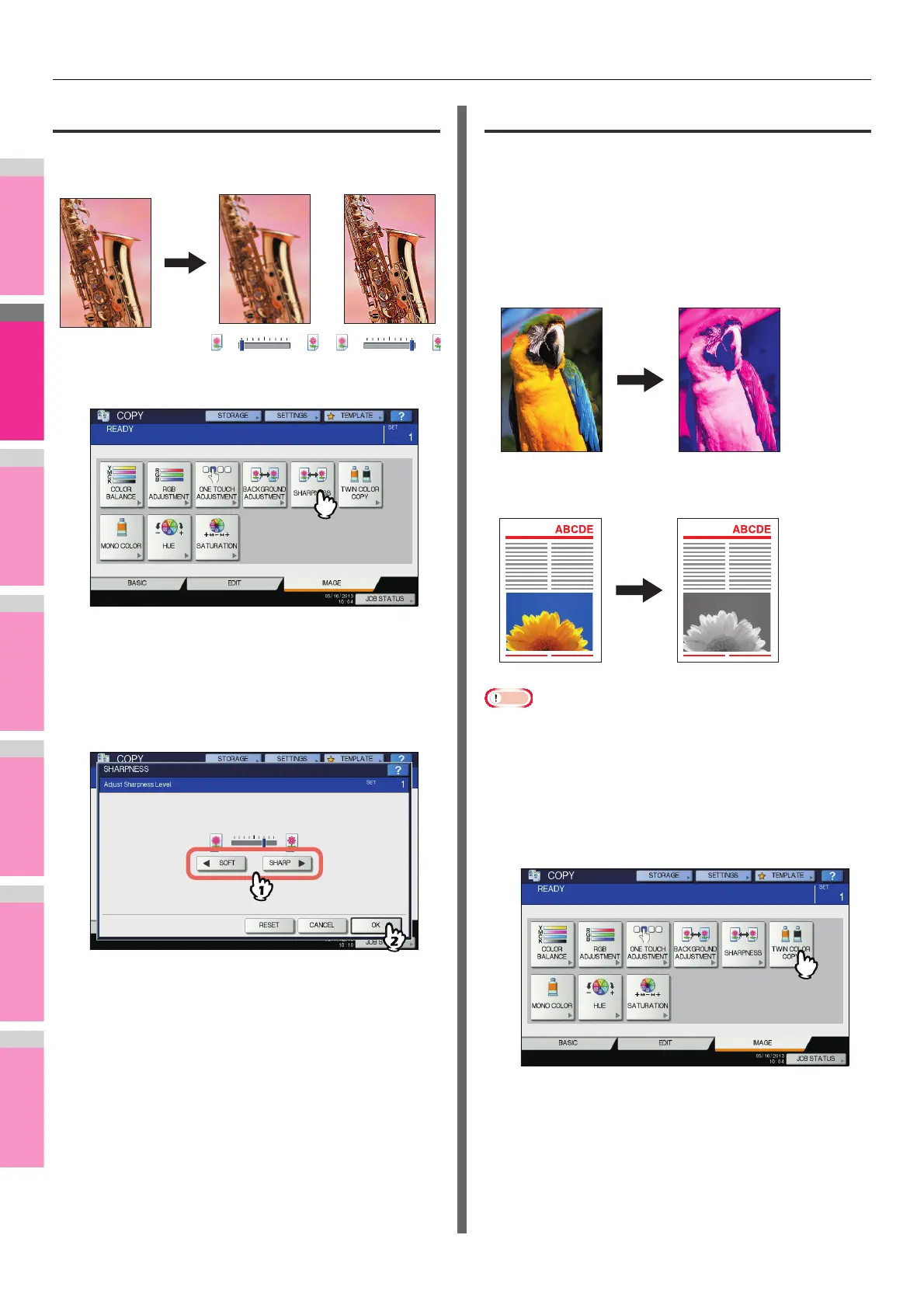IMAGE ADJUSTMENT
- 109 -
Sharpness
This function allows you to emphasize or blur the outline of the
image.
1
Press [SHARPNESS] in the IMAGE menu.
2
Press [SOFT] or [SHARP] to adjust the
sharpness, and then press [OK].
When the sharpness level is adjusted to the [SOFT] side,
the moire fringes on the printed photos, etc. are softened.
If it is adjusted to the [SHARP] side, the letters and fine
lines become sharper.
Canceling sharpness adjustment
• Move the indicator to the middle, and then press [OK].
• Press [RESET] and then [OK].
Twin color copying
This function allows you to copy a colored original in 2
specified colors. There are 2 types of twin color copying as
follows:
TWIN COLOR SELECTABLE: The black part and the parts
other than black in the original are copied in 2 specified colors.
RED & BLACK: The red part in the original is copied in red and
the parts other than red are copied in black and white.
• The color may not be correctly reproduced in some
originals. In that case, copy them in the full color mode.
Twin color selectable
1
Press [TWIN COLOR COPY] in the IMAGE
menu.
“CHANGE BLACK TO”: BLUE
“SECOND COLOR”: MAGENTA
