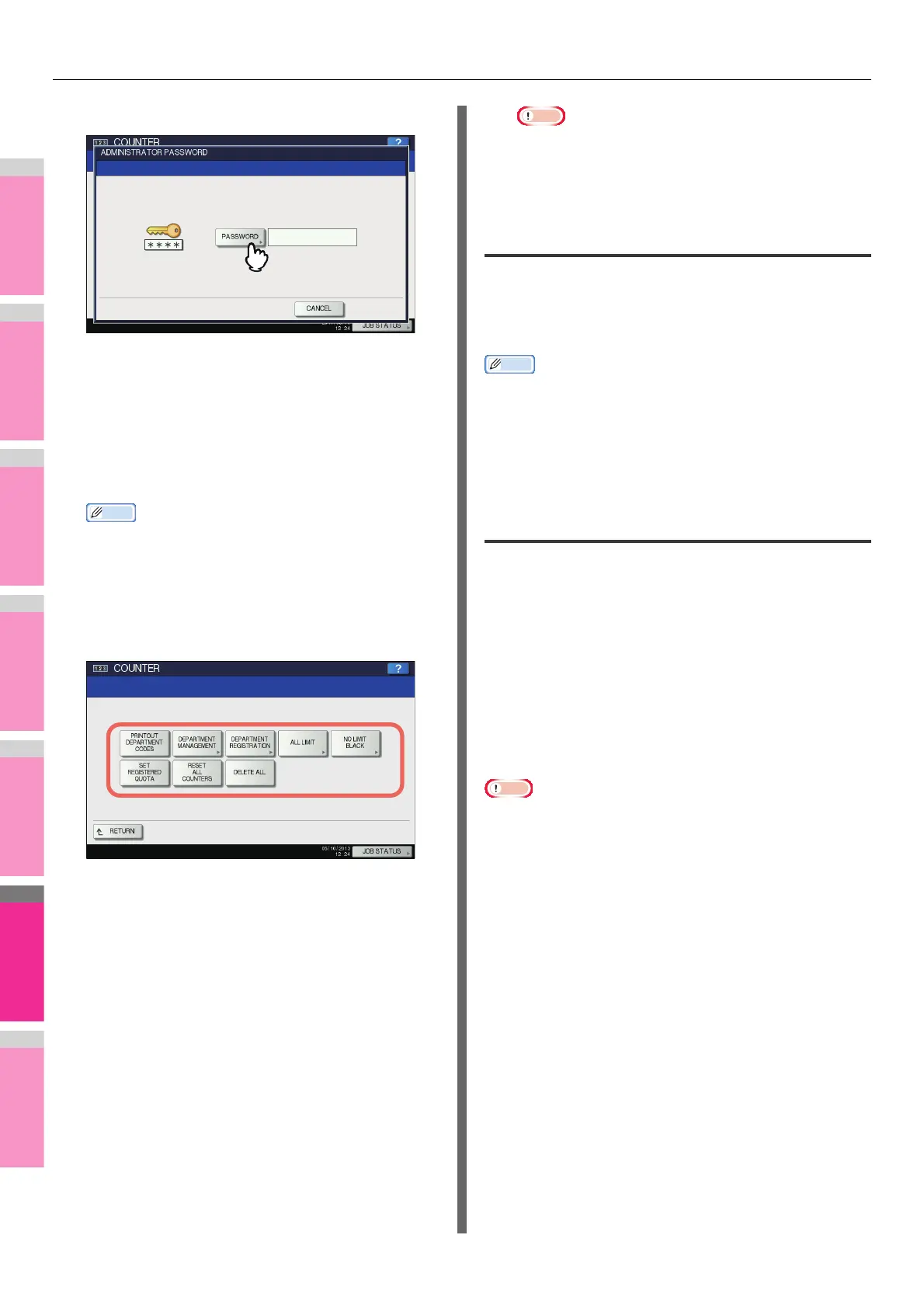MANAGING COUNTERS (COUNTER MENU)
- 313 -
3
Press [PASSWORD].
The on-screen keyboard is displayed.
For details of the on-screen keyboard, see the following
page:
P.320 "On-screen keyboard"
4
Enter the administrator password and
press [OK].
The DEPT. MANAGEMENT menu screen is displayed.
• If the administrator password has not been changed
before, enter the default administrator password
“123456”.
• The input password appears as asterisks (*).
5
Continue with the operation that you
require.
P.313 "Printing the department code list"
P.313 "Enabling department codes"
P.314 "Registering a new department code"
P.315 "Editing department codes"
P.316 "Deleting department codes"
P.317 "Resetting the counters for each department"
P.317 "Setting output limitations for all departments"
P.318 "Setting the No Limit Black function"
P.318 "Setting the registered quota"
P.318 "Resetting all department counters"
P.319 "Deleting all department codes"
Note
• Menus other than [DEPARTMENT MANAGEMENT]
and [DEPARTMENT REGISTRATION] will be available
after you register a department code and enable the
Department Management function.
Printing the department code list
You can print out the department code list and counters for
each department code.
On the DEPT. MANAGEMENT menu screen, press [PRINT
OUT DEPARTMENT CODES].
Memo
• For instructions on how to display the DEPT.
MANAGEMENT menu screen, see the following page:
P.312 "Logging on as administrator"
• For an output example of DEPARTMENT CODE LIST, see
the following page:
P.322 "DEPARTMENT CODE LIST"
Enabling department codes
Initially, the Department Management function is disabled. If
you want to manage the counters separately by department
codes, you must enable this function. When the Department
Management function is enabled, the department code input
screen will be displayed at the time of accessing the copy,
scan, fax, and e-Filing operation screens to manage the
operations for each department code. In addition, print jobs
ordered from computers are also managed for each
department code.
For details of the counters that can be individually managed by
department codes, see the following page:
P.310 "DEPARTMENT COUNTER"
• [DEPARTMENT MANAGEMENT] will be available after one
or more department codes are registered. Before enabling
the Department Management function, register the required
department codes.
P.314 "Registering a new department code"
• When the print jobs from computers are also managed by
department, using TopAccess, you can specify whether to
require the input of department code at printing or allow
printing even if the department code has not been entered.
For instructions on how to set the Department Code
Enforcement, refer to the TopAccess Guide “Chapter 8:
[Administration] Tab Page”.
• The Department Management function does not support
Web Services Scan. Web Services Scan jobs performed
when this function is enabled are always counted as
“Undefined” Department Name.
