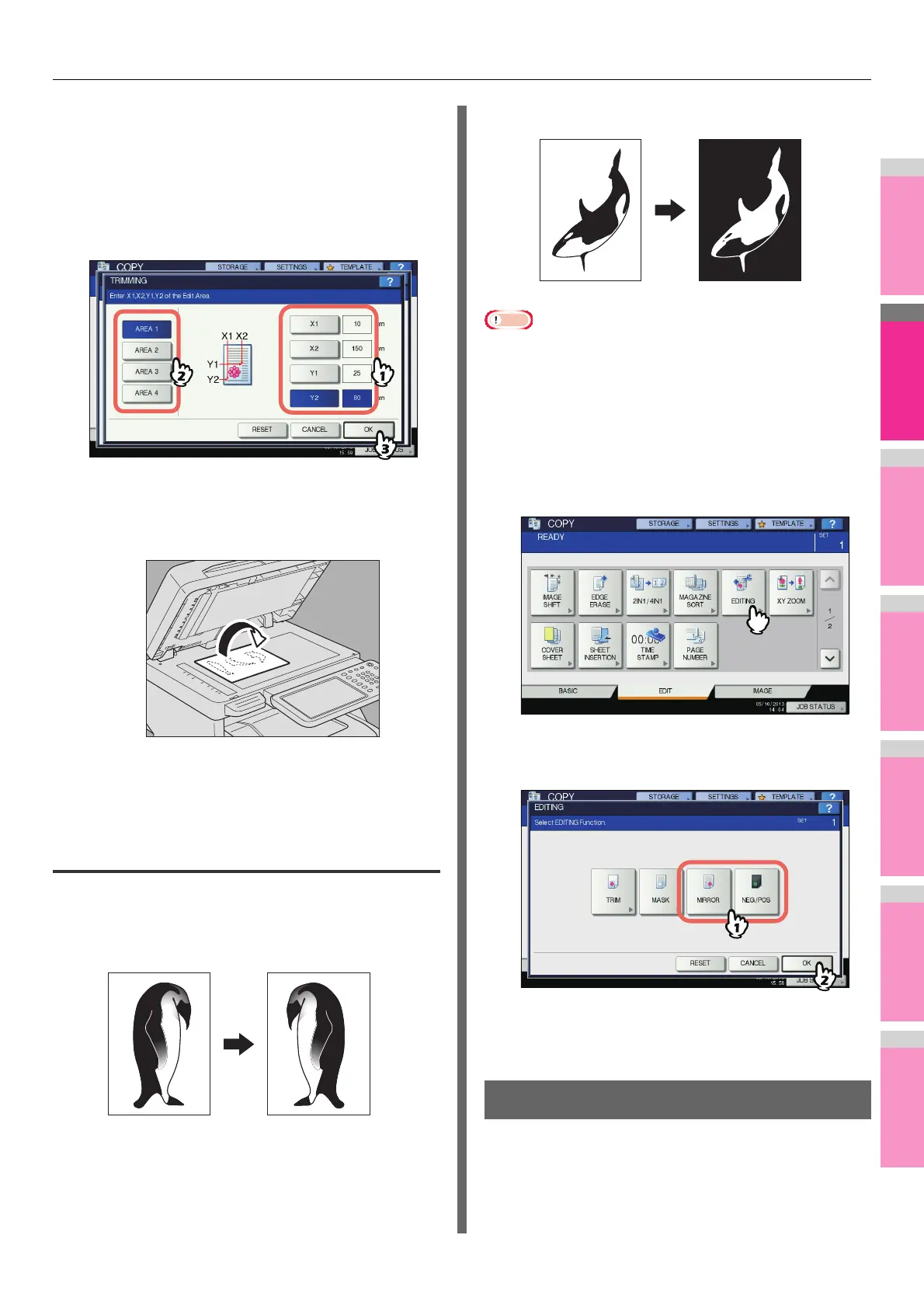EDITING FUNCTIONS
- 92 -
6
Key in the read values.
1) Press [X1], [X2], [Y1] and [Y2], and then key in the
read values correspondingly.
2) You can specify up to 4 areas on 1 page. When
you want to specify more than one area, press
[AREA 1] to [AREA 4] to switch the area, and then
key in the values correspondingly.
3) Press [OK] after you have specified all the areas.
7
Place the original again on the document
glass with its face down.
Place it with its bottom right to you. Align its top side
against the left side of the document glass.
8
Select other copy modes as required, and
then press the [START] button on the
control panel.
Mirror image / Negative/positive reversal
You can reverse an image like a mirror (mirror image), or you
can reverse light-and-dark of an image (negative/positive
reversal).
• Negative/positive reversal is available only when BLACK or
FULL COLOR is selected as a color mode.
1
Place paper in the tray(s).
When using bypass copying, be sure to set the paper
size.
2
Place the original(s).
3
Press [EDITING] on the EDIT menu.
4
Select [MIRROR] or [NEG/POS], and then
press [OK].
5
Select other copy modes as required, and
then press the [START] button on the
control panel.
XY Zoom
You can change the reproduction ratio in both vertical and
horizontal directions separately. This function is called “XY
zoom”.
Negative/Positive reversal
