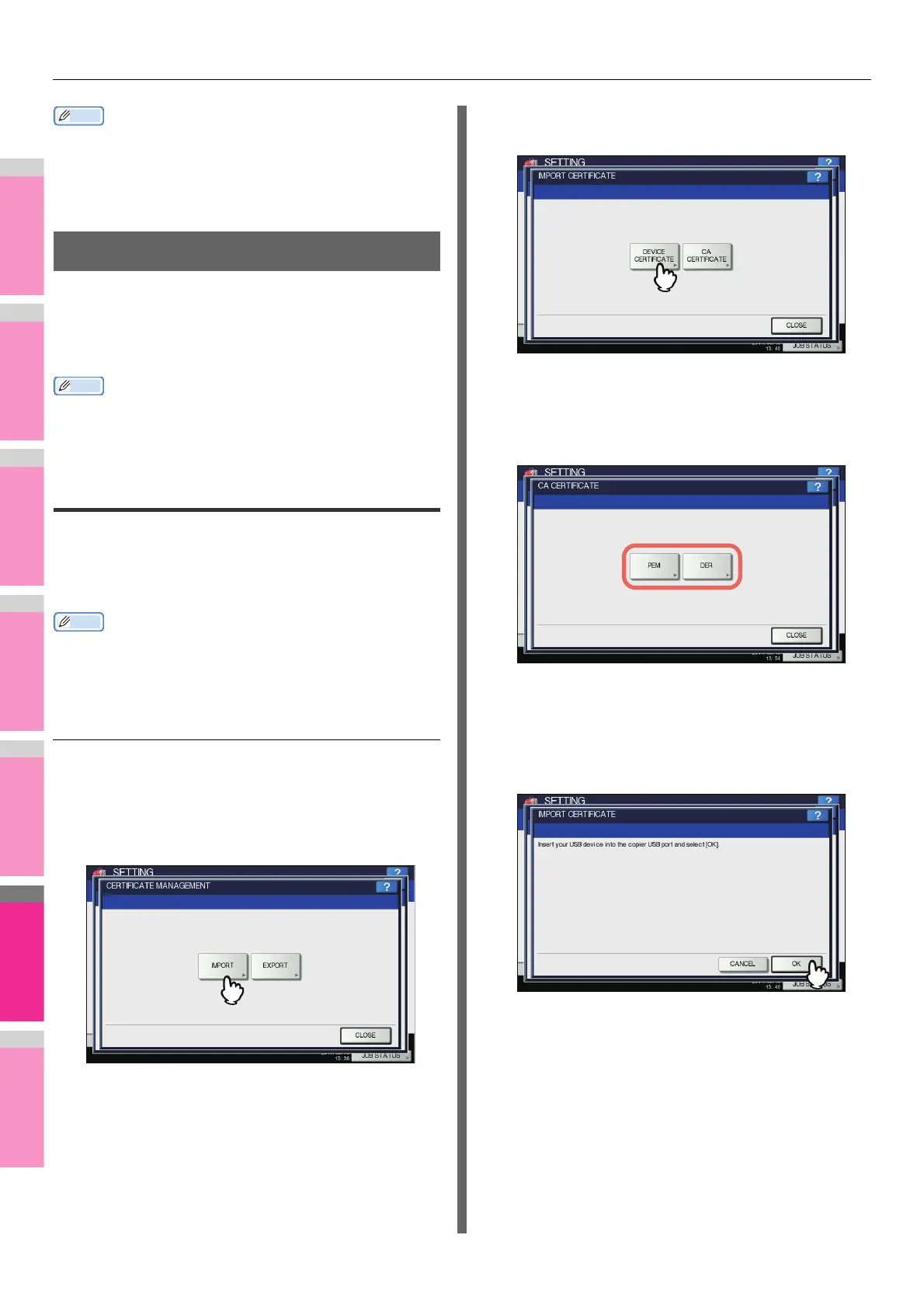SETTING ITEMS (ADMIN)
- 283 -
• When you press [FROM ADDRESS], [FROM NAME] or
[BODY], the on-screen keyboard is displayed.
For details of the on-screen keyboard, see the following
page:
P.320 "On-screen keyboard"
SECURITY
This menu allows you to perform the following operations:
P.283 "Managing certificates"
P.285 "Setting secure PDF"
P.286 "Performing the integrity check"
• For instructions on how to display the SECURITY screen,
see the following page:
P.250 "Accessing the Admin Menu"
Managing certificates
You can import device certificates and CA certificates, as well
as export device certificates.
P.283 "Importing a certificate"
P.284 "Exporting the device certificate"
• When importing certificates into the equipment, store the
files that you want to import in the root directory of your USB
storage device in advance.
Importing a certificate
1
On the SECURITY screen, press
[CERTIFICATE MANAGEMENT].
The CERTIFICATE MANAGEMENT screen is displayed.
2
Press [IMPORT].
The IMPORT CERTIFICATE screen is displayed.
3
Press [DEVICE CERTIFICATE] or [CA
CERTIFICATE].
A message appears prompting you to insert the USB
storage device.
If you selected [CA CERTIFICATE], the CA
CERTIFICATE screen is displayed.
Select the desired encoding method from [PEM] and
[DER].
4
Connect the USB storage device in which
the certificates are stored to the USB port
on the equipment, and press [OK].
The screen for choosing a file is displayed.
