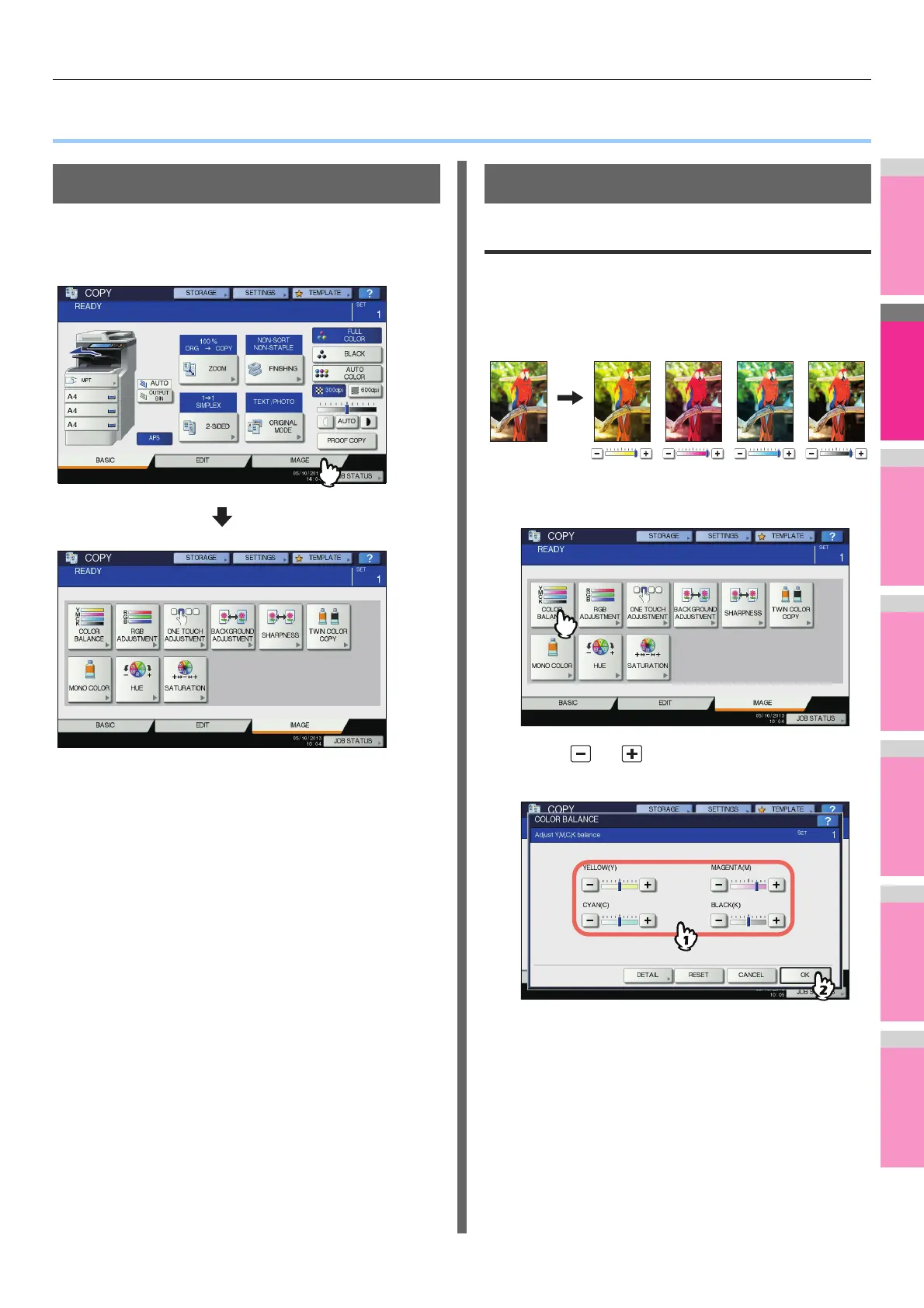IMAGE ADJUSTMENT
- 106 -
● IMAGE ADJUSTMENT
Displaying IMAGE Menu
You can display the IMAGE menu by pressing the [IMAGE] tab
on the touch panel when you want to use various image
adjustment functions.
Using Image Adjustment Functions
Color balance (YMCK adjustment)
This function allows you to adjust the overall color balance of
the copied image by changing the strength of YELLOW (Y),
MAGENTA (M), CYAN (C) and BLACK (K). This function is
available in the full color mode or the auto color mode.
1
Press [COLOR BALANCE] in the IMAGE
menu.
2
Press or of each color to obtain the
desired color balance.
After completing the color balance adjustment, press
[OK]. This is the end of the setting.
If you want to adjust each color balance on every density
area, press [DETAIL] and go to the next step.
YELLOW
(
Y
)
MAGENTA
(
M
)
CYAN
(
C
)
BLACK
(
K
)
