
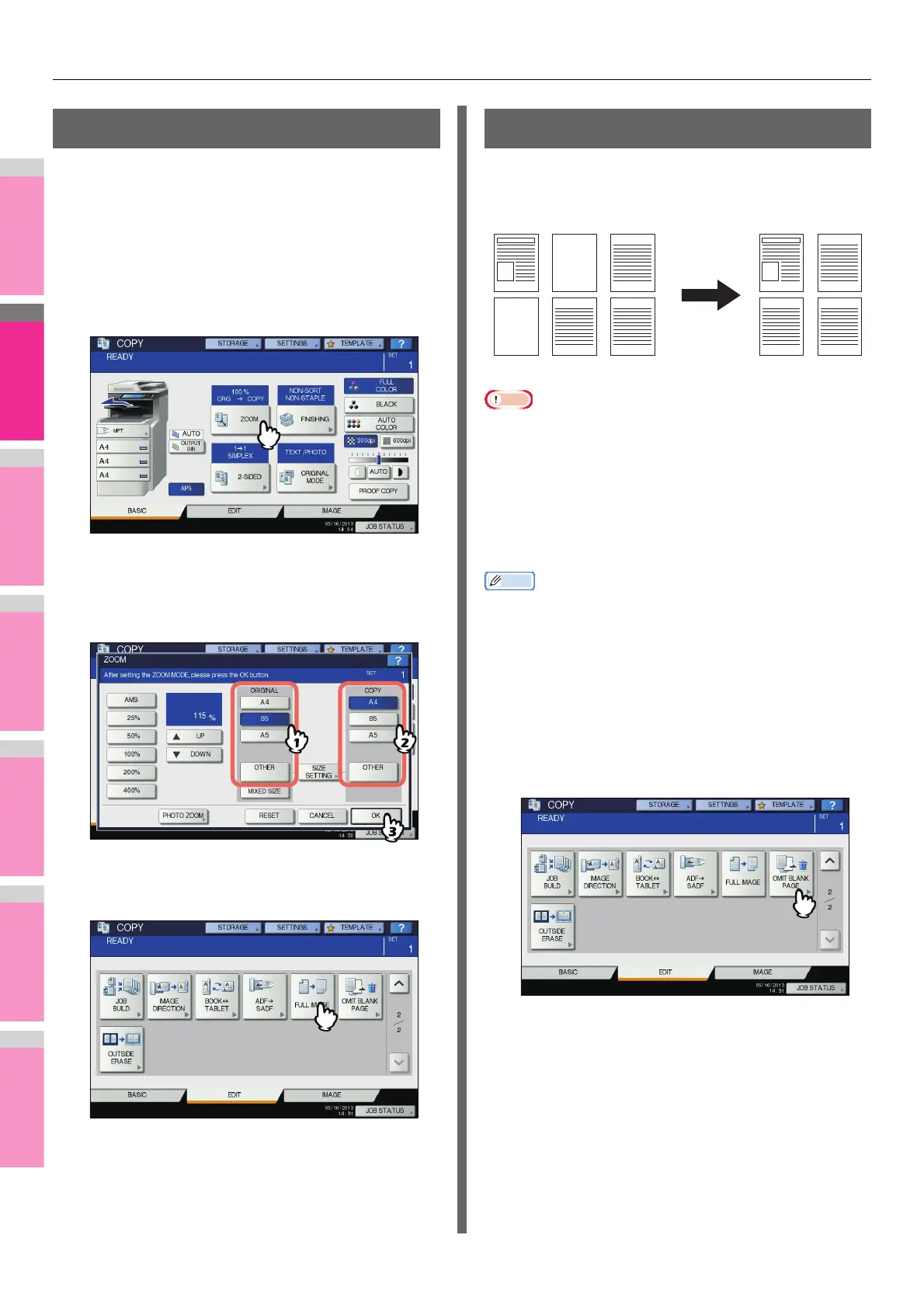
Do you have a question about the Oki mc760x and is the answer not in the manual?
| Brand | Oki |
|---|---|
| Model | mc760x |
| Category | All in One Printer |
| Language | English |
Details on how to remove printer drivers from Windows and Mac OS.
Guide to setting print options, using profiles, and managing print jobs.
Instructions for setting print options and printing from Macintosh applications.
How to monitor and manage print jobs directly from the equipment's touch panel.
Explains alternative printing methods like FTP and Email printing.
Contains lists of internal fonts and specifications.
Covers image manipulation features like trimming, masking, and image shift.
Adjusting color balance, hue, saturation, and sharpness for copied images.
How to view and manage the status of copy jobs, including pausing and deleting.
Details on copying speed and function combination matrices for various modes.
Covers advanced fax features like polling, mailboxes, and delayed transmission.
How to print transmission, reception, and mailbox reports manually and automatically.
Configuring user and administrator settings for fax and network fax functions.
Steps for sending faxes using Network Fax or Internet Fax.
Configuring driver options for Network Fax, including layout, send settings, and cover sheets.
Contains cover sheet samples and specifications.
Covers basic scan settings like color mode, resolution, and original settings.
Details on using Remote Scan Driver and WIA Driver for scanning.
Precautions and procedures for sending and receiving Internet Faxes.
Creating, registering, and recalling templates for various operations.
How to register and use scan templates for efficient operations.
User-configurable settings for COPY, FAX, SCAN, E-FILING, LIST, TRAY, and ADDRESS.
Administrator settings for GENERAL, NETWORK, COPY, FAX, FILE, E-MAIL, INTERNET FAX, SECURITY, LIST/REPORT, PRINTER/e-FILING, WIRELESS SETTING, etc.
Displaying and managing total, department, and print counters.
Contains lists of fonts, specifications, and configuration details.
Technical specifications for the equipment, including model, printing, scanning, and fax.