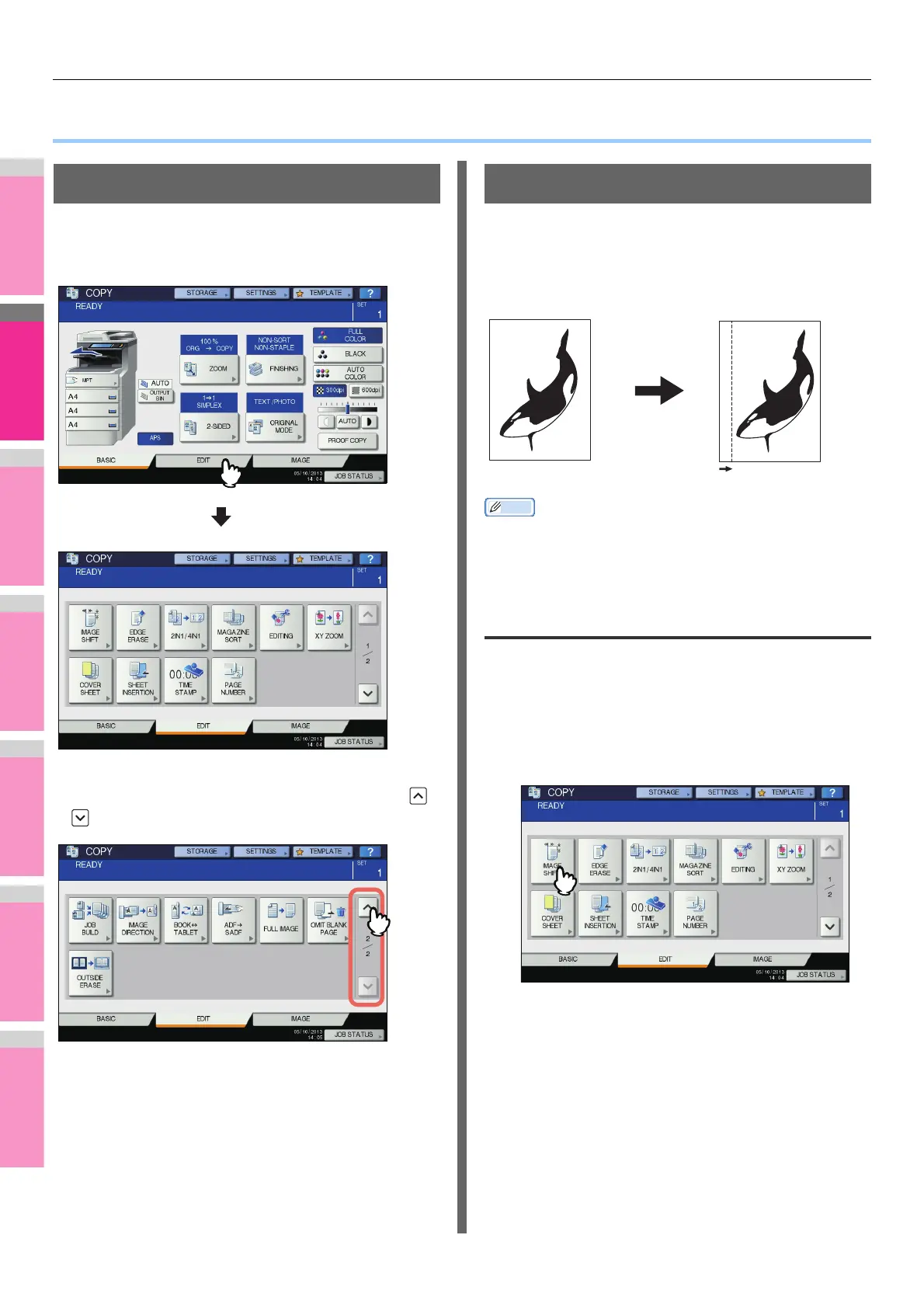EDITING FUNCTIONS
- 87 -
● EDITING FUNCTIONS
Displaying EDIT Menu
You can display the EDIT menu by pressing the [EDIT] tab on
the touch panel when you want to use various editing
functions.
The EDIT menu has 2 pages. To switch the pages, press
or .
Image Shift
You can create a binding margin by shifting an image to the
left, right, top or bottom of the copy paper. This function is
called “image shift”. It is useful when you wish to punch or
staple a stack of paper after copying it.
Memo
You can make a binding margin in the combinations as follows:
• Top/bottom margin and left/right margin
Creating top/bottom margin or left/right
margin
1
Place paper in the tray(s).
When using bypass copying, be sure to set the paper
size.
2
Place the original(s).
3
Press [IMAGE SHIFT] on the EDIT menu.
