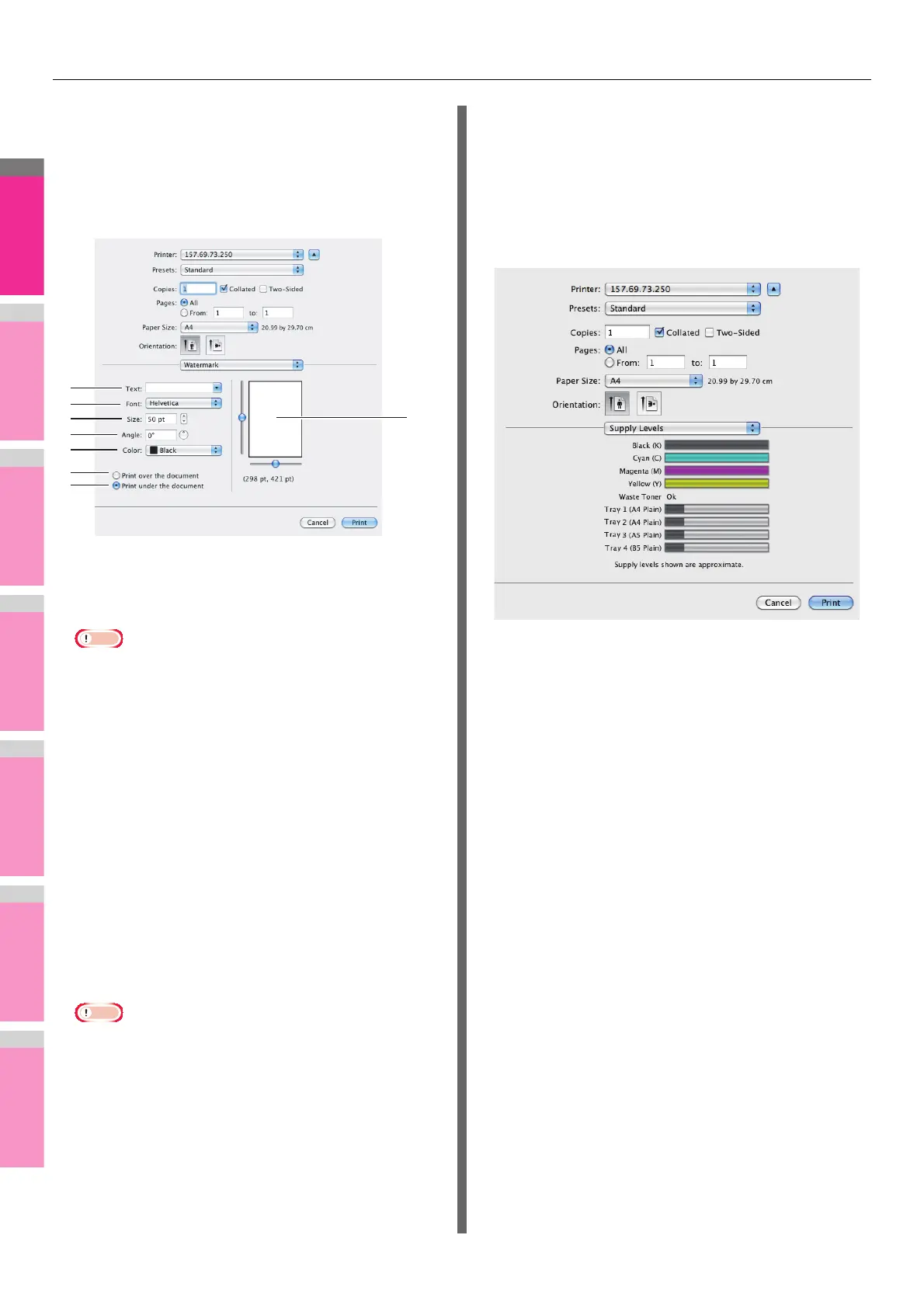PRINTING FROM Macintosh
- 67 -
Watermark
In the watermark menu, you can overprint the document with
useful information, such as [Confidential], [Draft], [Proof] and
[Top Secret]. You can choose from several predefined
watermarks or you can create and save your own custom
watermarks. Watermarks consist of text only.
1) Text
Select the watermark. You can create a new watermark if
there is none you want to apply on the box.
• You can enter up to 63 alphanumeric characters. If too
many characters are entered, the watermark may not be
printed correctly.
2) Font
Select the font to be used for the watermark text.
3) Size
Enter the font size for the watermark text.
The font size can be set from 6 to 300 pt in units of 1 pt.
You can also set the font size by moving the scroll bar.
4) Angle
Enter the degree of the angle for rotating the watermark
text. The angle can be set from 0 to 360 degrees in units of
1 degree. You can also set the degree of the angle by
moving the scroll bar.
5) Color
Select the color of the watermark text.
• When [Mono] is selected at the [Color Type] box in the
Color Settings 1, the documents are printed with a
shading of gray instead of the selected color.
6) Print over the document
Select this to print the watermark text placed above
everything.
7) Print under the document
Select this to print the watermark text placed below
everything.
8) Position
Adjust the position of the watermark by moving the scroll
bars.
Supply Levels
In the Supply Levels menu, the remaining toner and paper can
be checked.
1
3
4
5
6
7
8
2
