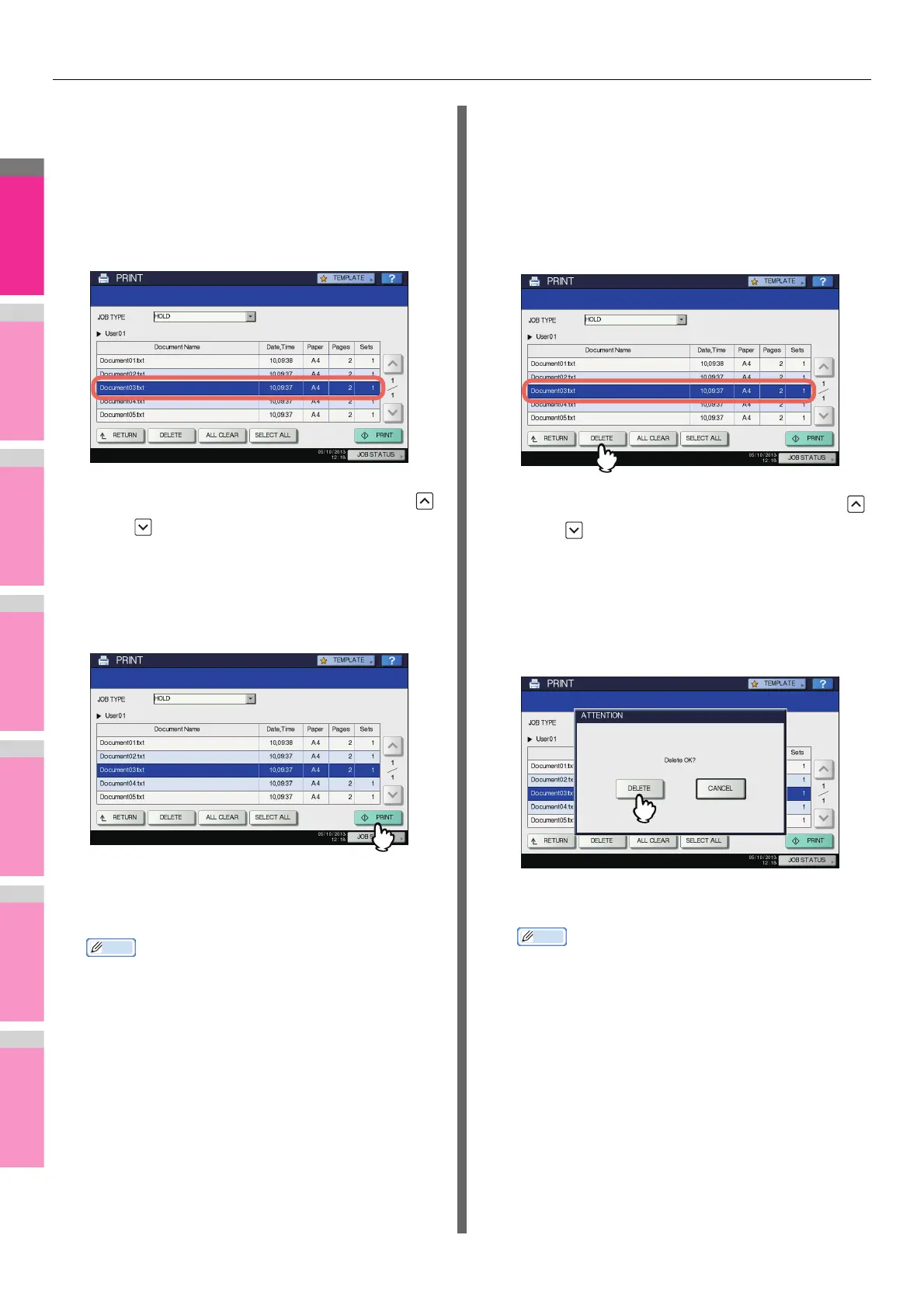MANAGING PRINT JOBS FROM THE CONTROL PANEL
- 75 -
Printing Hold Print jobs
Follow the procedure below to process your Hold Print jobs
from the control panel.
1
On the Hold Print job list ( P. 7 4 ), select a
job for printing. You can select more than
one job.
• If the target job is not displayed on the screen, use
and to change between pages.
• If you want to select all the jobs displayed on the
screen, press [SELECT ALL]. To cancel the selection,
press [ALL CLEAR].
2
Press [PRINT].
The equipment starts printing.
The job in progress can be monitored on the [JOBS] tab
listing the Normal Print jobs ( P.6 8).
• The printed job will be deleted from the Hold Print job
list.
Deleting Hold Print jobs
Follow the procedure below to delete a Hold Print job.
1
On the Hold Print job list ( P. 74 ), select
the job that you want to delete, and then
press [DELETE]. You can select more than
one job.
• If the target job is not displayed on the screen, use
and to change between pages.
• If you want to select all the jobs displayed on the
screen, press [SELECT ALL]. To cancel the selection,
press [ALL CLEAR].
2
When “Delete OK?” appears, press
[DELETE].
The selected job is deleted.
• You cannot use the print job list to delete fax/Internet
Fax jobs and E-mail reception print jobs.
