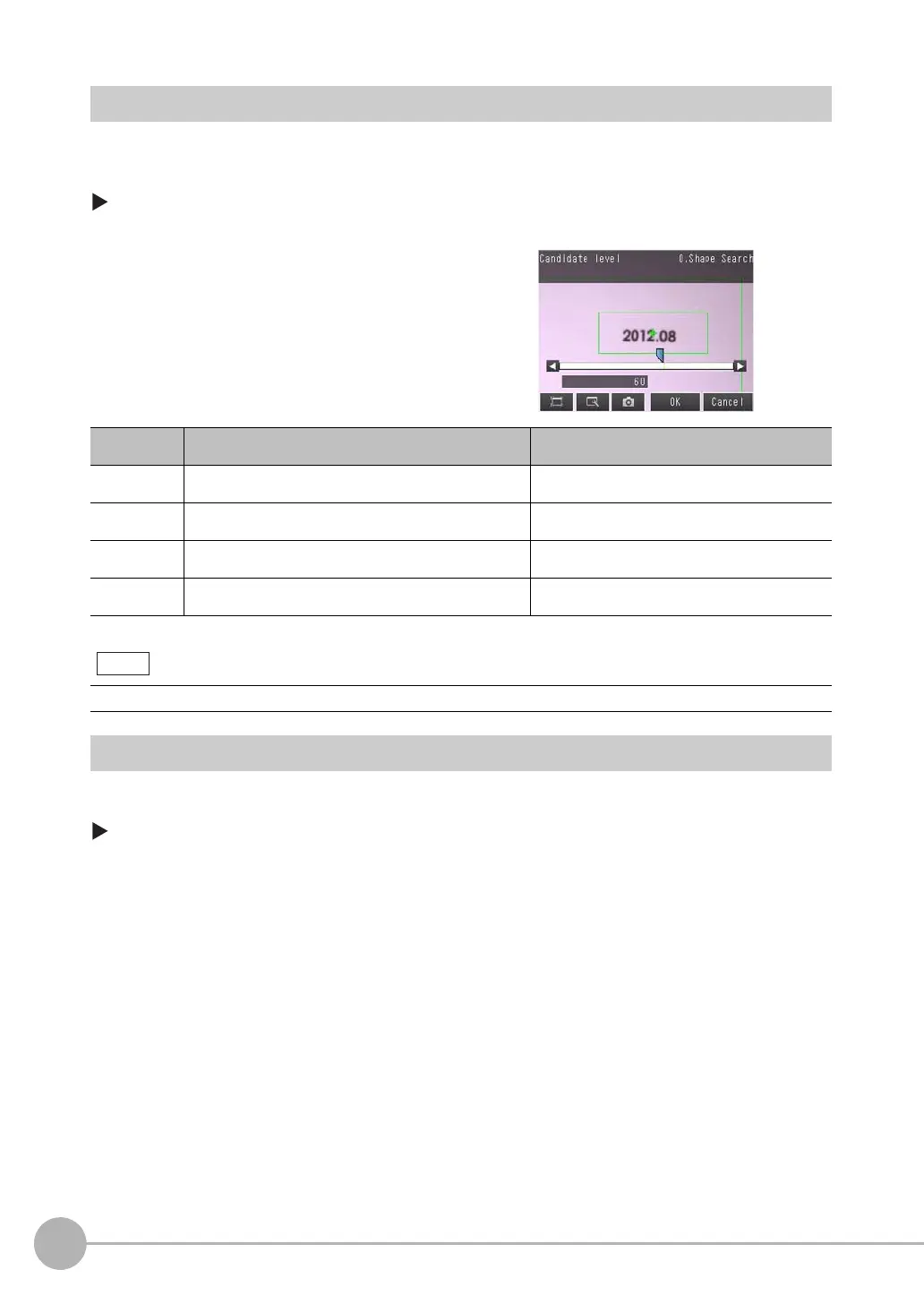Inspecting with the Shape Search II Inspection Item
108
FQ2 User’s Manual
Select the Results to Output
You can use multiple conditions to determine which results to output from all the objects detected with a
correlation at the candidate level or higher.
Only the results that meet all the specified conditions are output.
[Inspect] − [Inspection] − [Shape Search II] − [Modify] − [Details] Tab Page − [Meas.
Parameter]
Reflect in Total Judgement
You can specify whether to reflect the judgement results of an inspection item in the overall judgement. (The
default is to reflect them.)
[Inspect] − [Inspection] − [Add item.] − [Shape Search II] − [Details] Tab Page − [Output
parameter]
1 Press [Extraction condition] and adjust the candi-
date level so that only objects higher than a certain
correlation are detected.
2 Set the conditions for outputting the detected ob-
jects.
(Extraction X/Y and Detection Count)
Extraction con-
dition
Range Description
Candidate level 0 to 100
Defaults: Lower limit: 80, Upper limit: 100
Outputs only objects with a correlation that is higher
than the specified candidate level.
Extraction X −99999.9999 to 99999.9999
Defaults: Lower limit: −99,999.9999, Upper limit: 99,999.9999
Results are output only for objects with a measured X
coordinate that is within this range.
Extraction Y −99999.9999 to 99999.9999
Defaults: Lower limit: −99,999.9999, Upper limit: 99,999.9999
Results are output only for objects with a measured Y
coordinate that is within this range.
Detection
count
1 to 32
Default: 1
Sets the maximum number of detection results to out-
put.
The processing time changes if you change the candidate level.
