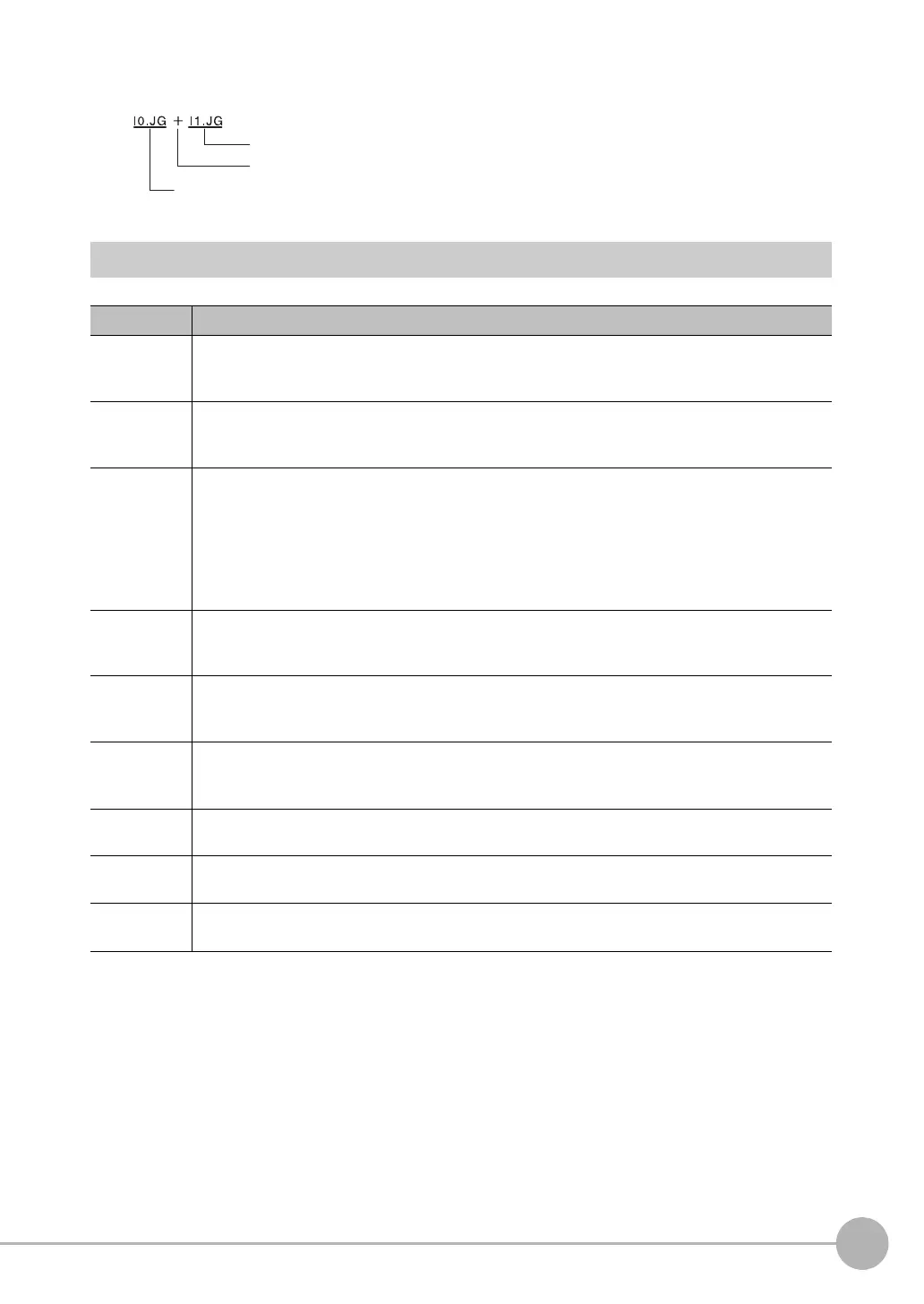Calculations and Judgements Using Inspection Item Data
FQ2 User’s Manual
4
Setting Up Inspections
159
Example: Adding the judgement result of inspection items 0 and 1.
Function List
The following functions can be used in calculations.
Function Description
SIN Finds the sine. The result is a value between −1 and 1.
The angle in the expression is in degrees.
SIN(angle)
COS Finds the cosine. The result is a value between −1 and 1.
The angle in the expression is in degrees.
COS(angle)
ATAN Finds the arctangent of the value (Y component, X component). The result is a radian value between
−π and π.
ANGL(Y_component,X_component)
Example: Finding the angle between the straight line joining the centers of region 0 and region 1 and
horizontal.
ATAN (R1.Y-R0.Y,R1.X-R0.X)
If the two arguments are both 0, the result is 0 and the judgement is NG.
AND Finds the logical AND.
If one of the arguments is 0, the calculation result is 0. Otherwise it is −1.
AND(argument_1,argument_2)
OR Finds the logical OR.
If both of the arguments are 0, the calculation result is 0. Otherwise it is −1.
OR(argument_1,argument_2)
NOT Applies a logical NOT operation.
If the argument is 0, the calculation result is −1. Otherwise it is 0.
NOT(argument)
ABS Finds the absolute value.
ABS(argument)
MAX Returns the larger of the two arguments.
MAX(argument_1, argument_2)
MIN Returns the smaller of the two arguments.
MAX(argument_1, argument_2)
Judgement result for inspection item 1
Mathematical operator
Judgement result for inspection item 0
