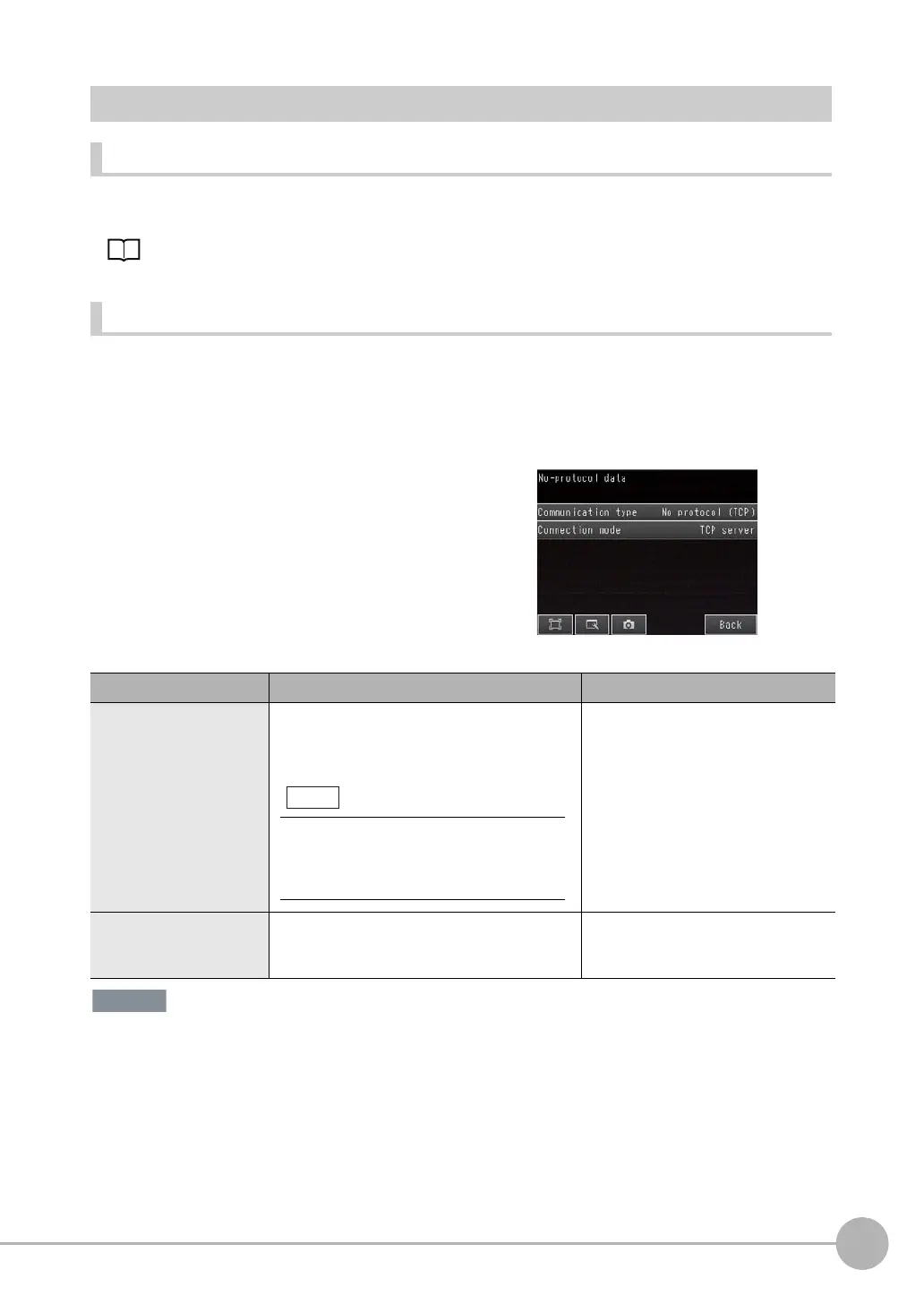Controlling Operation and Outputting Data with TCP No-protocol Communications
FQ2 User’s Manual
351
Connecting through Ethernet
9
Setting Up No-protocol Communications
Setting Network Settings in the Sensor
This section describes how to set the IP address and other network settings in the Vision Sensor. Refer to the
following section for details.
2-5 Setting Up Ethernet: p. 53
Initial Settings for No-protocol Communications
You must set the communications method of the destination external device to perform no-protocol
communications.
[Sensor settings] − [Data output] − [No-protocol data]
If the [Connection mode] parameter is set to [TCP server] for TCP no-protocol communications, the port number of the
Sensor will always be 9876 for TCP no-protocol communications.
1 Press [No protocol (TCP)].
2 Set [Connection mode] to either [TCP server] or [TCP
client]. When you are finished, press [Back].
3 If you set [Connection mode] to [TCP client], set the
following parameters.
Item Description Setting range
IP address
Set the IP address of the external device at the
connection destination.
Set it in the form a.b.c.d.
a: 1 to 253, b: 0 to 255, c: 0 to 255,
d: 0 to 255
Default: 10.5.5.1
Port No.
Set the I/O port number of the external device at
the connection destination.
Set the value to between 0 and 65,535.
0 to 65,535
Default: 9,600
If you connect an external OMRON CS/
CJseries PLC to Ethernet, the following
default IP address is assigned to the PLC.
• IP address: 192.168.250.node_address
Note
