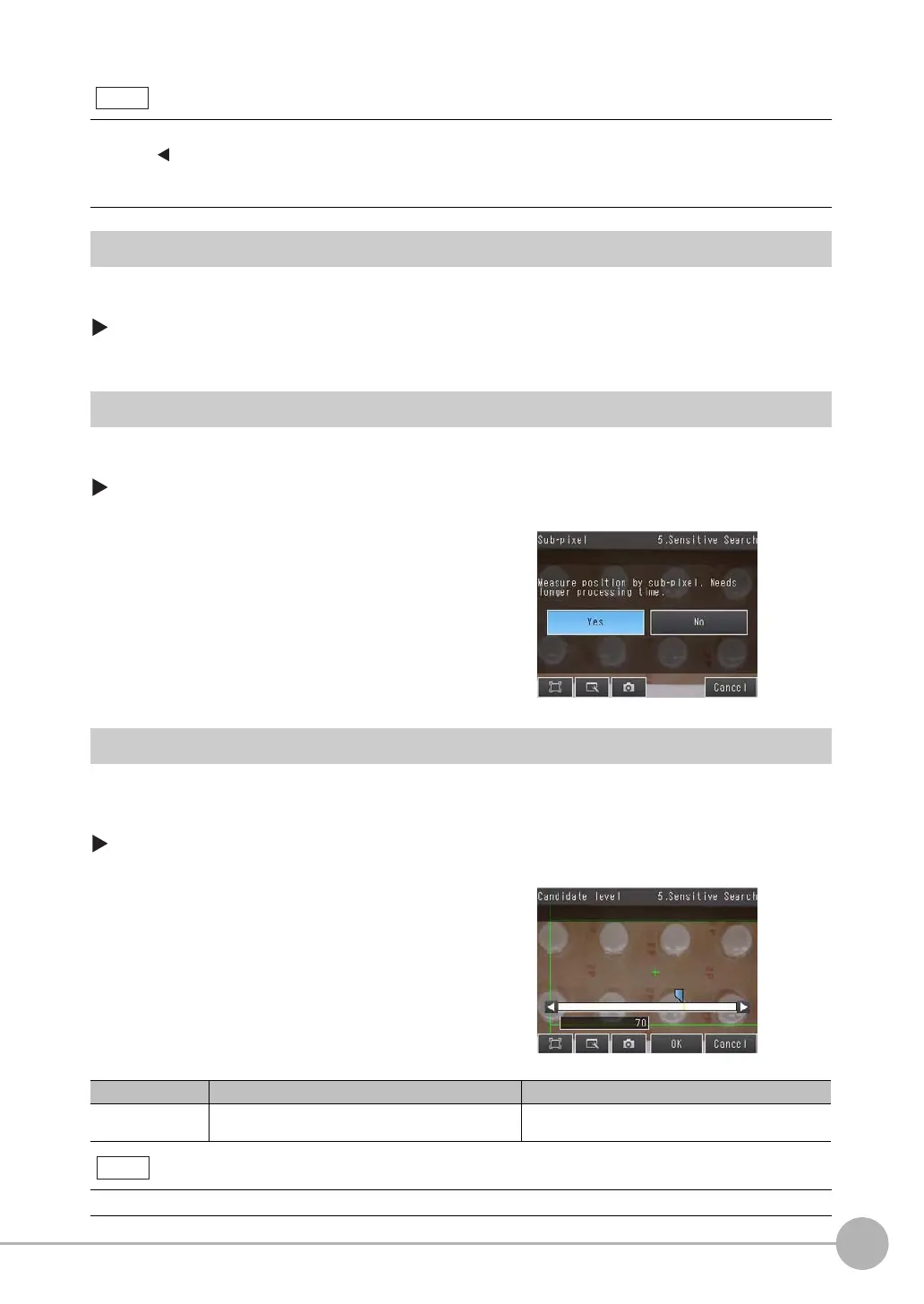Inspecting with the Sensitive Search Inspection Item
FQ2 User’s Manual
4
Setting Up Inspections
115
Reflect in Total Judgement
You can specify whether to reflect the judgement results of an inspection item in the overall judgement. (The
default is to reflect them.)
[Inspect] − [Inspection] − [Add item.] − [Sensitive Search] − [Details] Tab Page − [Output
parameter]
Increasing Measurement Position Accuracy
You can increase the accuracy of measurement positioning.
You can calculate down to four decimal places.
[Inspect] − [Inspection] − [Sensitive Search] − [Modify] − [Details] Tab Page − [Meas.
Parameter]
Select the Results to Output
You can use multiple conditions to determine which results to output from all the objects detected with a
correlation at the candidate level or higher.
Only the results that meet all the specified conditions are output.
[Inspect] − [Inspection] − [Sensitive Search] − [Modify] − [Details] Tab Page − [Meas.
Parameter]
• You can change the output form for each measurement value to one of the following settings.
Press [
] − [Result type] on the right of the display.
Absolute value (default): The measured coordinates are output as absolute values.
Relative value: The difference from the reference value is output.
1 Press [Sub-pixel] and select [Yes].
1 Press [Candidate level] and adjust the candidate lev-
el so that only objects higher than a certain correla-
tion are detected.
Extraction condition Range Description
Candidate level 0 to 100 Only objects with a correlation that is higher than the
specified candidate level are output.
The processing time changes if you change the candidate level.
Note
