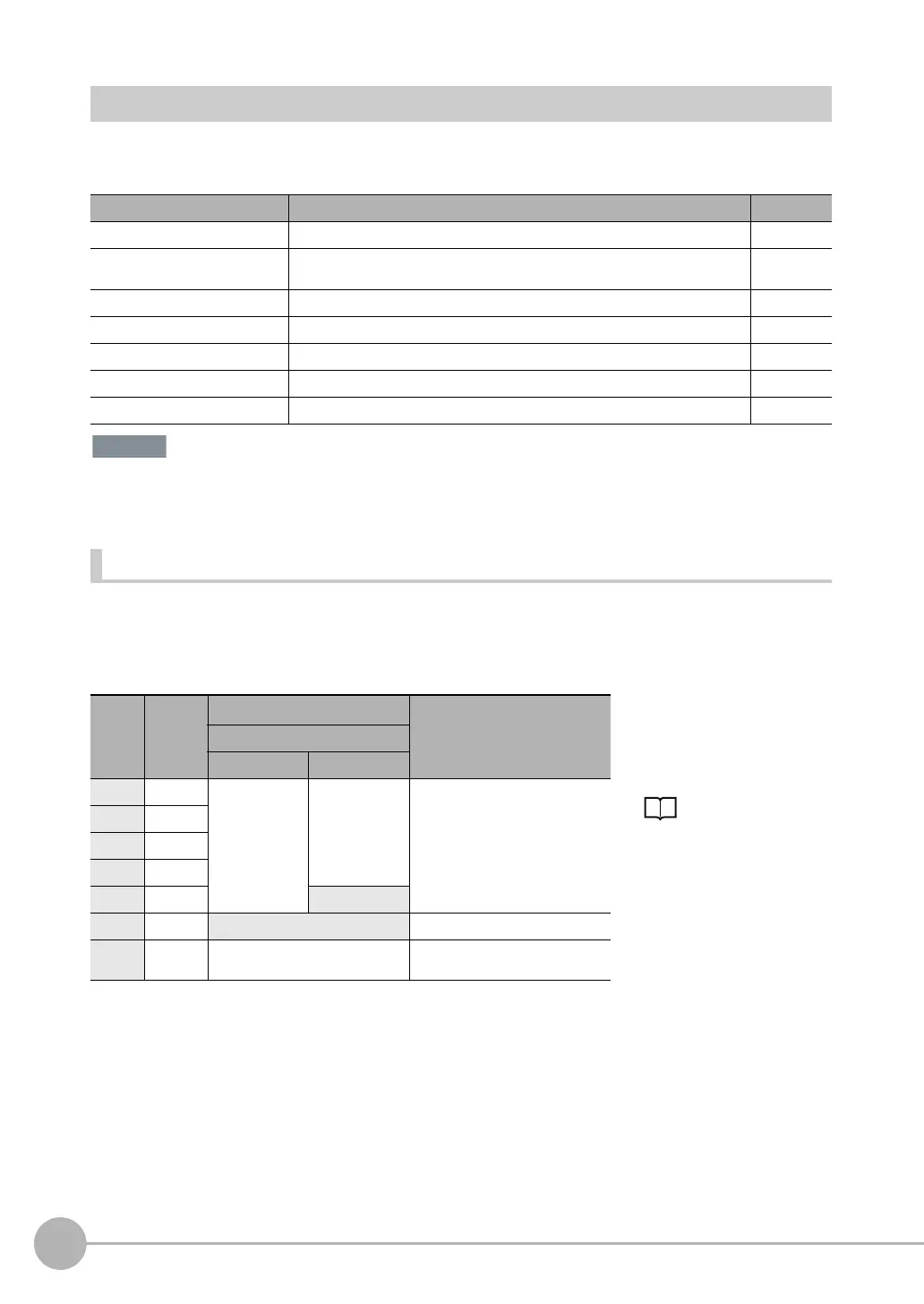Controlling Operation and Outputting Data with the Sensor's Standard Parallel Connection
246
FQ2 User’s Manual
Controlling the Sensor from an External Device
The following Sensor functions can be controlled with command inputs from an external device without
connecting the Touch Finder.
Change to Expanded Mode before you input any command other than a command to change the scene. If you
change to Expanded Mode, you can use any of the commands. However, in Expanded Mode, you can change
to only 16 scenes with the parallel SCENE command instead of 32 scenes.
Changing the Scene
This section describes how to change the line process by changing the scene.
Wiring
Function Description Reference
Switching the scene This command changes the scene when the line process changes. p. 246
Re-registering the model or refer-
ence color
This command re-registers the judgement references for measurement when lev-
els are changed.
p. 249
Clearing an error This command turns the ERROR signal OFF. p. 251
Continuous measurement Continuous measurement is performed while this command is input. p. 237
Clearing measurement values This command clears the measurement values. p. 252
Saving data in the Sensor This command saves the settings data to the Sensor. p. 253
External teaching This command executes teaching for all applicable inspection items. p. 254
Color Signal State Description
The signals shown at the left
are used.
Refer to the following
information for signal wiring.
2-4 Wiring: p. 42
Input Mode
Standard Mode Expanded Mode
Gray IN0 Scene number
(0 to 31)
Scene number
(0 to 15)
Specifies the scene number.
IN0 to IN4 correspond to the binary
bits of the scene number.
To change to scene 1 in Standard
Mode, specify 00001.
Green IN1
Red IN2
White IN3
Purple IN4 ON
Ye l l o w I N 5 ON Trigger to change the scene
Orange OUT1
(BUSY)
-- Processing in progress (default)
