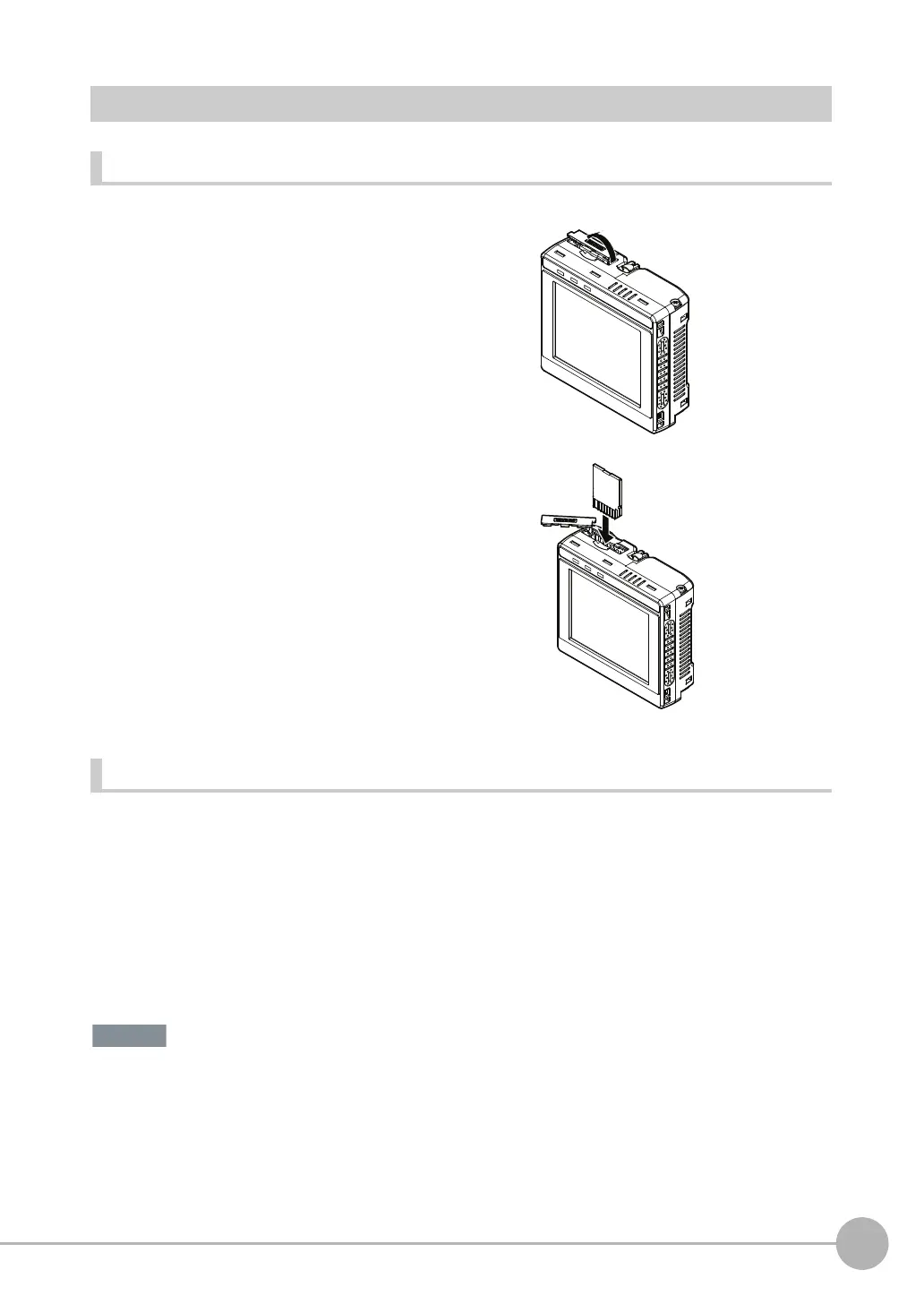SD Card Operations
FQ2 User’s Manual
221
7
Convenient Functions
Inserting and Removing SD Cards
Inserting an SD Card in the Touch Finder
Removing an SD Card from the Touch Finder
• Never remove the SD card while data is being saved or read. The data on the SD card may be corrupted.
Do not restart or turn OFF the power supply to the Sensor or Touch Finder while a message is being displayed
saying that data is being saved to or read from the SD card. The settings or system data may be corrupted.
1 Open the cover to the SD card slot on the top of the
Touch Finder.
2
Insert the SD card with the back of the SD card facing
the front of the Touch Finder and press it in until it
clicks into place.
3
Close the cover to the SD card slot.
1 Open the cover to the SD card slot on the top of the
Touch Finder.
2
Press in on the SD card until you hear a click.
3
Pull out the SD card.
4
Close the cover to the SD card slot.
