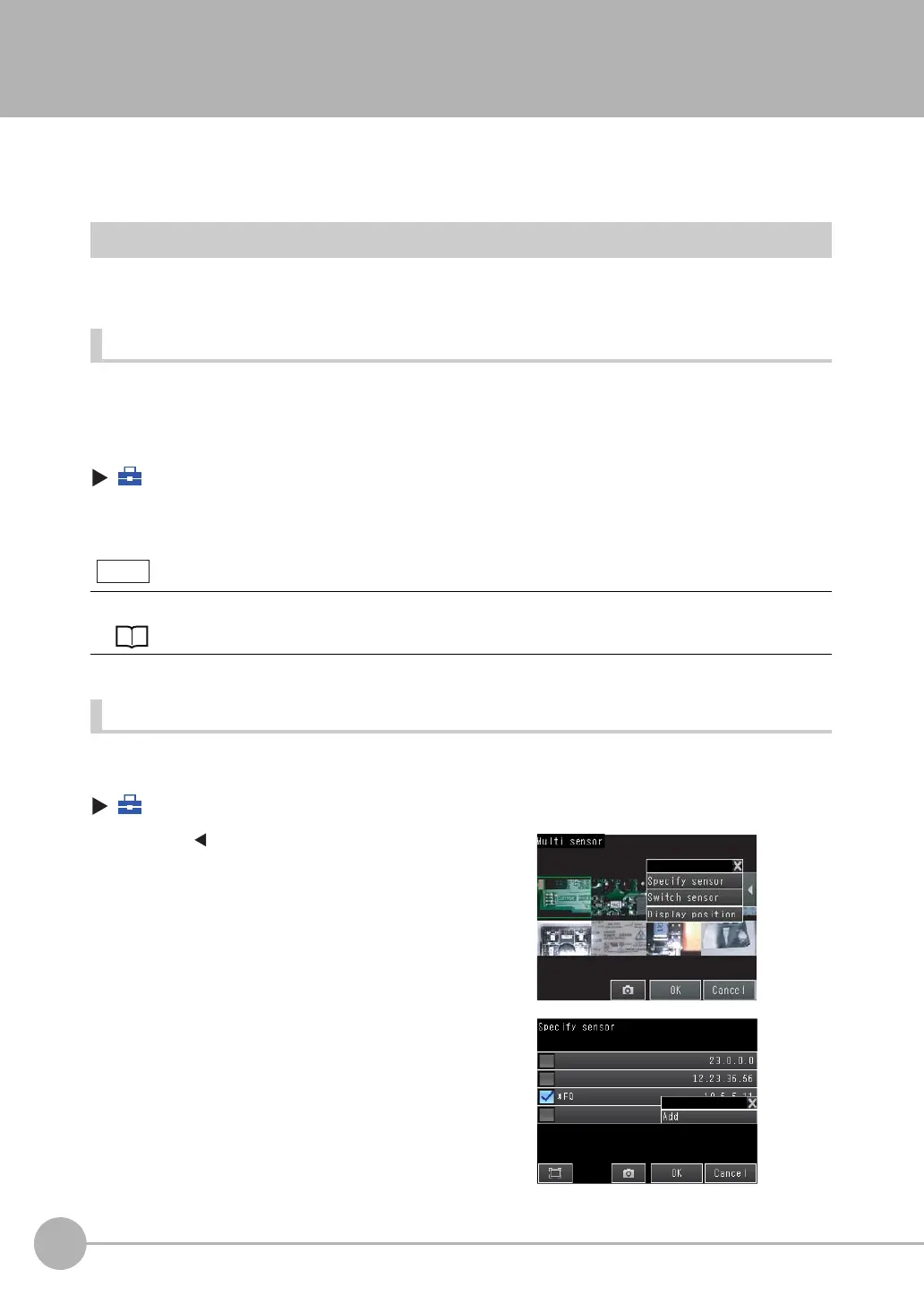Connecting to More Than One Sensor
204
FQ2 User’s Manual
7-5 Connecting to More Than One Sensor
You can connect up to eight Sensors to one Touch Finder or computer.
This sections describes how to connect more than one Sensor to a Touch Finder or computer.
Setting the Sensors to Connect
Use the following setting to connect more than one Sensor to a Touch Finder.
Automatically Connecting Sensors
The Touch Finder can detect Sensors and automatically connect to them in the order that it detects them.
The Touch Finder can detect up to 32 Sensors and it can connect to up to eight Sensors at the same time.
Set this parameter to [OFF] to connect to only a specific Sensor.
(Setup Mode or Run Mode) − [TF settings]
1 Set [Auto sensor detection] to [ON].
Registering the Sensors to Connect
You can set any of the Sensors for connection to the Touch Finder and register them.
(Run Mode) − [Sensor monitor] − [Multi sensor]
If there are more than eight Sensors available for connection, use [Specify sensor] to select the Sensors to connect.
3-1 Selecting a Sensor for Configuration: p. 58
1 Press [ ]
− [Specify sensor] on the right of the dis-
play.
2
Press a blank line and then press [Add].