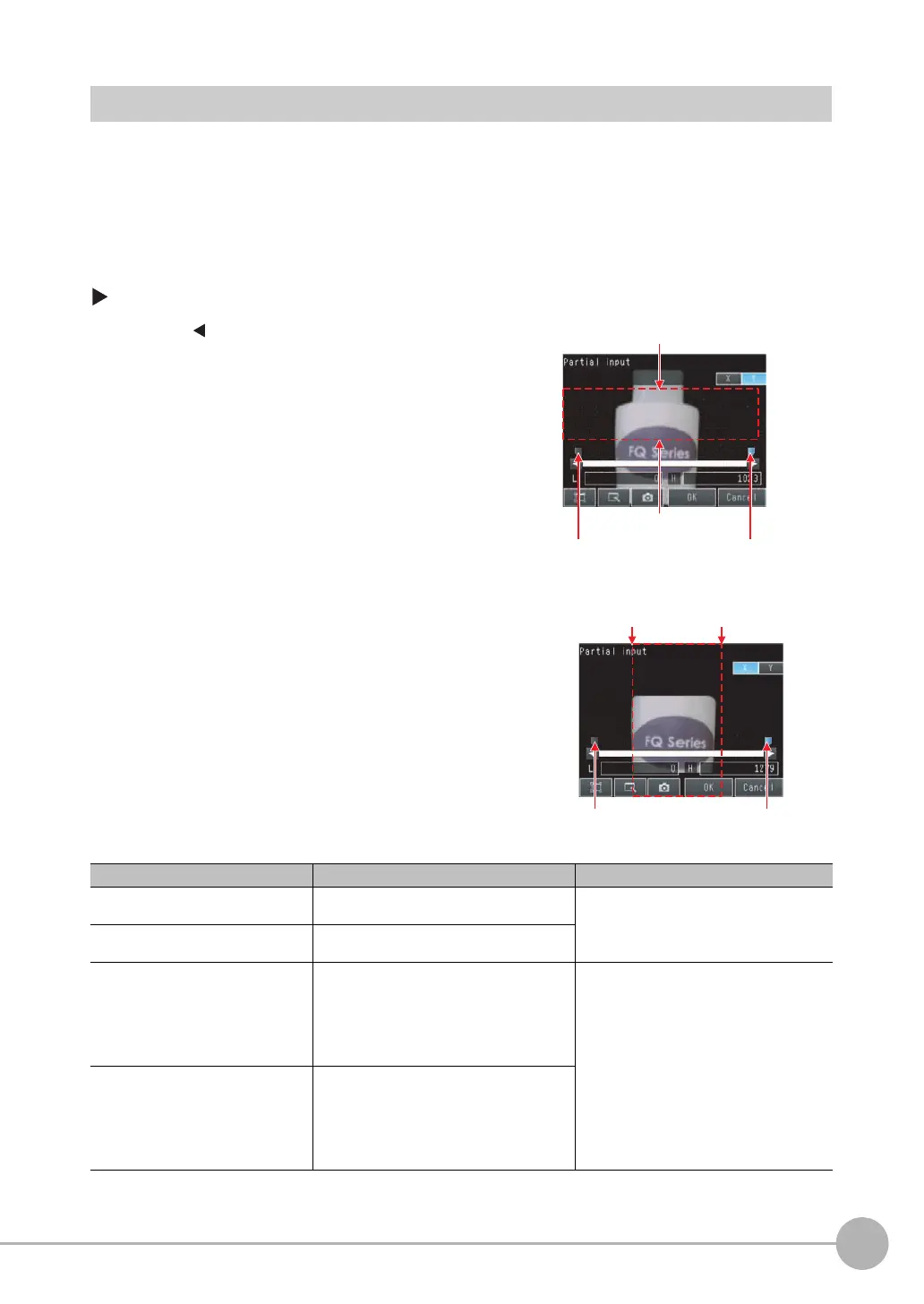Shortening the Measurement Takt Time
FQ2 User’s Manual
173
5
Testing and Saving Settings
Increasing Image Input Speed
With the partial input function, it is possible to input only images that are in the region that is necessary for
measurements.
The image measurement region becomes smaller and therefore the image input time is shortened.
Consider the offset in the measurement object when you set the range.
The image in the input range will be displayed in the inspection item setting displays and measurement
displays.
[Image] − [Camera setup]
1 Press [ ] − [Partial input] on the right side of the dis-
play.
2 Press [Y] and set the input range along the Y axis by
setting the Y coordinate of the partial input start
point and the Y coordinate of the partial input end
point.
3 Press [X] and set the input range along the X axis by
setting the X coordinate of the partial input start
point and the X coordinate of the partial input end
point.
4 Press [OK].
Parameter Setting Description
X coordinate of the partial input start
point
Range: 0 to 1,267
Default: 0
Specify the partial input range along the X
axis.
X coordinate of the partial input end
point
Range: 15 to 1,279
Default: 1,279
Y coordinate of the partial input start
point
•FQ-S@@@@@@
Range: 0 to 472, Default: 0
•FQ-S@@@@@@-08@
Range: 0 to 820, Default: 0
•FQ2-S3@-@@@
Range: 0 to 1,016, Default: 0
Specify the partial input range along the Y
axis.
Y coordinate of the partial input end
point
•FQ-S@@@@@@
Range: 7 to 479, Default: 0
•FQ-S@@@@@@-08@
Range: 7 to 827, Default: 0
•FQ2-S3@-@@@
Range: 7 to 1,023, Default: 0
Partial input Y start line
Partial input Y end line
Y coordinate of the
partial input start point
Y coordinate of the
partial input end point
Partial input X
start line
X coordinate of the
partial input start point
X coordinate of the
partial input end point
Partial input X
end line
