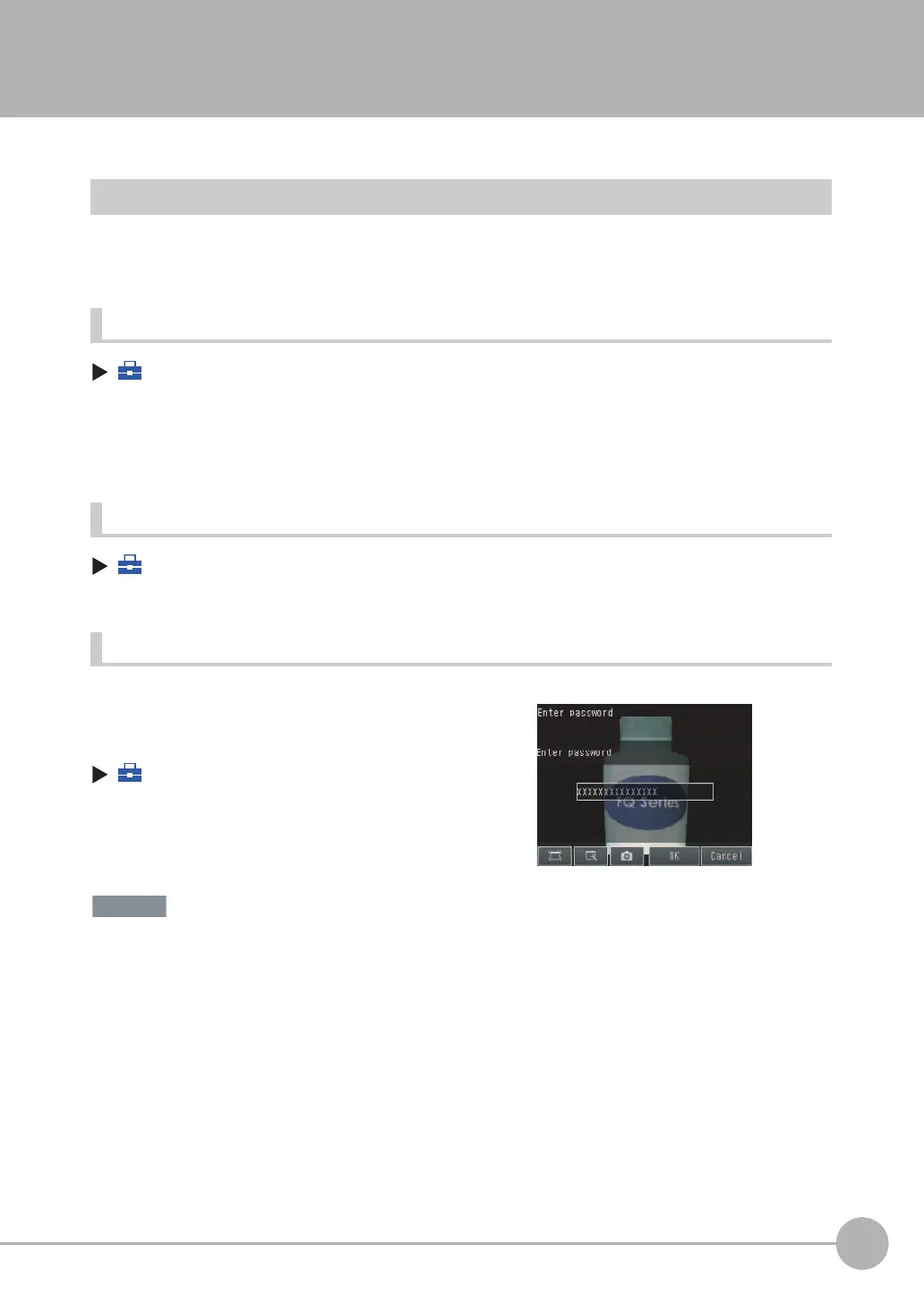Convenient Functions for Operation
FQ2 User’s Manual
223
7
Convenient Functions
7-9 Convenient Functions for Operation
This section describes the functions that can be used during Sensor operation.
Setting a Password to Prevent Unwanted Changes
A password can be set to prevent unwanted changes to settings.
If a password is set, you cannot change from Run Mode to Setup Mode without entering the password.
Setting a Password
(Setup Mode) − [Sensor settings] − [Password settings]
1 Press [Password on/off] and press [ON].
2
Press [Enter password].
3
Enter a password containing up to 15 characters and press [OK].
Clearing the Password
(Setup Mode) − [Sensor settings] − [Password settings]
Press [Password on/off] and press [OFF].
Entering the password when switching from [Run] Mode to [Setup] Mode.
• This password restricts only the operation to switch from Run Mode to Setup Mode.
It does not restrict other operations.
• If you forget the password, contact your OMRON representative for the procedure to clear the password.
• The password is deleted when the Sensor is initialized.
1 If a password is set and you try to change from Run
Mode to Setup Mode, the following password entry
display will appear.
(Setup Mode) − [Sensor settings]
2
Press the text box. A keyboard display will appear.
Enter the password and press [OK]. If the password
is correct, the Setup Mode will be displayed.
