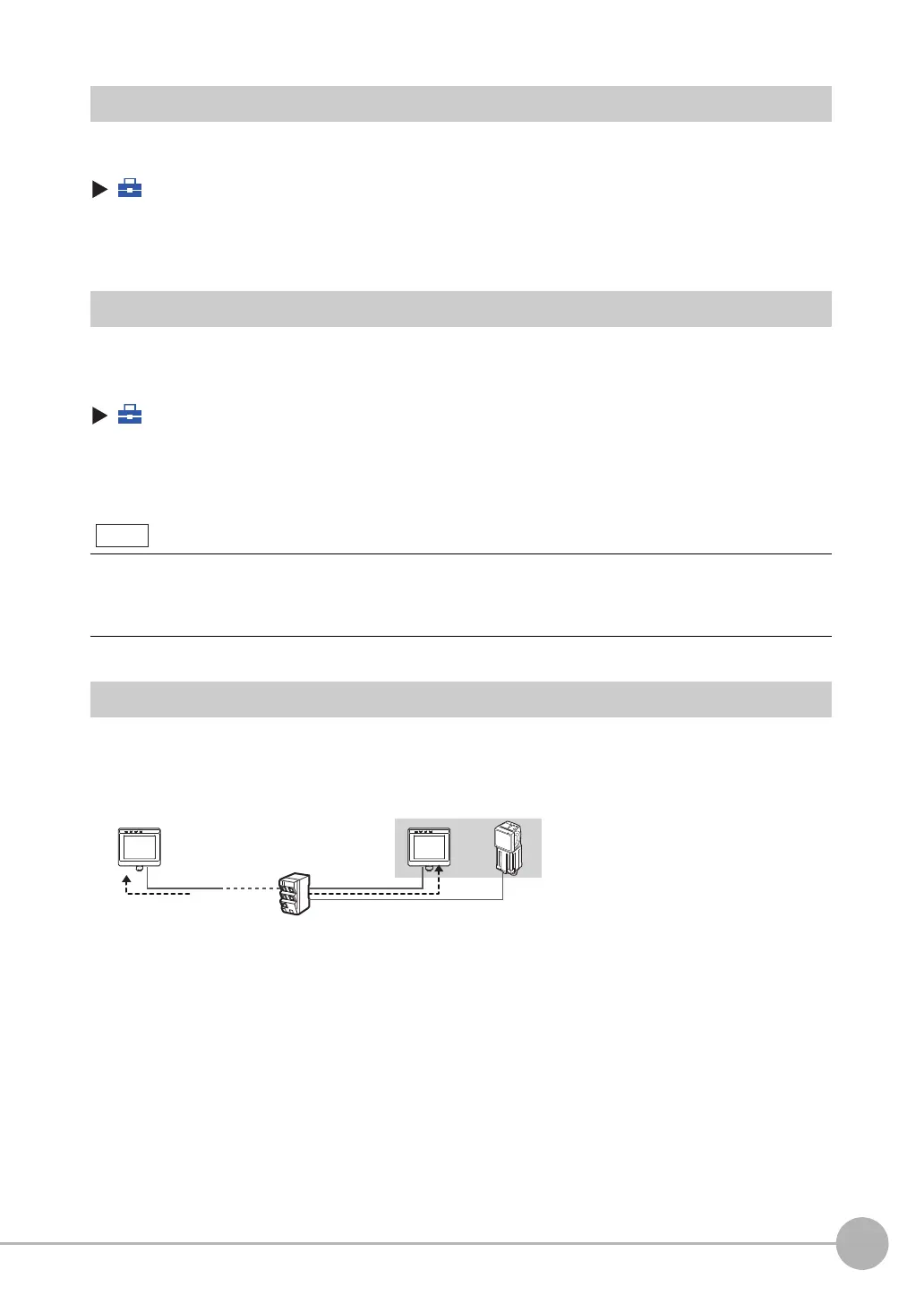Convenient Functions for Operation
FQ2 User’s Manual
225
7
Convenient Functions
Setting the Startup Run Display Pattern
You can select the startup run display pattern.
(Setup Mode or Run Mode) − [TF settings] − [Startup display] − [Display pattern]
1 Select from the following: [Graphics], [Graphics + Details], [Statistical data], [All results/region],
[Trend monitor], or [Histogram].
Specifying the Sensors to Connect Continuously
You can specify one Sensor to connect to the Touch Finder.
The Touch Finder will connect to that Sensor each time the Touch Finder is started.
(Setup Mode or Run Mode) − [TF settings] − [Startup display]
1 Set [Specify sensor] to [ON].
2
Set [Sensor selection] to the IP address of the Sensor.
Monitoring and Setting Up a Sensor from Two Touch Finders
You can monitor and set up the same Sensor from two Touch Finders.
You can simultaneously monitor the Sensor from both Touch Finders.
You can set up the Sensor only from one of the two Touch Finders at any one time.
If the Touch Finder cannot connect to the specified Sensor when the Touch Finder is started, it will continue to retry
until a connection is made.
If connection to the specified Sensor is not possible, press the [Cancel] Button to cancel connecting to the specified
Sensor.
Note
Sensor
Switching Hub
Touch Finder Touch Finder
You can monitor the same Sensor at the same time from a locally installed Touch Finder
and a remotely installed Touch Finder.
