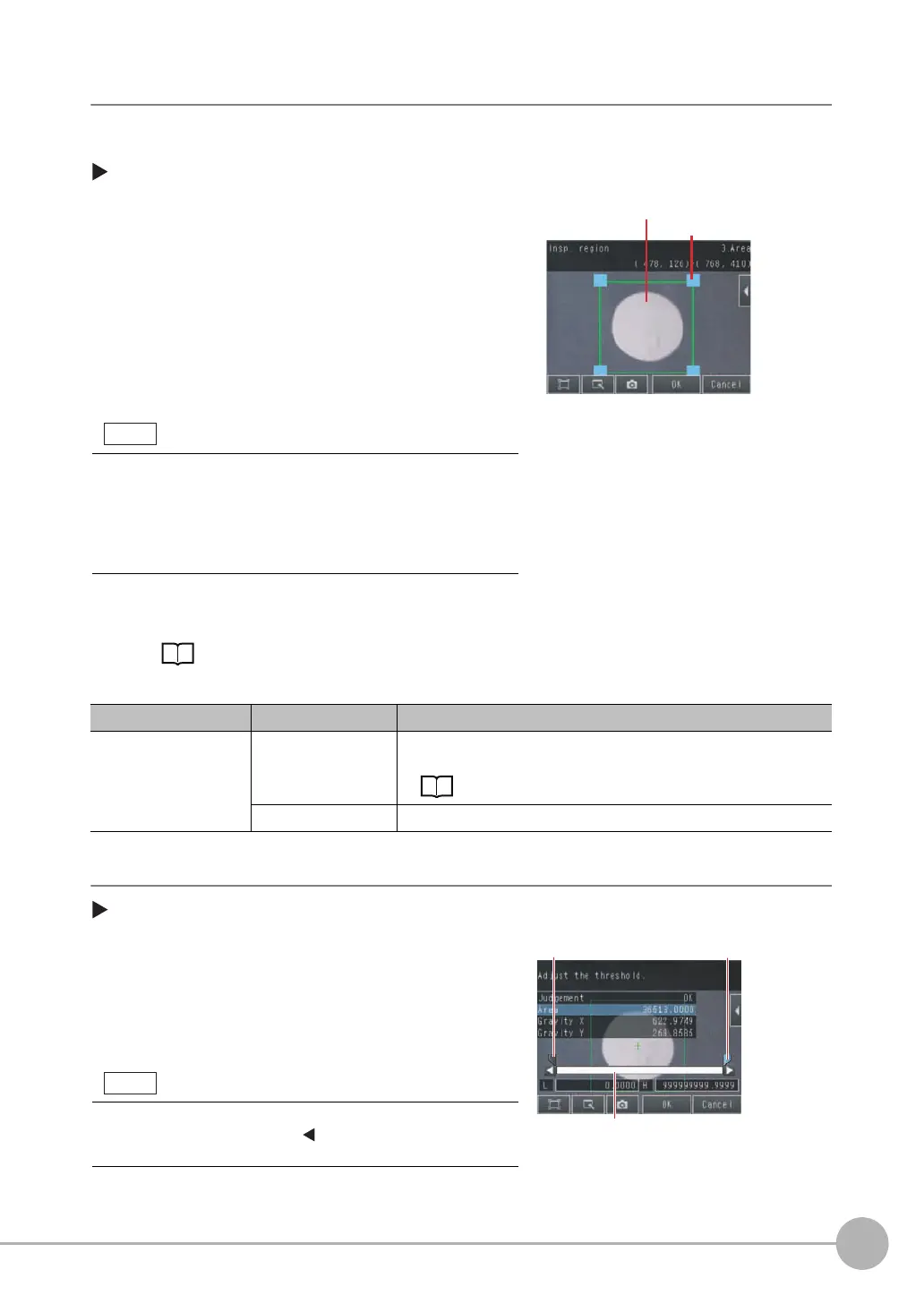Inspecting with the Area Inspection Item
FQ2 User’s Manual
4
Setting Up Inspections
141
Step 2 Teaching
Teaching means to store the region and the color area in the region as reference data for the measurement.
[Inspect] − [Inspection] − [Add item.] − [Area] − [Settings] Tab Page
The following data is stored as the measurement reference.
Step 3 Adjusting Judgement Parameters
[Inspect] − [Inspection] − [Add item.] − [Area] − [Settings] Tab Page
1 Press [Teach].
2 Place the object that is to be used as the measure-
ment reference in front of the camera.
3 Move the rectangle to the location to be measured.
4 Press [OK].
5 Press [TEACH] on the lower right of the display.
The basic settings will be registered when teaching has
been completed. Areas with the extracted color will be
automatically detected.
6 Press [Back] to end teaching.
Changing the measurement region: p. 102
Item Parameter Description
Reference data Extract color This is the color for which to measure the area. The color occupying the larg-
est area will be automatically registered.
Setting Colors Manually: p. 142
Reference area The area to use as a reference is set automatically.
1 Press [Judgement].
2 Press the parameters and set the range that is to be
judged as OK.
The measured value is displayed beside the parameter
name. Continuous measurements will be performed for
the images that are displayed.
3 Press [OK] to enter the value.
Drag a corner to
size the rectangle.
Drag the rectangle
to move it.
Information on the color that has the largest area in the measure-
ment region is extracted and registered. (The color information is
extracted only the first time.) The extracted color information will
not change from the second time on. To specify a desired color,
refer to Extraction Is Automatically Performed for an Undesired
Color When Teaching p. 142.
Blue for OK. Red for NG.
Lower limit
Upper limit
You can change the parameters for judgement conditions on the
Display Settings Display. Press
[] − [Display setting] on the right
of the display to switch to the Display Settings Display.
