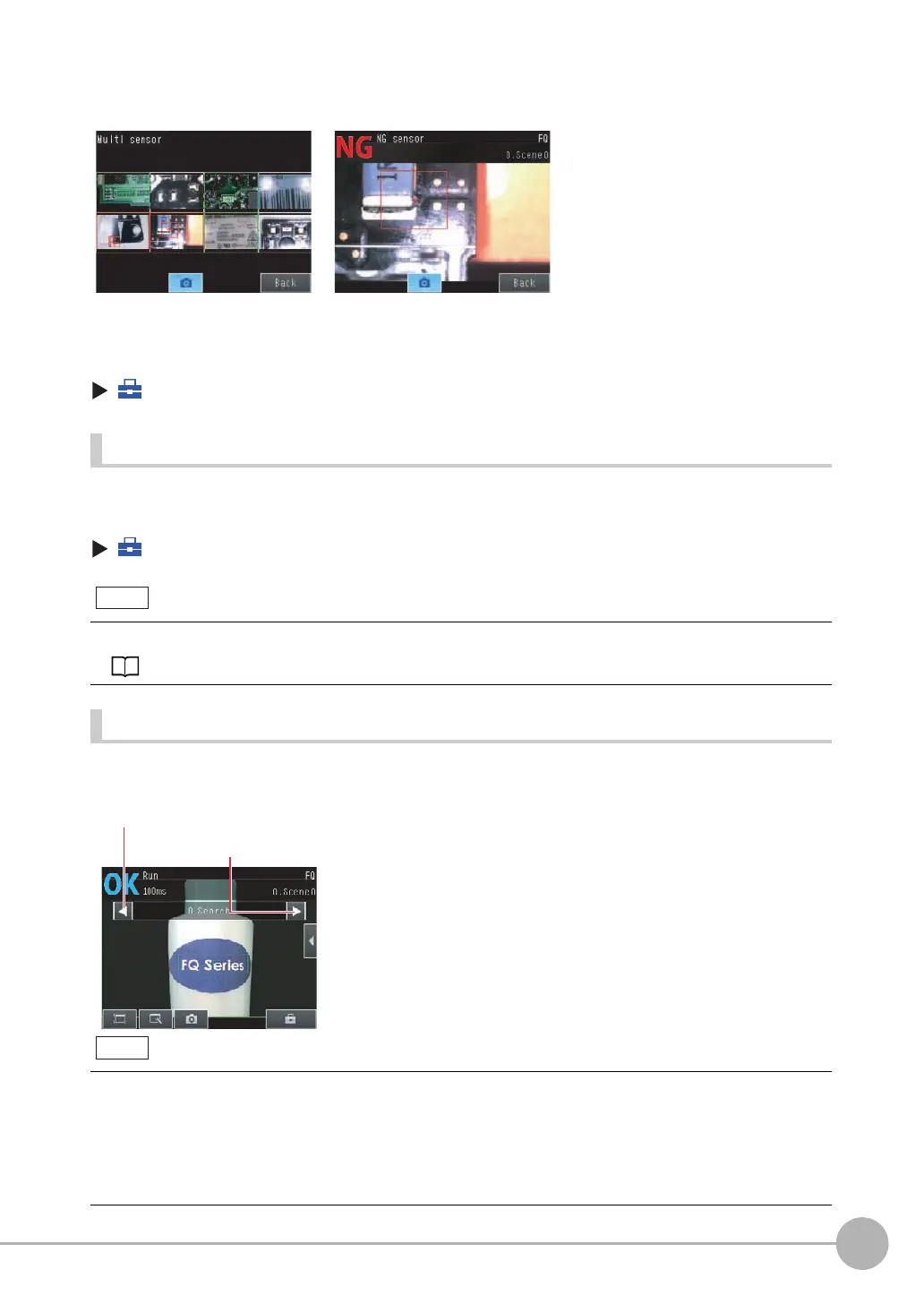Configuring the Run Mode Display
FQ2 User’s Manual
183
6
Operation
The following displays are convenient if more than one Sensor is connected.
(Run Mode) − [Sensor monitor]
Specifying the Startup Run Mode Display
The display that appears when power supply is turned ON can be set.
The default setting is [Graphics].
(Setup Mode or Run Mode) − [TF settings] − [Startup display] − [Display pattern]
Displaying the Inspection Item Results
You can scroll though the measurement results of all the configured inspection items by using the following
operations.
Multi sensor NG sensor
Displays the measurement results of
all connected Sensors.
Green display: OK, Red display: NG
Automatically changes to the display for
any Sensor with an NG result.
You can set the scene to be displayed when the power supply is turned ON.
Setting the Startup Scene: p. 192
The following are also displayed in addition to the measurement results for each inspection item.
• Filter item: The results of a filter item is displayed.
• Camera input: The image that is being measured is displayed.
• Position comp.: The result of position compensation is displayed.
• All Region: The measurement regions for all inspection items are displayed.
• Calculation: Displays the results for each expression registered to an inspection item.
Note
Switches to the next
inspection item.
Switches to the previous inspection item.
Note
