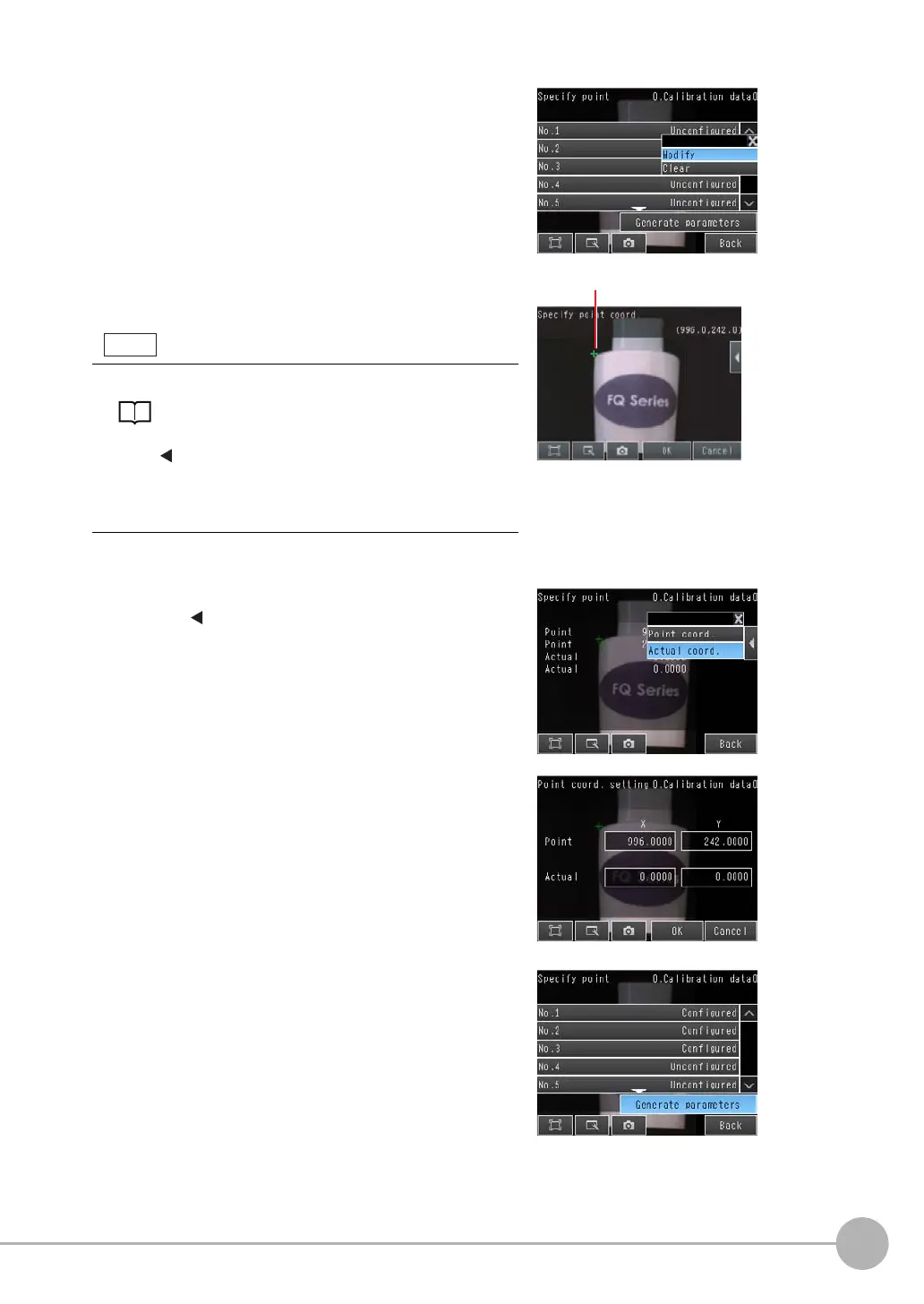Calibration
FQ2 User’s Manual
195
7
Convenient Functions
4
Press [No. 1] and then press [Modify].
5
Press the Camera coordinates to register on the dis-
play to select them.
A cross mark will be displayed on the selected position.
6
Press [OK].
7
Enter the actual coordinates of the specified position.
Press [] − [Actual coord.] on the right of the display.
8
Enter the actual X and Y coordinates and press [OK].
9
Repeat the above steps 4 to 8 to set the coordinates
of the remaining positions.
10
When you have finished setting the coordinates for
all of the positions, press [Generate parameters].
• You can enlarge the display.
Image Zoom: p. 200
• You can fine-tune the coordinates that are set.
Press
[] − [Console] on the right of the display to display the
console.
Press the Cross Key on the console to change the coordinates
one pixel at a time.
Cross mark
