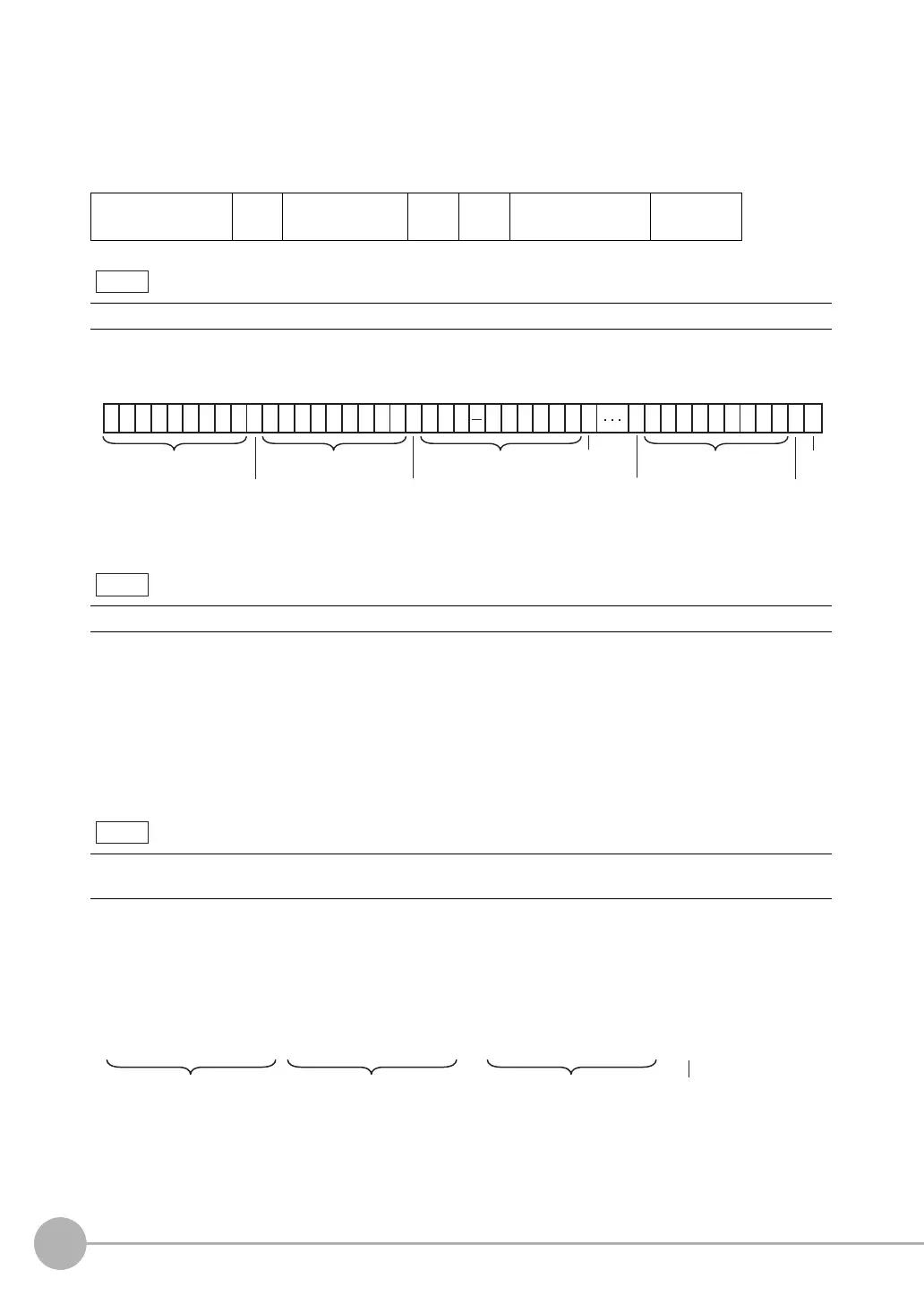Controlling Operation and Outputting Data with TCP No-protocol Communications
356
FQ2 User’s Manual
• When Output Format Is ASCII
Set the parameters for integer digits, decimal digits, negative numbers, 0 suppression, the field separator,
and the record separator.
• Output Format
Example: Integer digits: 5, decimal digits: 3, negative number expression: −, zero suppressed: none, field
separator: comma, record separator: CR
*1 Because the record separator is set to CR, only one record is output for each measurement. A blank line (CR:
delimiter) will therefore be entered after the record separator. If you do not want a blank line, set the record sepa-
rator to None.
The following range of values can be output.
−999,999,999.9999 ≤ Measured value ≤ 999,999,999.9999
If the measured value is lower than −999,999,999.9999, then −999,999,999.9999 is output.
If the measured value is higher than 999,999,999.9999, then 999,999,999.9999 is output.
The following values are output if JG (Judge) is set.
OK: 0
NG: −1
• When Output Format Is Binary
Set the numerical expression.
Select either fixed decimal or floating-point decimal.
• Output Format
The measurement data multiplied by 1,000 is output continuously at 4 bytes per data. Negative numbers are
output as two’s complements.
Measured value of
data 0
,
Measured value of
data 1
,· · ·
Measured value of
data 7
CR
The data output method, digits, and data separators can be changed as needed.
The field separator is not output unless the data continues.
Data that is output after measurement is output until the last data even after the measurement is finished. Data out-
put is not interrupted midway.
1
Measured value of data 0
1221123345 567 6 6 65 65
CR
998 7778.. . .,, ,,
Measured value
of data 1
Measured
value of data 7
Measured
value of data 2
Field separator Record separator
*1
Delimiter
Field separator
Field separator
Field separator
CR
Note
4 bytes 4 bytes 4 bytes
<Measured value of data 0 × 1,000><Measured value of data 1 × 1,000> <Measured value of data 7 × 1,000>
· · ·
CR
Delimiter